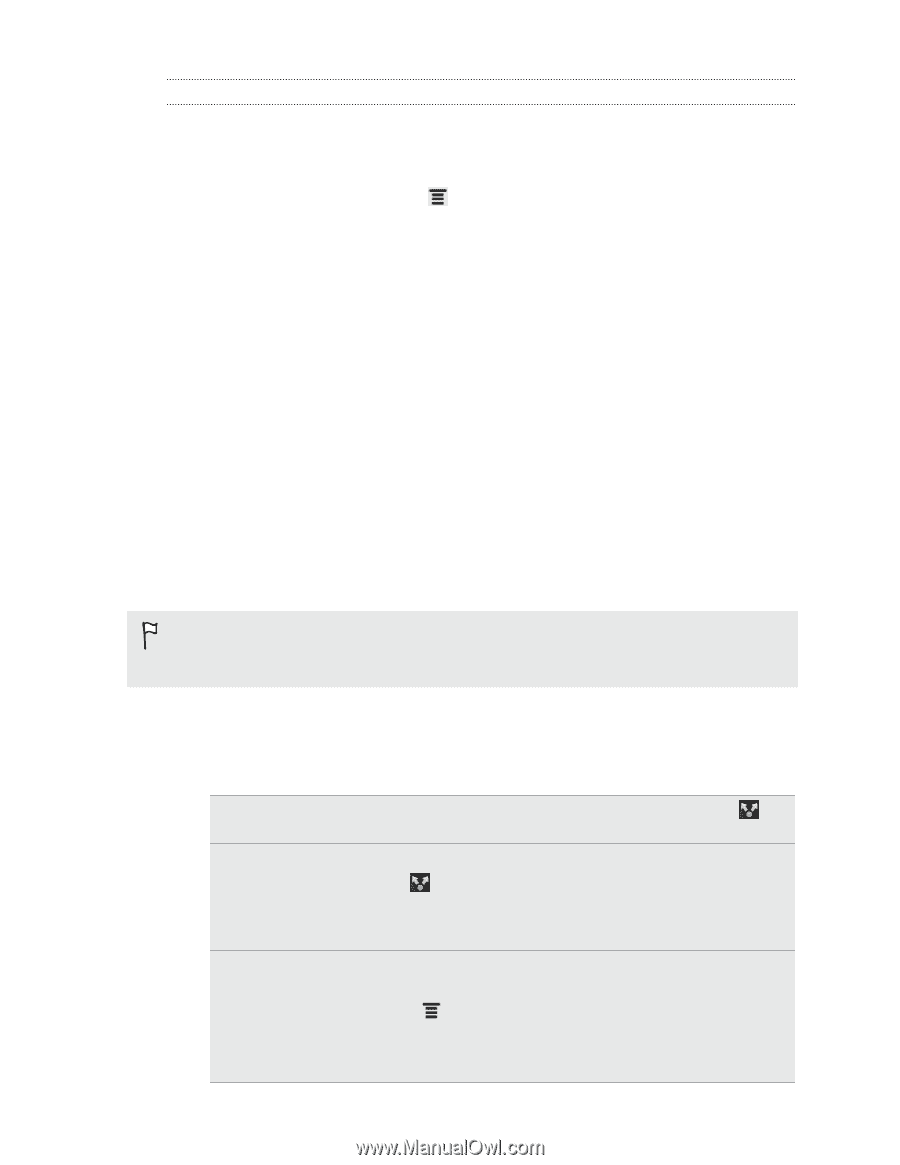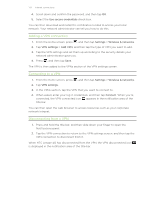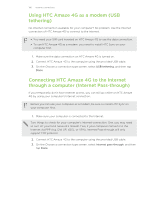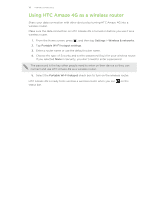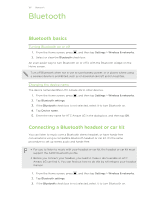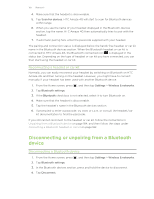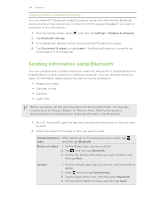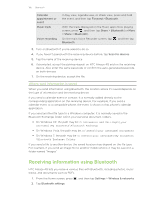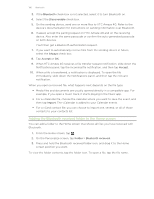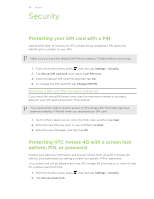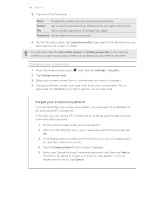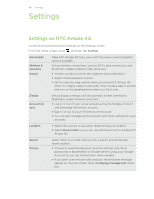HTC Amaze 4G T-Mobile Amaze 4G User Guide - Page 184
Unpairing from a Bluetooth device, Sending information using Bluetooth
 |
View all HTC Amaze 4G T-Mobile manuals
Add to My Manuals
Save this manual to your list of manuals |
Page 184 highlights
184 Bluetooth Unpairing from a Bluetooth device You can make HTC Amaze 4G forget its pairing connection with another Bluetooth device. Doing so may require you to enter or confirm a passcode again if you want to reconnect to the other device. 1. From the Home screen, press , and then tap Settings > Wireless & networks. 2. Tap Bluetooth settings. 3. In the Bluetooth devices section, press and hold the device to unpair. 4. Tap Disconnect & unpair, or tap Unpair if the Bluetooth device is currently not connected to HTC Amaze 4G. Sending information using Bluetooth You can use Bluetooth to send information from HTC Amaze 4G to another Bluetooth enabled device such as a phone or notebook computer. You can send the following types of information, depending on the device you are sending to: § Images and videos § Calendar events § Contacts § Audio files Before you begin, set the receiving device to discoverable mode. You may also need to set it to "Receive Beams" or "Receive Files". Refer to the device's documentation for instructions on receiving information over Bluetooth. 1. On HTC Amaze 4G, open the app that contains the information or file you want to send. 2. Follow the steps for the type of item you want to send: Captured photo or After capturing, on the Camera preview screen, tap , video and then tap Bluetooth. Photos or videos 1. On the Gallery app, choose an album. 2. Tap , and then tap Bluetooth. 3. Choose the photos and videos you want to share, and then tap Next. Contact 1. On the Contacts app, tap a contact to view the contact's details. 2. Press and then tap Send contact. 3. Tap the down arrow icon, and then select Bluetooth. 4. Choose which details to share, and then tap Send.