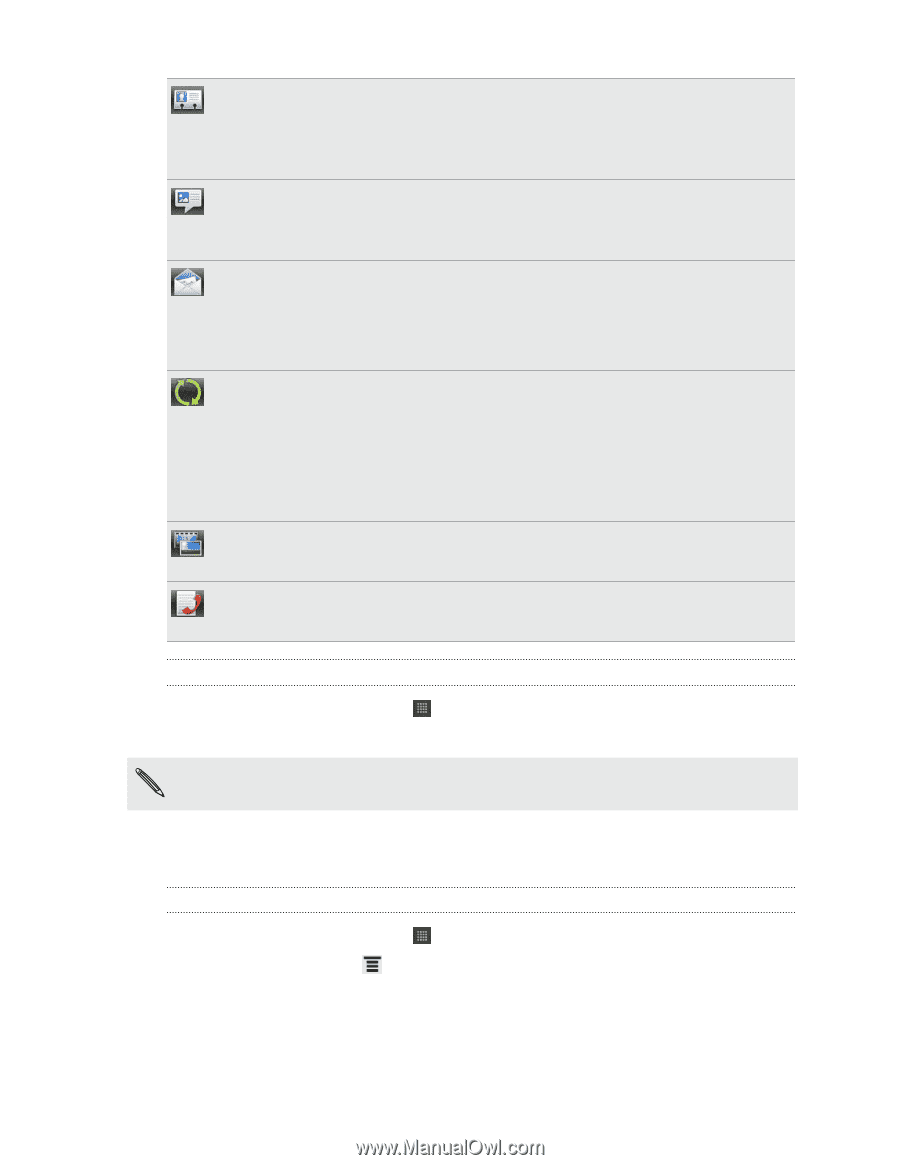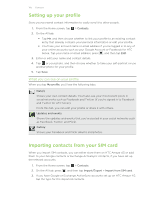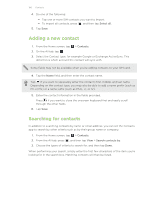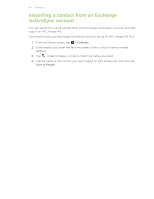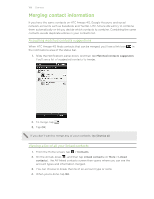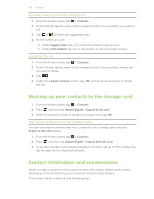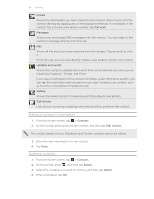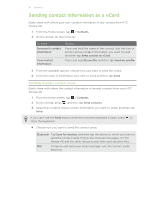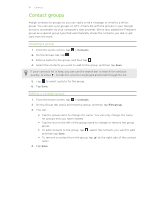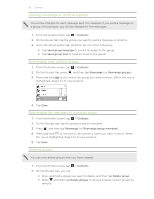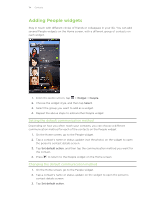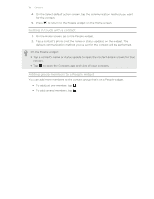HTC Amaze 4G T-Mobile Amaze 4G User Guide - Page 110
Editing a contact’s information, Deleting contacts, Details, Call work, Messages, Updates and events
 |
View all HTC Amaze 4G T-Mobile manuals
Add to My Manuals
Save this manual to your list of manuals |
Page 110 highlights
110 Contacts Details Shows the information you have stored for the contact. Get in touch with the contact directly by tapping any of the displayed methods. For example, if the contact has a stored work phone number, tap Call work. Messages Shows your exchanged SMS messages with the contact. You can reply to the contact's message directly from this tab. Mail Shows all the email you have received from the contact. Tap an email to view it. From this tab, you can also directly create a new email to send to the contact. Updates and events Shows the contact's updates and events from social network accounts you've linked like Facebook, Twitter, and Flickr. If you see a notification of the contact's birthday under the Events section, you can tap the notification and choose how you want to greet your contact, such as to write on the person's Facebook wall. Gallery Shows the linked contact's Facebook and Flickr albums and photos. Call History Lists all your incoming, outgoing, and missed calls to and from the contact. Editing a contact's information 1. From the Home screen, tap > Contacts. 2. On the All tab, press and hold the contact, and then tap Edit contact. The contact details of your Facebook and Twitter contacts cannot be edited. 3. Enter the new information for the contact. 4. Tap Save. Deleting contacts 1. From the Home screen, tap > Contacts. 2. On the All tab, press , and then tap Delete. 3. Select the contacts you want to remove, and then tap Delete. 4. When prompted, tap OK.