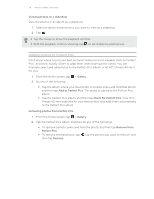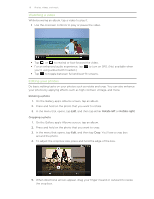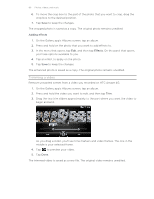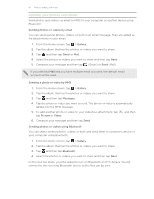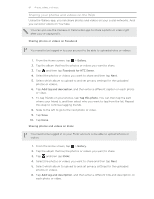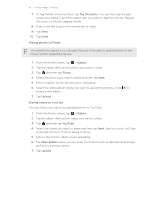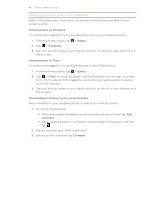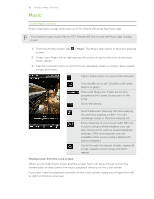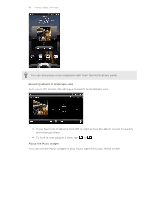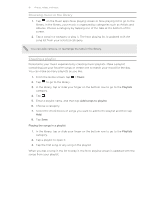HTC Amaze 4G T-Mobile Amaze 4G User Guide - Page 82
Sharing your photos and videos on the Web, You can then tap the part
 |
View all HTC Amaze 4G T-Mobile manuals
Add to My Manuals
Save this manual to your list of manuals |
Page 82 highlights
82 Photos, videos, and music Sharing your photos and videos on the Web Using the Gallery app, you can share photos and videos on your social networks. And you can post videos on YouTube. You can also use the Camera or Camcorder app to share a photo or video right after you've captured it. Sharing photos or videos on Facebook You need to be logged in to your account to be able to upload photos or videos. 1. From the Home screen, tap > Gallery. 2. Tap the album that has the photos or videos you want to share. 3. Tap and then tap Facebook for HTC Sense. 4. Select the photos or videos you want to share and then tap Next. 5. Select which album to upload to and set privacy settings for the uploaded photos or videos. 6. Tap Add tag and description, and then enter a different caption on each photo or video. 7. To tag friends on your photos, tap Tag this photo. You can then tap the part where your friend is, and then select who you want to tag from the list. Repeat this step to continue tagging friends. 8. Slide to the left to go to the next photo or video. 9. Tap Save. 10. Tap Done. Sharing photos and videos on Flickr You need to be logged in to your Flickr account to be able to upload photos or videos. 1. From the Home screen, tap > Gallery. 2. Tap the album that has the photos or videos you want to share. 3. Tap and then tap Flickr. 4. Select the photos or videos you want to share and then tap Next. 5. Select which album to upload to and set privacy settings for the uploaded photos or videos. 6. Tap Add tag and description, and then enter a different title and description on each photo or video.