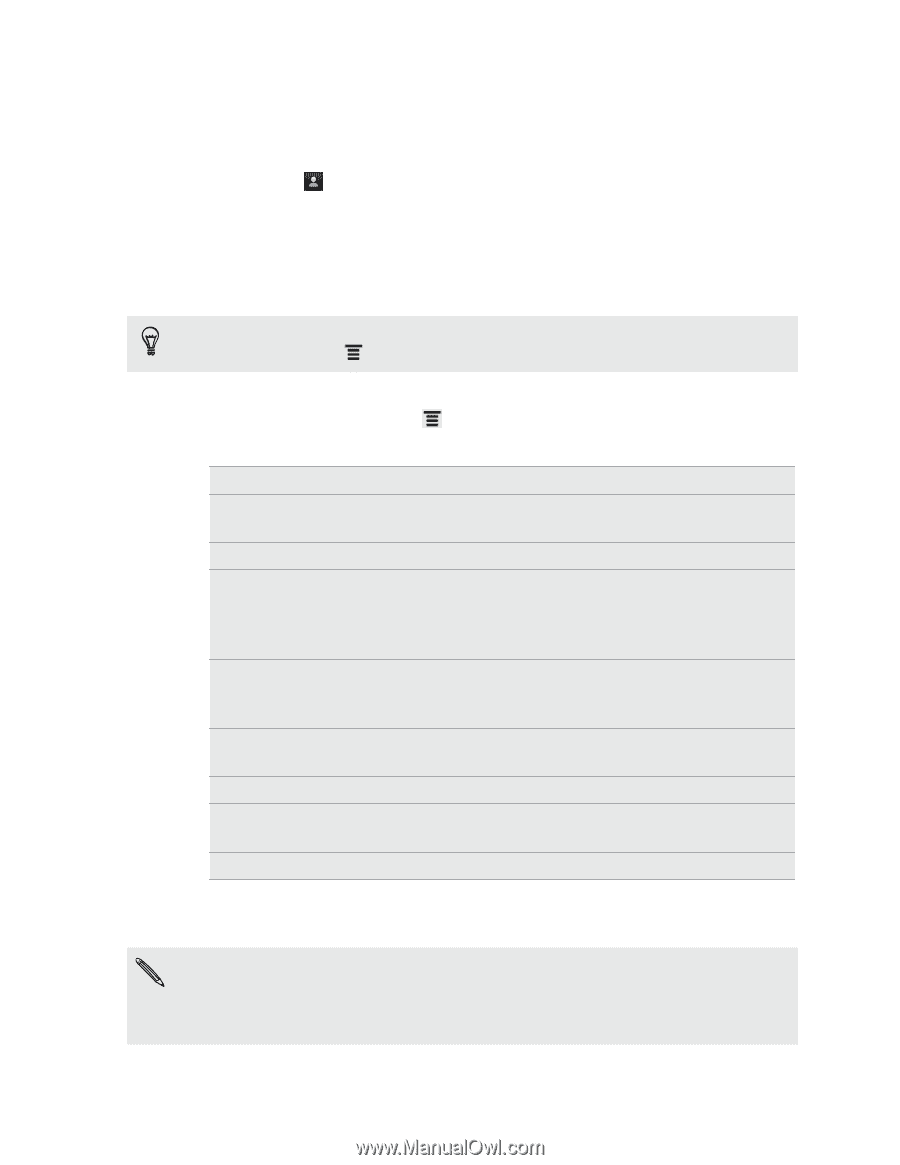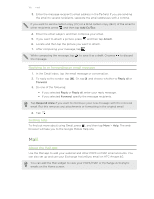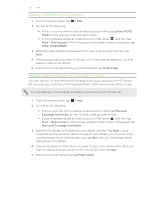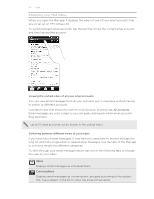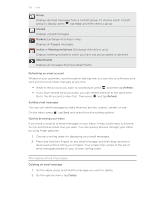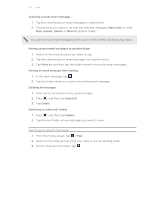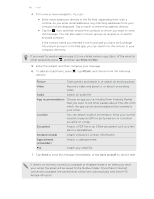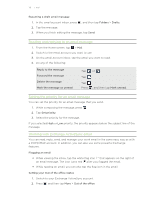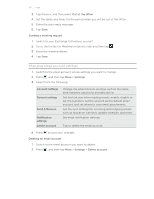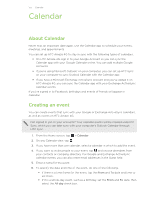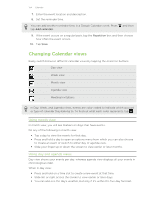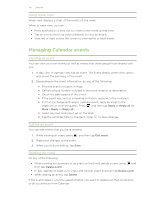HTC Amaze 4G T-Mobile Amaze 4G User Guide - Page 130
Show Cc/Bcc, Attach, Picture, Video, Audio, App recommendation, Location, Document, Contact vCard
 |
View all HTC Amaze 4G T-Mobile manuals
Add to My Manuals
Save this manual to your list of manuals |
Page 130 highlights
130 Email 4. Fill in one or more recipients. You can: § Enter email addresses directly in the To field, separating them with a comma. As you enter email addresses, any matching addresses from your contacts list are displayed. Tap a match to enter that address directly. § Tap the icon, and then choose the contacts to whom you want to send the message. You can also select contact groups as recipients, or search and add contacts. If the contact name you entered is not found and you have an Exchange ActiveSync account in the Mail app, you can search for the contact in your company directory. If you want to send a carbon copy (Cc) or a blind carbon copy (Bcc) of the email to other recipients, press , and then tap Show Cc/Bcc. 5. Enter the subject, and then compose your message. 6. To add an attachment, press , tap Attach, and choose from the following options: Picture Take a photo and attach it, or attach an existing photo. Video Record a video and attach it, or attach an existing video. Audio Attach an audio file. App recommendation Choose an app you've installed from Android Market that you want to tell other people about. The URL from which the app can be downloaded will be inserted in your email. Location You can attach location information. Send your current location (requires GPS to be turned on) or a location you pick on a map. Document Attach a PDF file or an Office document such as a text file or a spreadsheet. Contact (vCard) Attach someone's contact information. Appointment (vCalendar) Attach a calendar event. File Attach any other file. 7. Tap Send to send the message immediately, or tap Save as draft to send it later. If there's no Internet connection available or Airplane mode is on when you send your email, the email will be saved to the Outbox folder. Once there's Internet connection available, the saved email will be sent automatically next time HTC Amaze 4G syncs.