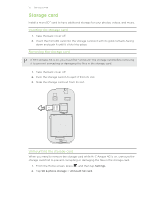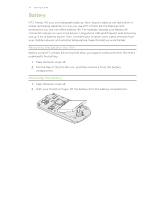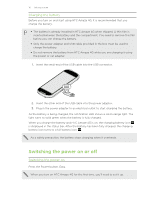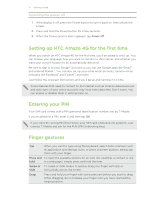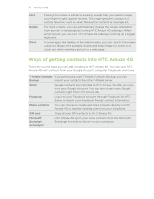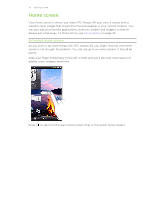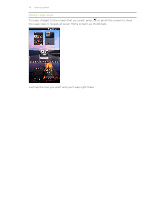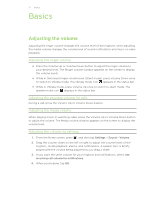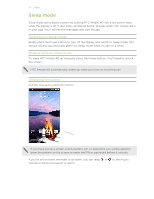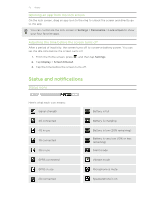HTC Amaze 4G T-Mobile Amaze 4G User Guide - Page 18
Ways of getting contacts into HTC Amaze 4G, Flick, Rotate, Pinch, T-Mobile Contacts, Backup, Gmail - amaze 4g phone t mobile
 |
View all HTC Amaze 4G T-Mobile manuals
Add to My Manuals
Save this manual to your list of manuals |
Page 18 highlights
18 Getting started Flick Rotate Pinch Flicking the screen is similar to swiping, except that you need to swipe your finger in light, quicker strokes. This finger gesture is always in a vertical direction, such as when flicking the contacts or message list. For most screens, you can automatically change the screen orientation from portrait to landscape by turning HTC Amaze 4G sideways. When entering text, you can turn HTC Amaze 4G sideways to bring up a bigger keyboard. In some apps, like Gallery or the web browser, you can "pinch" the screen using two fingers (for example, thumb and index finger) to zoom in or zoom out when viewing a picture or a web page. Ways of getting contacts into HTC Amaze 4G There are several ways you can add contacts to HTC Amaze 4G. You can sync HTC Amaze 4G with contacts from your Google Account, computer, Facebook, and more. T-Mobile Contacts If you previously used T-Mobile Contacts Backup, you can Backup import your contacts from the T-Mobile server. Gmail Google contacts are imported to HTC Amaze 4G after you sign in to your Google Account. You can also create more Google contacts right from HTC Amaze 4G. Facebook Log in to your Facebook account through Facebook for HTC Sense to import your Facebook friends' contact information. Phone contacts You can choose to create and store contacts directly in HTC Amaze 4G or transfer existing ones from your old phone. SIM card Copy all your SIM contacts to HTC Amaze 4G. Microsoft® Exchange ActiveSync® HTC Amaze 4G syncs your work contacts from the Microsoft Exchange ActiveSync Server in your workplace.