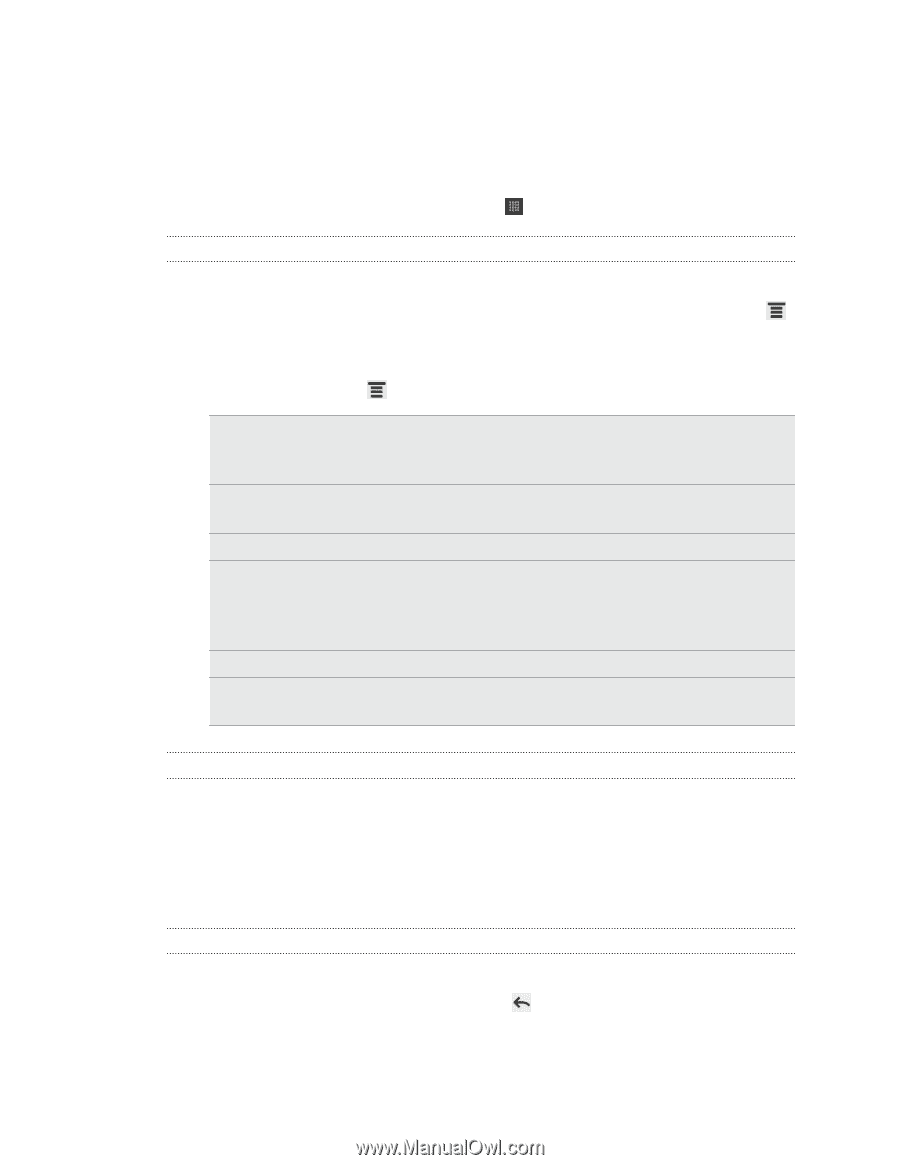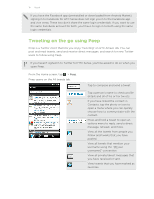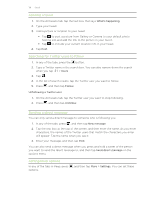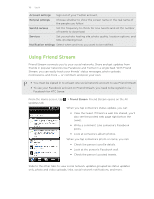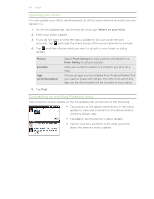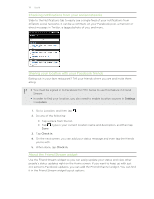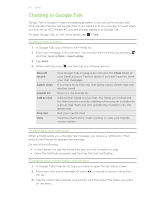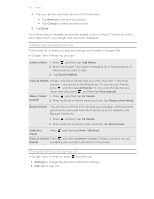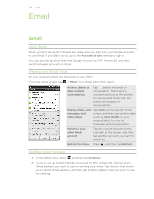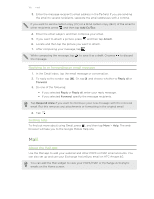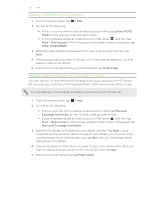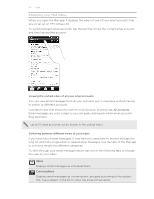HTC Amaze 4G T-Mobile Amaze 4G User Guide - Page 122
Chatting in Google Talk, Chatting with a friend, Accepting a chat invitation
 |
View all HTC Amaze 4G T-Mobile manuals
Add to My Manuals
Save this manual to your list of manuals |
Page 122 highlights
122 Social Chatting in Google Talk Google Talk is Google's instant messaging program. It lets you communicate with other people that also use Google Talk. If you signed in to your Google Account when you first set up HTC Amaze 4G, you are already signed in to Google Talk. To open Google Talk, on the Home screen tap > Talk. Chatting with a friend 1. In Google Talk, tap a friend in the Friends list. 2. Enter your message in the text box. You can also insert a smiley by pressing , and then tapping More > Insert smiley. 3. Tap Send. 4. While chatting, press and then tap any of these options: Chat off record Switch chats Friends list Add to chat End chat More Your Google Talk messages are stored in the Chats folder of your Gmail account. Tap this option if you don't want to store your chat messages. If you have more than one chat going, tap to switch chat with another friend. Return to the Friends list. Add another friend to your chat. The friend you invited and the friend you're currently chatting will receive an invitation to a group chat. Each one who accepts the invitation joins the group chat. End your current chat. Clear the chat history, insert a smiley or view your friend's contact details. Accepting a chat invitation When a friend sends you a Google Talk message, you receive a notification. Their entry in the Friends list displays the message. Do one of the following: § In the Friends list, tap the friend who sent you the invitation to chat. § Open the Notifications panel, and then tap the chat notification. Changing your online status and picture 1. In Google Talk's Friends list, tap your name to open the Set Status screen. 2. Enter your new status message. Or press the list. to choose a custom status from 3. Tap the online status beside your picture, and then select the status you want on the menu.