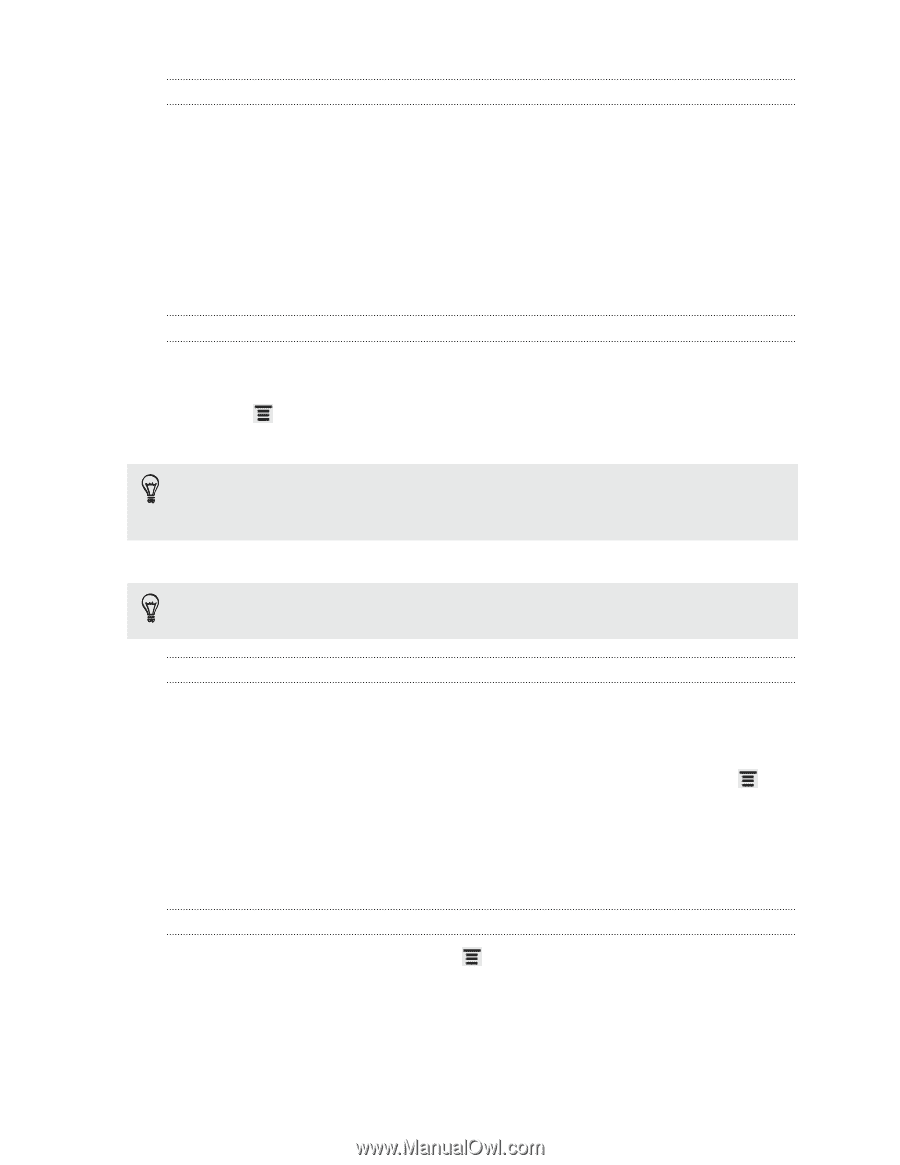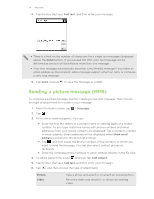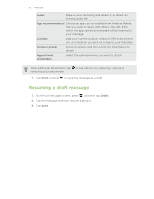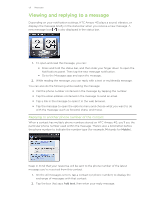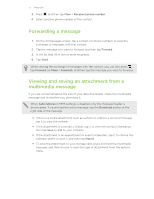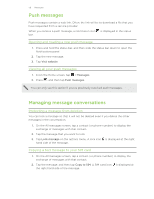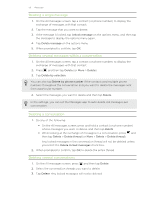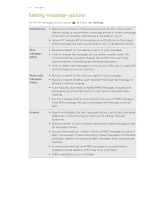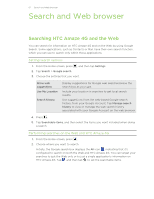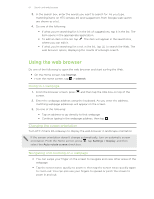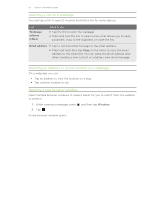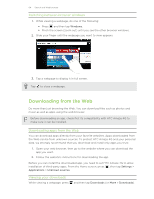HTC Amaze 4G T-Mobile Amaze 4G User Guide - Page 59
Deleting a single message, Deleting several messages within a conversation, Deleting a conversation
 |
View all HTC Amaze 4G T-Mobile manuals
Add to My Manuals
Save this manual to your list of manuals |
Page 59 highlights
59 Messages Deleting a single message 1. On the All messages screen, tap a contact (or phone number) to display the exchange of messages with that contact. 2. Tap the message that you want to delete. 3. If the message is locked, tap Unlock message on the options menu, and then tap the message to display the options menu again. 4. Tap Delete message on the options menu. 5. When prompted to confirm, tap OK. Deleting several messages within a conversation 1. On the All messages screen, tap a contact (or phone number) to display the exchange of messages with that contact. 2. Press and then tap Delete (or More > Delete). 3. Tap Delete by selection. You can also tap Delete by phone number if the contact used multiple phone numbers throughout the conversation and you want to delete the messages sent from a particular number. 4. Select the messages you want to delete and then tap Delete. In the settings, you can set the Messages app to auto delete old messages per conversation. Deleting a conversation 1. Do any of the following: § On the All messages screen, press and hold a contact (or phone number) whose messages you want to delete, and then tap Delete § While looking at the exchange of messages in a conversation, press and then tap Delete > Delete thread (or More > Delete > Delete thread). Any locked messages in the conversation thread will not be deleted unless you select the Delete locked messages check box. 2. When prompted to confirm, tap OK to delete the entire thread. Deleting several conversations 1. On the All messages screen, press and then tap Delete. 2. Select the conversation threads you want to delete. 3. Tap Delete. Any locked messages will not be deleted.