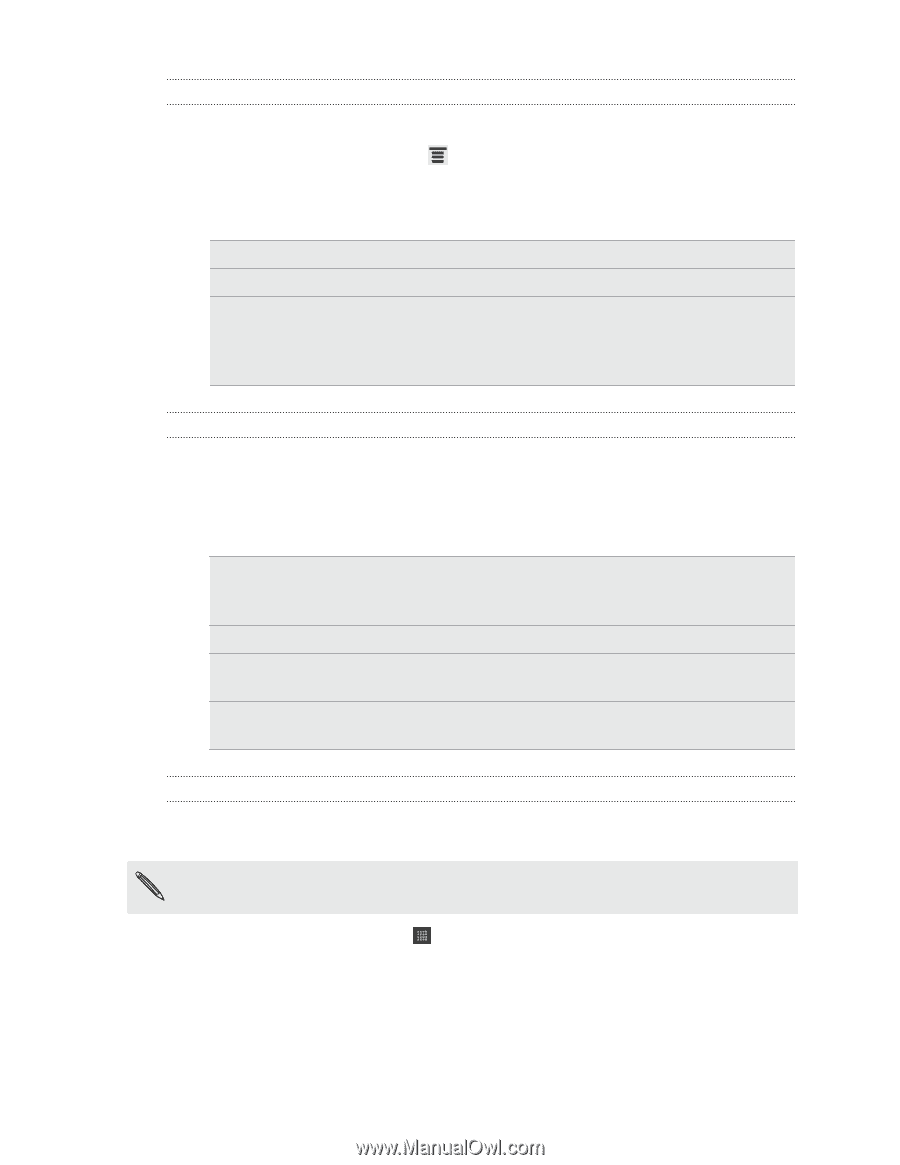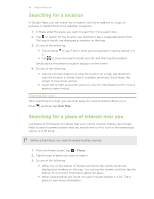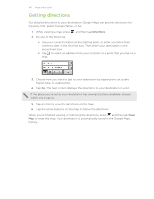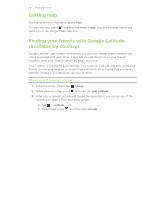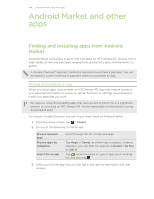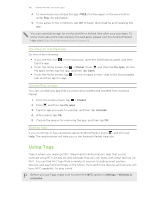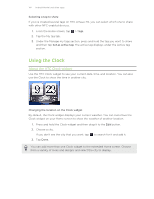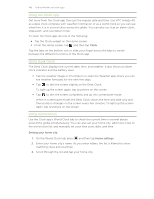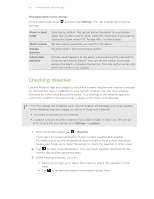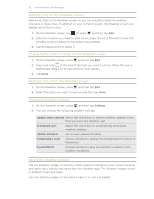HTC Amaze 4G T-Mobile Amaze 4G User Guide - Page 146
Turning on NFC, Scanning and organizing tags, Sharing a tag, NFC Settings
 |
View all HTC Amaze 4G T-Mobile manuals
Add to My Manuals
Save this manual to your list of manuals |
Page 146 highlights
146 Android Market and other apps Turning on NFC Enable NFC on HTC Amaze 4G so you can scan or share tags. 1. From the Home screen, press 2. Select the NFC option. 3. Tap NFC Settings. , and then tap Settings > Wireless & networks. Read Select to scan tags, such as on NFC smart posters. P to P Select to scan or share tags with NFC-enabled devices. Card emulation When selected, you can store your credit card information on HTC Amaze 4G and use it to pay for your purchases on NFCenabled payment systems and terminals. Card emulation apps will be available soon. Scanning and organizing tags 1. Position the back panel of HTC Amaze 4G at least 1.5 inches (4 cm) from the smart poster or another NFC-enabled device with a tag to share. Your HTC Amaze 4G beeps and displays the scanned tag on the New tag collected screen. 2. Do any of the following: Open the tag Delete the tag See all scanned tags Star a tag Tap the tag to open the related app. For example, if you tap a URL tag, the browser on HTC Amaze 4G opens up the website. Tap Delete. Tap Done to open the Tags tab where all your scanned tags are listed. Tap the star at the upper right of the screen and then tap Done. Starred tags are stored in the Starred tab. Sharing a tag Create a tag and share it with other NFC-enabled devices. You can share a contact stored on HTC Amaze 4G, a website address, or a text greeting. You can only share one tag at a time. 1. From the Home screen, tap > Tags. 2. Tap the My tag tab, and then tap Add new tag. 3. Tap the type of tag you want to share, and then follow the onscreen instructions to proceed. 4. Tap Save. 5. Select the Share my tag option.