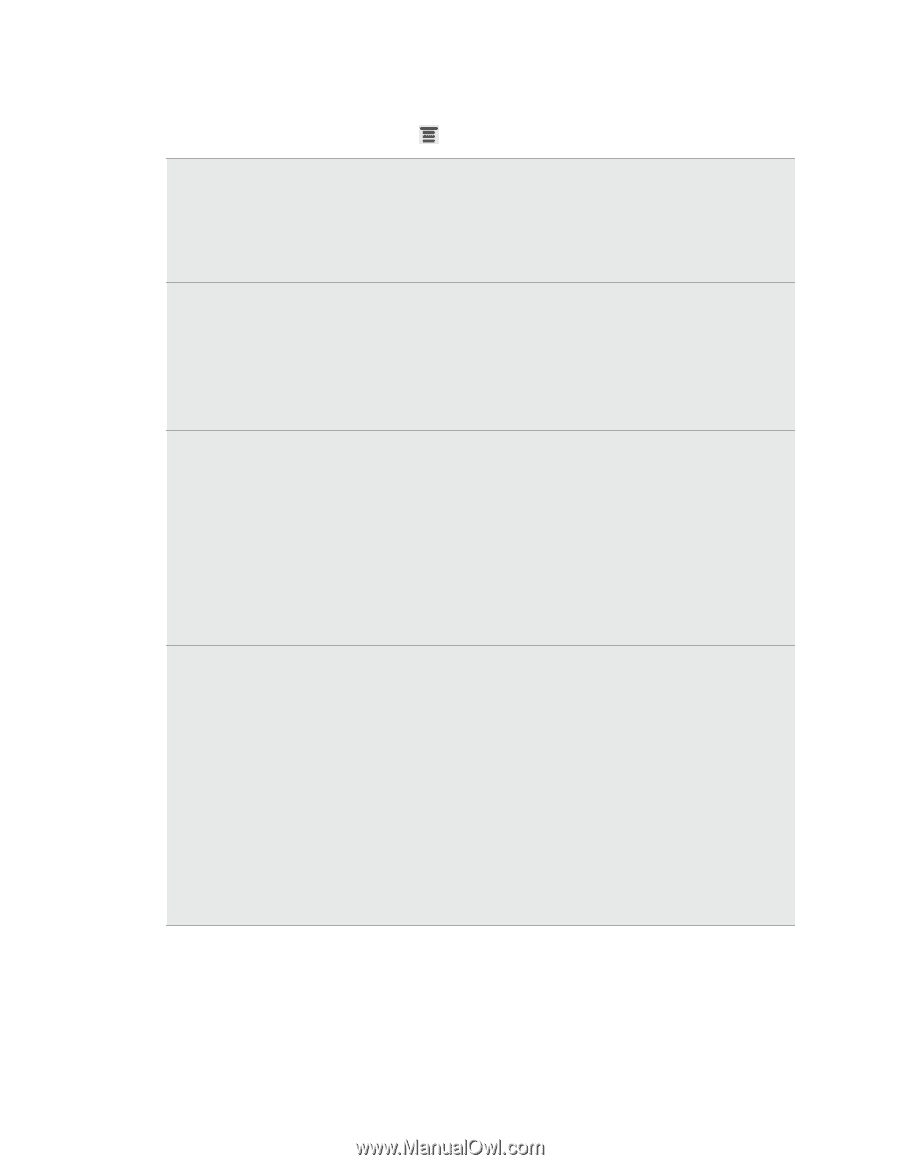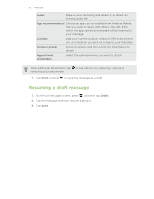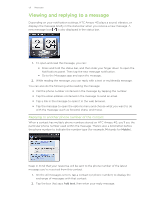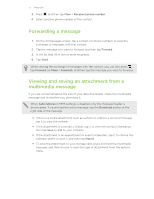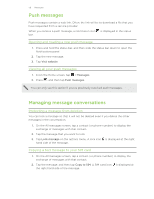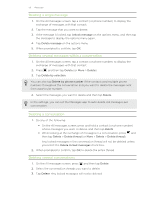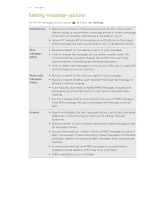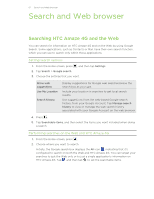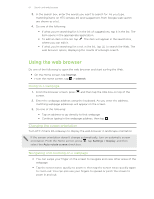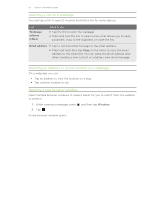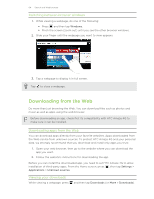HTC Amaze 4G T-Mobile Amaze 4G User Guide - Page 60
Setting message options, Settings, Notifications, messages, Multimedia, General
 |
View all HTC Amaze 4G T-Mobile manuals
Add to My Manuals
Save this manual to your list of manuals |
Page 60 highlights
60 Messages Setting message options On the All messages screen, press and then tap Settings. Notifications § Receive a notification in the status bar and set HTC Amaze 4G to vibrate or play a sound when a message arrives or when a message is not sent successfully, and choose a notification sound. § Allow HTC Amaze 4G to show pop-up notifications on the screen when messages are sent successfully or not, or disable this option. Text messages (SMS) § Receive a report on the delivery status of your message. § View or change the message service center number used. (We recommend that you don't change the number here as it may cause problems in receiving and sending messages.) § View or delete text messages stored on your SIM card, or copy SIM card messages to device memory. Multimedia messages (MMS) § Receive a report on the delivery status of your message. § Receive a report whether each recipient has read the message or deleted it without reading. § Automatically download complete MMS messages including the message body and attachments in your service area and when roaming. § Set the message priority and maximum file size of MMS messages. If the MMS message file size is exceeded, the message won't be sent. General § Search and display the sent message history, call history, and email addresses of stored contacts when you're adding message recipients. § Set the number of lines of text to preview for each message on the All messages screen. § Choose the maximum number of text or MMS messages to store in each conversation thread (excluding locked messages), and enable automatic deletion of unlocked older messages when set limits are reached. § Forward received text and MMS messages to another phone number or email address. (This may incur extra fees.) § Add a signature to your messages.