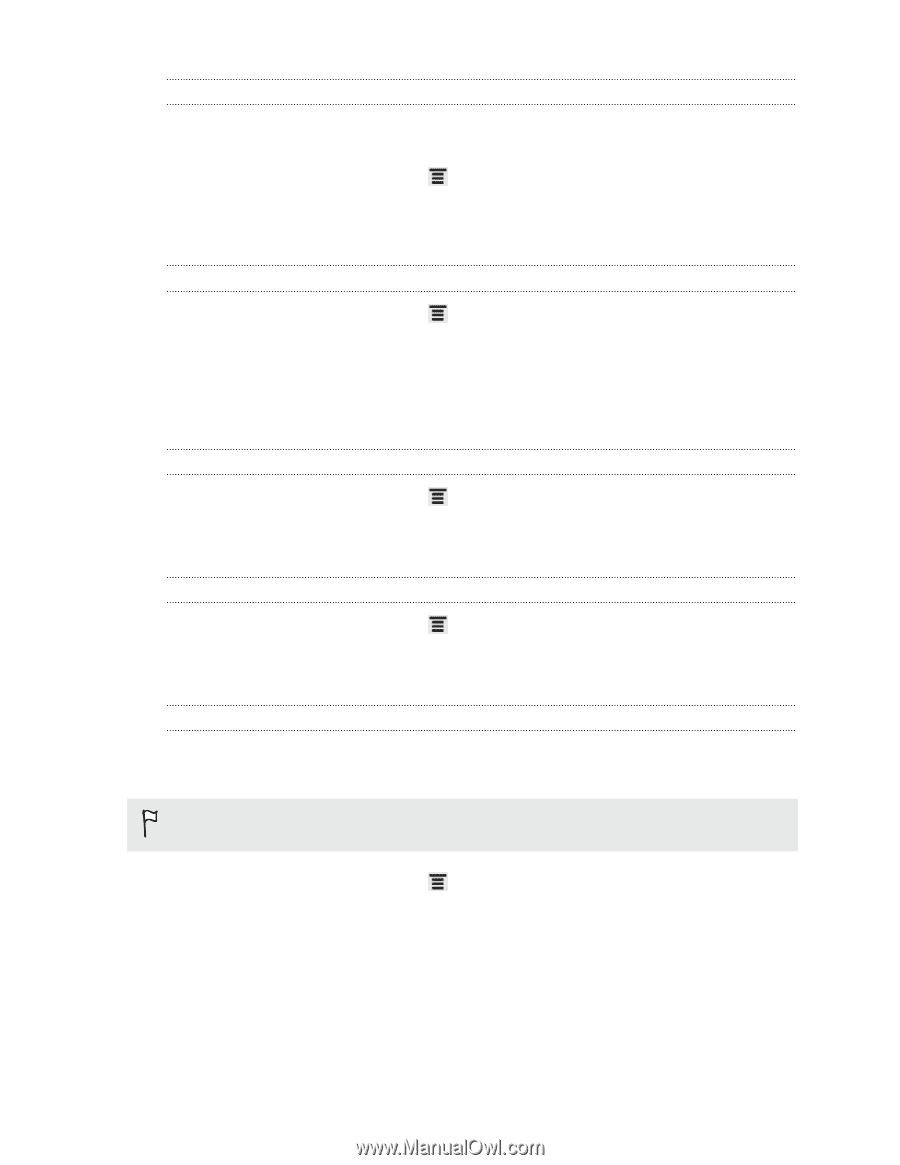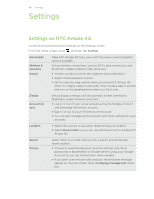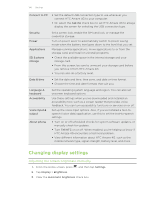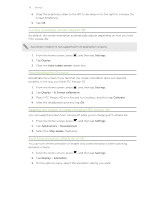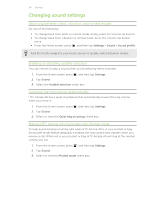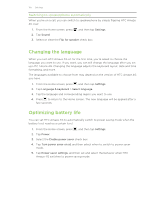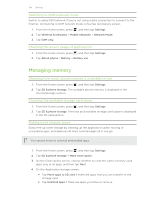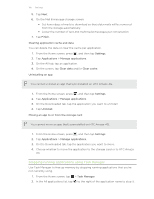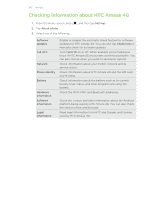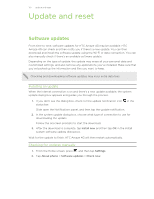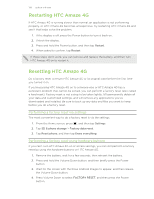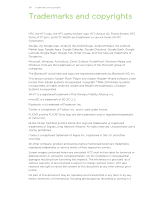HTC Amaze 4G T-Mobile Amaze 4G User Guide - Page 194
Switching to GSM network mode, Checking the power usage of applications, Managing memory
 |
View all HTC Amaze 4G T-Mobile manuals
Add to My Manuals
Save this manual to your list of manuals |
Page 194 highlights
194 Settings Switching to GSM network mode Switch to using GSM network if you're not using a data connection to connect to the Internet. Connecting to GSM network mode consumes less battery power. 1. From the Home screen, press , and then tap Settings. 2. Tap Wireless & networks > Mobile networks > Network Mode. 3. Tap GSM only. Checking the power usage of applications 1. From the Home screen, press , and then tap Settings. 2. Tap About phone > Battery > Battery use. Managing memory Checking how much phone memory is available for use 1. From the Home screen, press , and then tap Settings. 2. Tap SD & phone storage. The available phone memory is displayed in the Internal storage section. Checking the available storage card space 1. From the Home screen, press , and then tap Settings. 2. Tap SD & phone storage. The total and available storage card space is displayed in the SD card section. Making more storage space Easily free up some storage by cleaning up the application cache, moving or uninstalling apps, and deleting old mails and messages all in one go. You cannot move or uninstall preinstalled apps. 1. From the Home screen, press , and then tap Settings. 2. Tap SD & phone storage > Make more space. 3. On the Clear caches screen, choose whether to clear the cache of rarely used apps only or all apps, and then tap Next. 4. On the Application storage screen: § Tap Move apps to SD card if there are apps that you can transfer to the storage card. § Tap Uninstall apps if there are apps you'd like to remove.