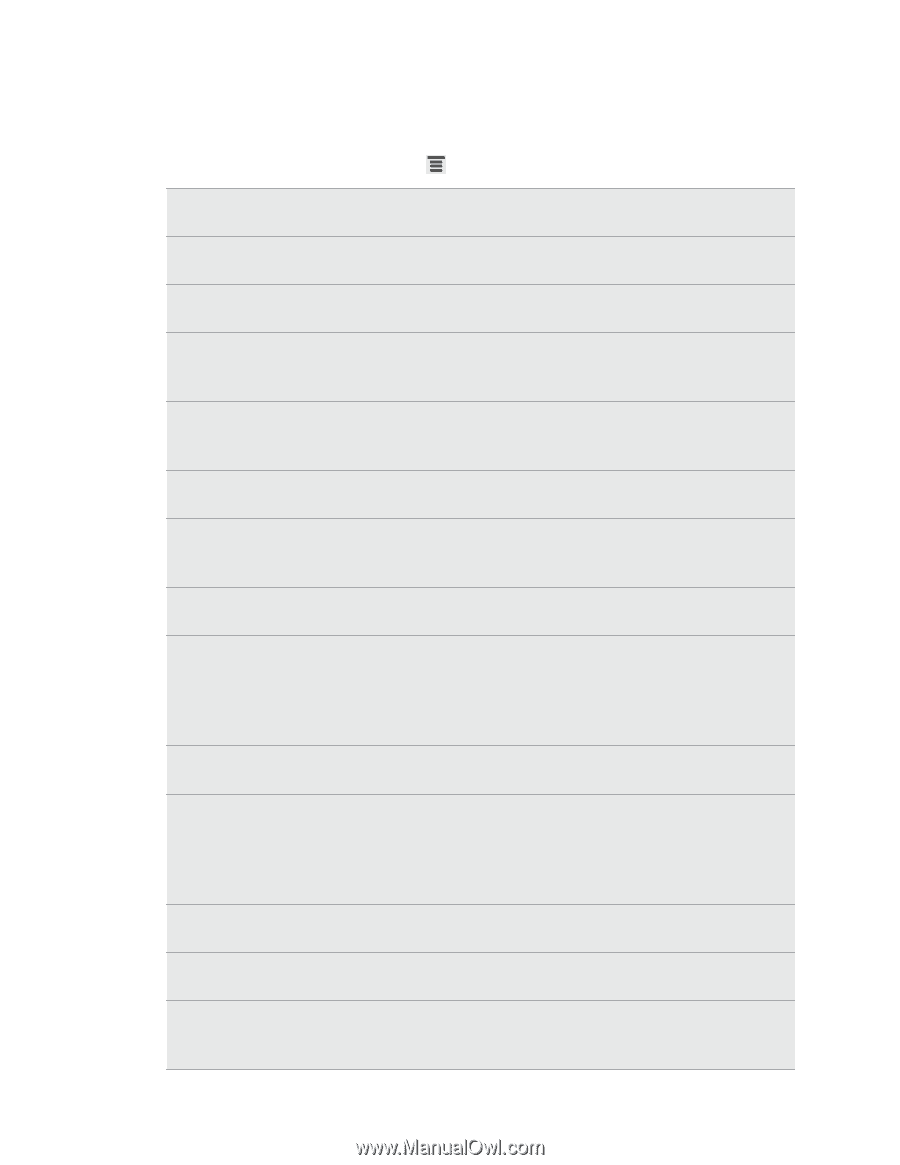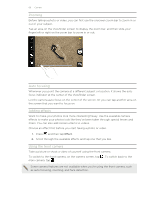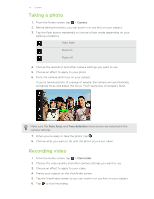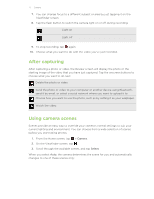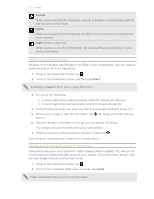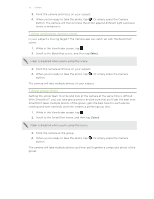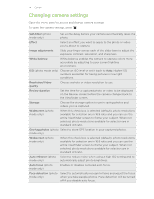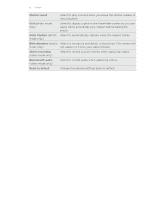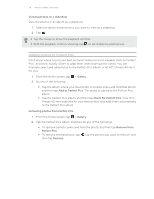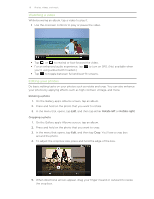HTC Amaze 4G T-Mobile Amaze 4G User Guide - Page 74
Changing camera settings, Higher ISO - reviews
 |
View all HTC Amaze 4G T-Mobile manuals
Add to My Manuals
Save this manual to your list of manuals |
Page 74 highlights
74 Camera Changing camera settings Open the menu panel to access and change camera settings. To open the camera settings, press . Self-timer (photo mode only) Set a time delay before your camera automatically takes the photo. Effect Select an effect you want to apply to the photo or video you're about to capture. Image adjustments Slide your finger across each of the slider bars to adjust the exposure, contrast, saturation, and sharpness. White balance White balance enables the camera to capture colors more accurately by adjusting to your current lighting environment. ISO (photo mode only) Choose an ISO level or set it back to Auto. Higher ISO numbers are better for taking pictures in low light conditions. Resolution/Video quality Choose a photo or video resolution to use. Review duration Set the time for a captured photo or video to be displayed on the Review screen before the camera changes back to the Viewfinder screen. Storage Choose the storage option to use in saving photos and videos you've captured. Widescreen (photo mode only) When this check box is selected (default), photo resolutions available for selection are in 16:9 ratio and you can use the entire Viewfinder screen to frame your subject. When not selected, photo resolutions available for selection are in standard 4:3 ratio. Geo-tag photos (photo Select to store GPS location in your captured photos. mode only) Widescreen (photo mode only) When this check box is selected (default), photo resolutions available for selection are in 16:9 ratio and you can use the entire Viewfinder screen to frame your subject. When not selected, photo resolutions available for selection are in standard 4:3 ratio. Auto enhance (photo Select to reduce noise when using a high ISO setting and to mode only) automatically adjust photo brightness. Auto focus (photo mode only) Enables or disables centered auto focus. Face detection (photo Select to automatically recognize faces and adjust the focus mode only) when you take people photos. Face detection will be turned off if you disable auto focus.