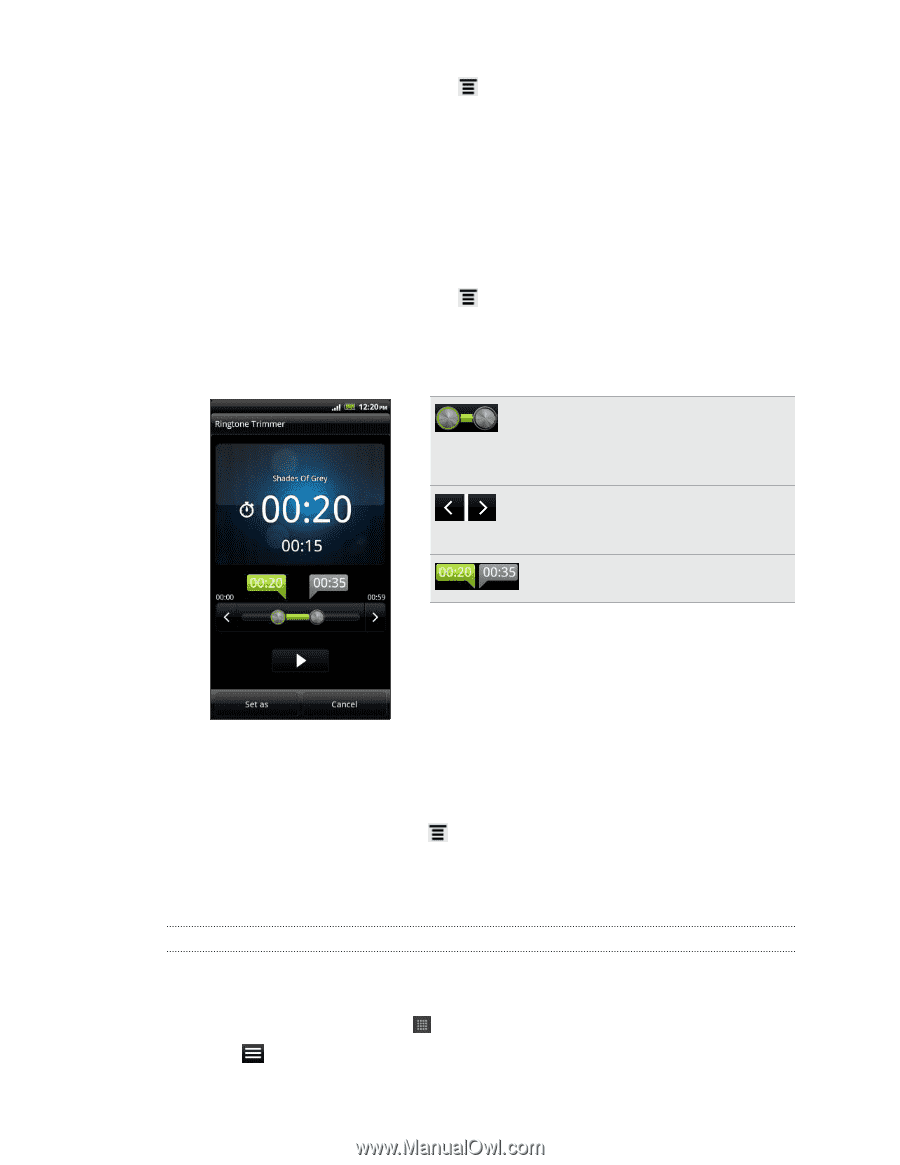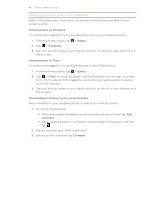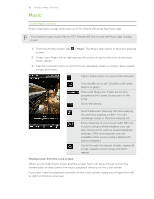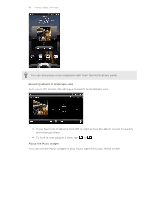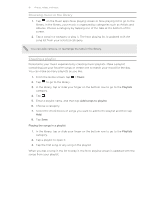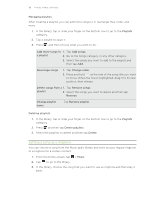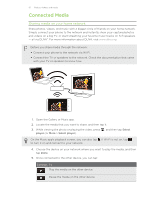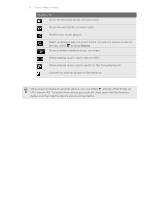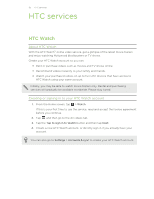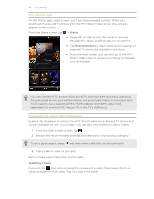HTC Amaze 4G T-Mobile Amaze 4G User Guide - Page 89
Trimming an MP3 ringtone, Checking if the song was added as a ringtone, Sharing music using Bluetooth
 |
View all HTC Amaze 4G T-Mobile manuals
Add to My Manuals
Save this manual to your list of manuals |
Page 89 highlights
89 Photos, videos, and music 4. On the Now playing screen, press Set as ringtone) . and then tap Set as ringtone (or More > 5. In the Set as ringtone options menu, tap Phone ringtone or Contact ringtone. If you select Contact ringtone, you need to choose the contacts you want to associate the song with in the next screen. Trimming an MP3 ringtone The Music app has a built-in ringtone trimmer. You can trim an MP3 song and set a part of it as your ringtone. 1. On the Now playing screen, press Set as ringtone) . and then tap Set as ringtone (or More > 2. In the Set as ringtone options menu, tap Trim the ringtone. 3. Use the onscreen controls to trim your ringtone. Drag the two trim sliders approximately to the part where you want the ringtone to begin and end. Tap the left and right arrow buttons to more precisely set the start and end points of the ringtone. The markers show where the ringtone starts and ends. 4. After you've finished trimming, tap Set as. Then choose whether to set the trimmed song as your Phone ringtone or Contact ringtone. Checking if the song was added as a ringtone 1. From the Home screen, press , and then tap Settings. 2. On the Settings screen, tap Sound > Phone ringtone. The song should be in the ringtone list and selected. Sharing music using Bluetooth You can choose a song from the Music app's library and send it to someone's device or your computer using Bluetooth. 1. From the Home screen, tap 2. Tap to go to the library. > Music.