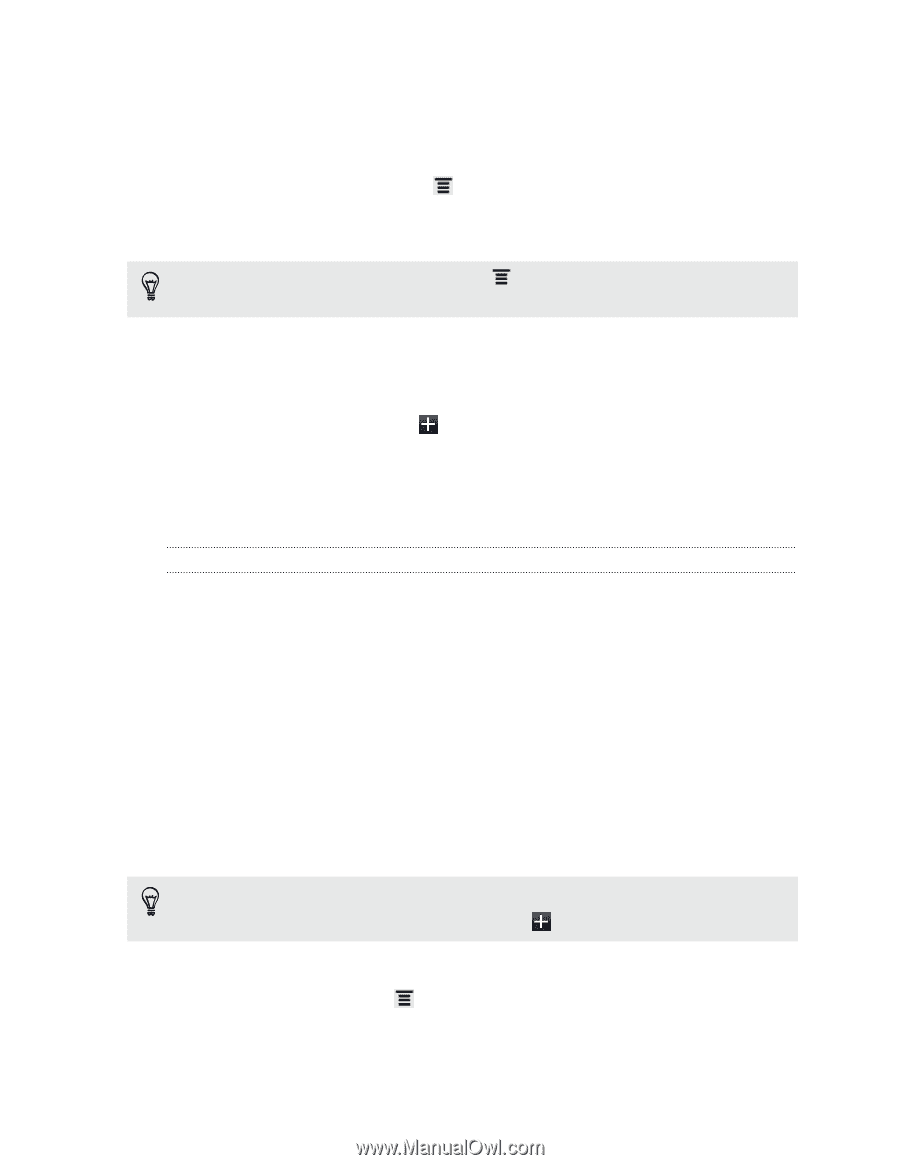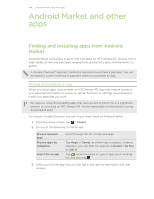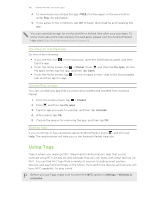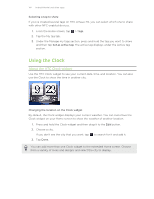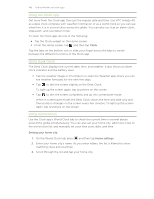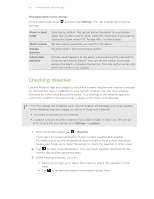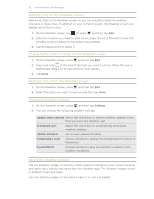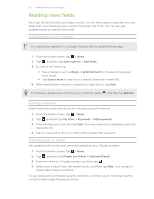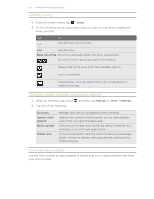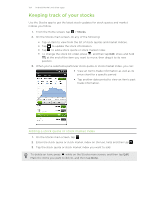HTC Amaze 4G T-Mobile Amaze 4G User Guide - Page 149
Setting the time zone, date, and time, Adding a city to the World Clock screen, Setting an alarm
 |
View all HTC Amaze 4G T-Mobile manuals
Add to My Manuals
Save this manual to your list of manuals |
Page 149 highlights
149 Android Market and other apps Setting the time zone, date, and time To set the time zone, date, and time on HTC Amaze 4G manually, you need to turn off auto time sync first. 1. On the World Clock tab, press and then tap Local time settings. 2. Clear the Automatic check box, and then set the time zone, date, and time as required. From the Home screen, you can also press to open the Date & time settings screen. and then tap Settings > Date & time Adding a city to the World Clock screen Add more cities to the World Clock screen so you can instantly check the date and time in these cities. 1. On the World Clock tab, tap . 2. Enter the city name you want to add. As you enter letters, the list is filtered to show matching cities and countries. 3. Scroll through the matching list and tap the city that you want to add. Setting an alarm You can use the Clock app's Alarms tab to set up one or more wake-up alarms. 1. On the Alarms tab, select the check box of an alarm and then tap that alarm. 2. Under Set alarm, drag your finger up or down to roll the time scroll wheels and set the alarm time. 3. Choose from the available options. You can: § Enter the alarm Description and choose the Alarm sound to use. § Tap Repeat. Select which days of the week to sound the alarm, and then tap OK. § Select the Vibrate check box if you want HTC Amaze 4G to also vibrate when the alarm goes off. 4. After you've finished setting the alarm, tap Done. § To turn off an alarm, clear the check box of that alarm. § If you need to set more than three alarms, tap . Deleting an alarm 1. On the Alarms tab, press and then tap Delete. 2. Select the alarms you want to delete and then tap Delete.