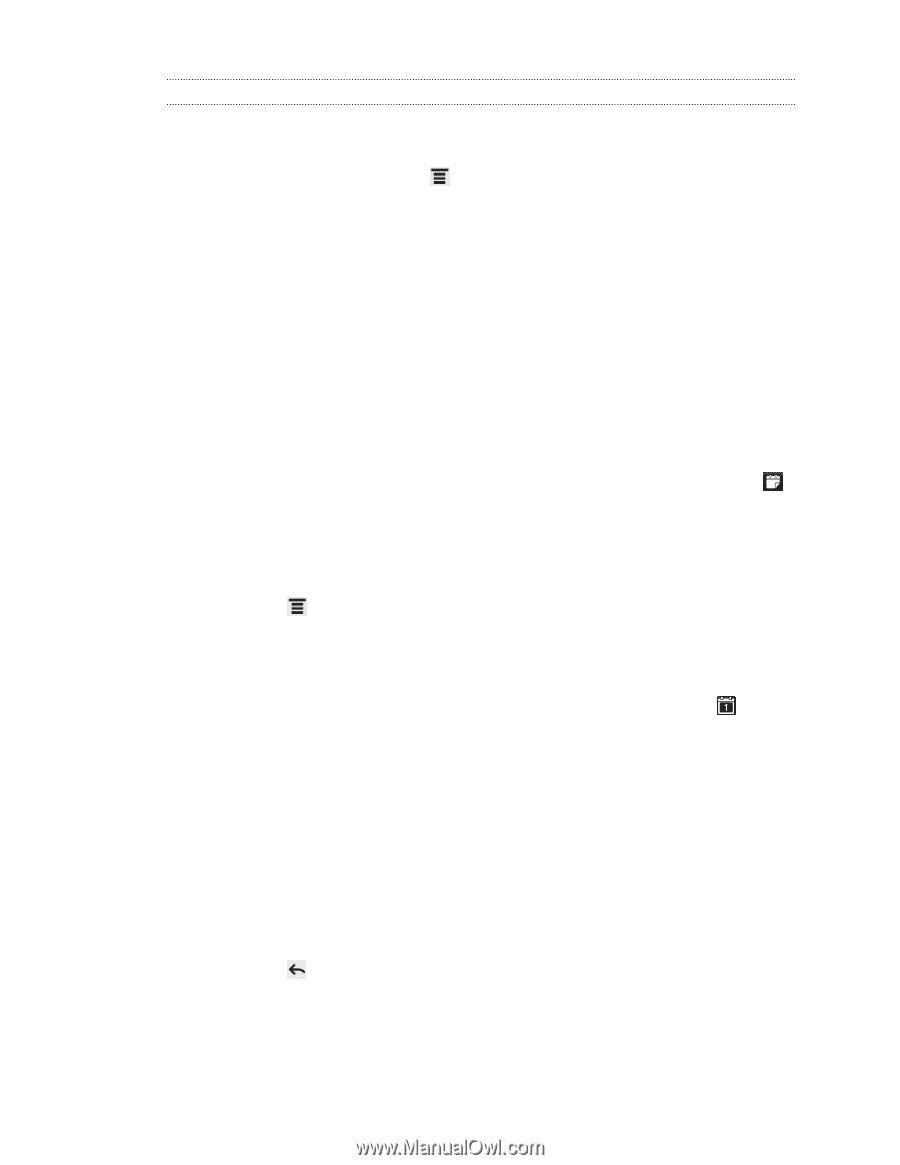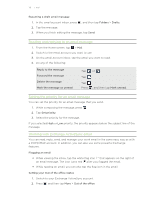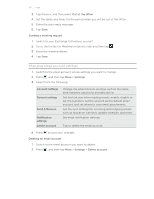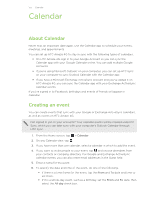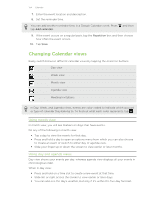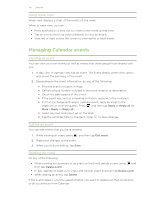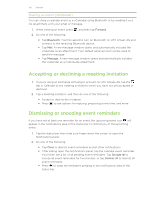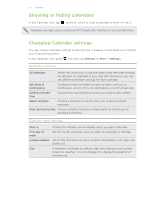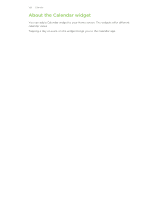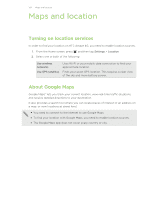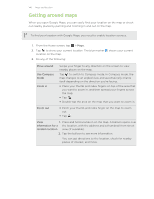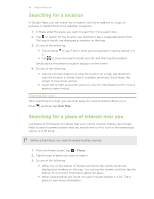HTC Amaze 4G T-Mobile Amaze 4G User Guide - Page 136
Sharing an event (vCalendar), Accepting or declining a meeting invitation
 |
View all HTC Amaze 4G T-Mobile manuals
Add to My Manuals
Save this manual to your list of manuals |
Page 136 highlights
136 Calendar Sharing an event (vCalendar) You can share a calendar event as a vCalendar using Bluetooth or by sending it as a file attachment with your email or message. 1. While viewing an event, press 2. Do one of the following: , and then tap Forward. § Tap Bluetooth. You'll be asked to turn on Bluetooth on HTC Amaze 4G and connect to the receiving Bluetooth device. § Tap Mail. A new message window opens and automatically includes the vCalendar as an attachment. Your default email account will be used to send the message. § Tap Message. A new message window opens and automatically includes the vCalendar as a multimedia attachment. Accepting or declining a meeting invitation 1. If you're using an Exchange ActiveSync account on HTC Amaze 4G, tap the tab in Calendar to see meeting invitations which you have not yet accepted or declined. 2. Tap a meeting invitation, and then do one of the following: § Accept or decline the invitation. § Press to see options for replying, proposing a new time, and more. Dismissing or snoozing event reminders If you have set at least one reminder for an event, the upcoming event icon will appear in the notifications area of the status bar to remind you of the upcoming event. 1. Tap the status bar, then slide your finger down the screen to open the Notifications panel. 2. Do one of the following: § Tap Clear to dismiss event reminders and all other notifications. § After sliding open the Notifications panel, tap the calendar event reminder. You'll then see a list of all pending event reminders. Tap Snooze all to snooze all event reminders for five minutes, or tap Dismiss all to dismiss all event reminders. § Press to keep the reminders pending in the notifications area of the status bar.