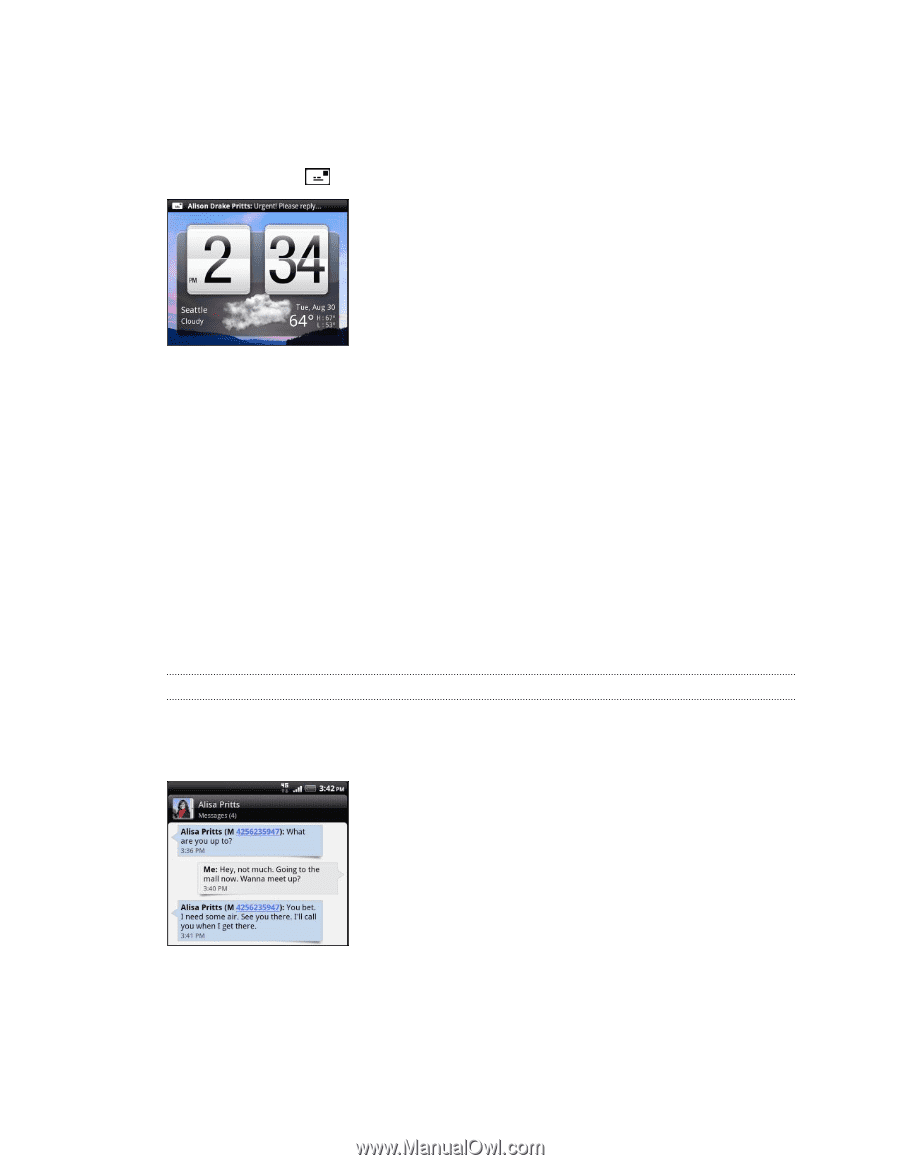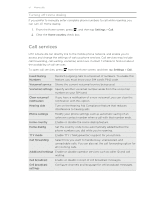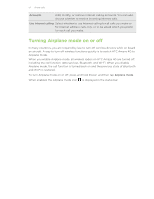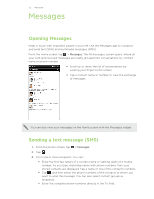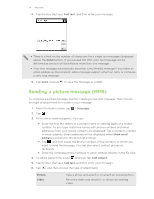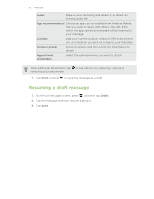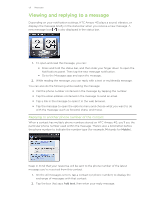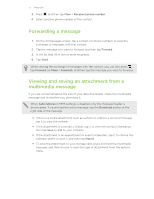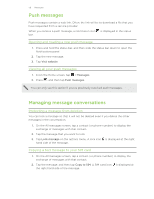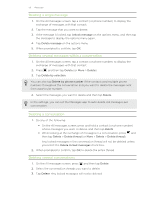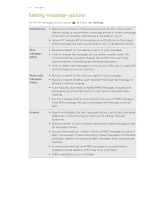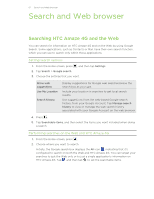HTC Amaze 4G T-Mobile Amaze 4G User Guide - Page 56
Viewing and replying to a message, Replying to another phone number of the contact
 |
View all HTC Amaze 4G T-Mobile manuals
Add to My Manuals
Save this manual to your list of manuals |
Page 56 highlights
56 Messages Viewing and replying to a message Depending on your notification settings, HTC Amaze 4G plays a sound, vibrates, or displays the message briefly in the status bar when you receive a new message. A new message icon is also displayed in the status bar. 1. To open and read the message, you can: § Press and hold the status bar, and then slide your finger down to open the Notifications panel. Then tap the new message notification. § Go to the Messages app and open the message. 2. While reading the message, you can reply with a text or multimedia message. You can also do the following while reading the message: § Call the phone number contained in the message by tapping the number. § Tap the email address contained in the message to send an email. § Tap a link in the message to open it in the web browser. § Tap the message to open the options menu and choose what you want to do with the message (such as forward, share, and more). Replying to another phone number of the contact When a contact has multiple phone numbers stored on HTC Amaze 4G, you'll see the particular phone number used within the message. There's also a bold letter before the phone number to indicate the number type (for example, M stands for Mobile). Keep in mind that your response will be sent to the phone number of the latest message you've received from this contact. 1. On the All messages screen, tap a contact (or phone number) to display the exchange of messages with that contact. 2. Tap the box that says Add text, then enter your reply message.