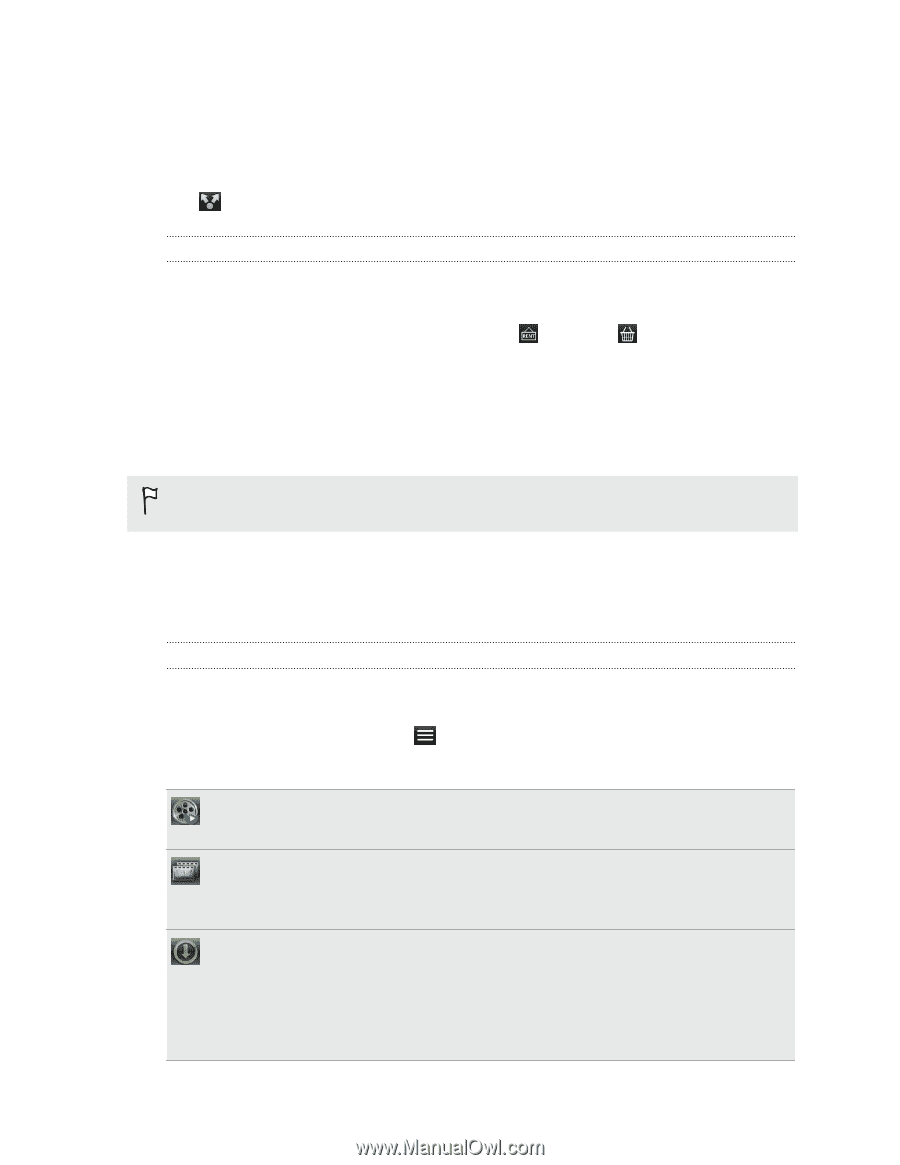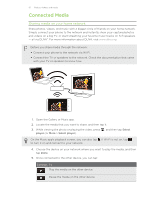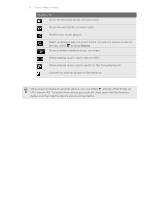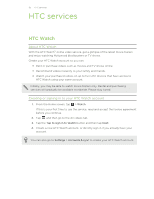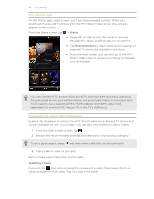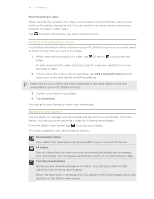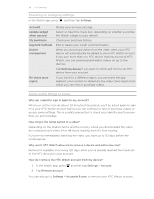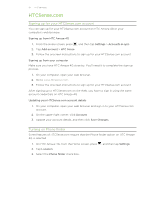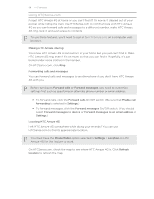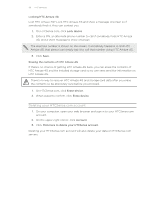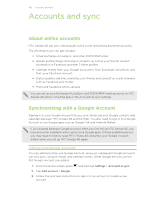HTC Amaze 4G T-Mobile Amaze 4G User Guide - Page 95
Recommending a video, Renting or purchasing a video, Managing your library, Add a payment card
 |
View all HTC Amaze 4G T-Mobile manuals
Add to My Manuals
Save this manual to your list of manuals |
Page 95 highlights
95 HTC services Recommending a video While viewing the synopsis of a video, you can easily recommend the video to your family or friends by sharing its link. You can send it in an email, post to your social network, or share in other ways. Tap and then choose how you want to share the link. Renting or purchasing a video Your billing information will be stored on your HTC Watch account so you won't need to enter it every time you rent or purchase. 1. While viewing the synopsis of a video, tap video. to rent or to purchase the Or while browsing the video selections, tap the respective buttons to rent or purchase a video. 2. If this is your first time to rent or purchase, tap Add a payment card and then enter your credit card details and billing address. Make sure to use a credit card that's registered in the same region as the one associated to your HTC Watch account. 3. Confirm your rental or purchase. 4. Tap Download. You can go to your library to check your downloads. Managing your library Use the library to manage your downloads and see all of your purchases. From the library, you can also start watching a video as it's being downloaded. From the Watch main screen, tap to access your library. The library organizes your downloads as follows: Downloaded videos Lists videos that have been fully downloaded to your current HTC device. All videos Lists all videos that you have rented or purchased and allows you to manage your downloads. You can pause a download, resume it, or redownload a video. Currently downloading Shows you the download progress of videos. You can tap a video to start watching it as it's being downloaded, When the download is complete, they will appear in the Downloaded videos tab and also on the Watch main screen.