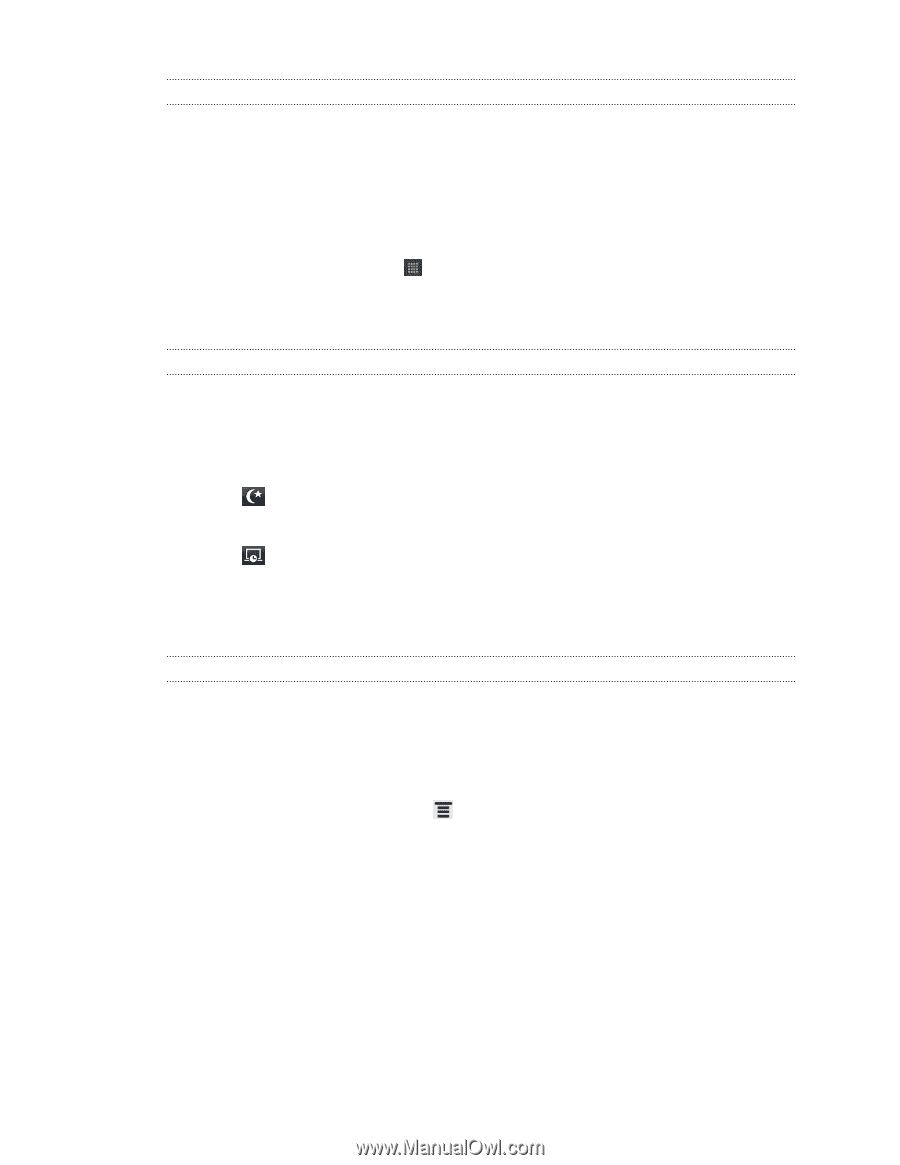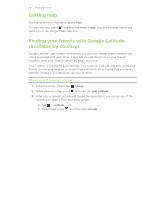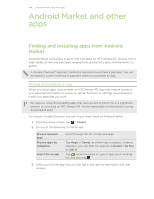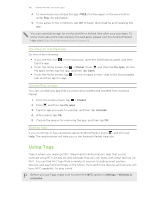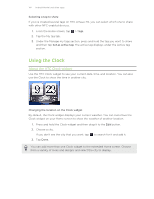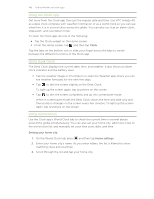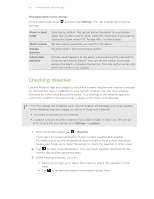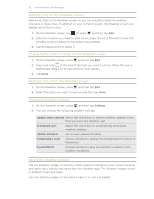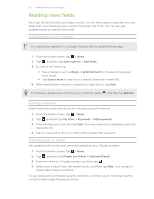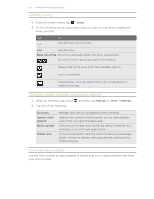HTC Amaze 4G T-Mobile Amaze 4G User Guide - Page 148
Using the Clock app, Using Desk Clock, Setting your home city, When in screensaver mode
 |
View all HTC Amaze 4G T-Mobile manuals
Add to My Manuals
Save this manual to your list of manuals |
Page 148 highlights
148 Android Market and other apps Using the Clock app Get more from the Clock app than just the regular date and time. Use HTC Amaze 4G as a desk clock complete with weather information or as a world clock so you can see what time it is in several cities across the globe. You can also use it as an alarm clock, stopwatch, and countdown timer. To open the Clock app, do one of the following: § Tap the Clock widget on the Home screen. § From the Home screen, tap and then tap Clock. Tap the tabs on the bottom row or slide your finger across the tabs to switch between the different functions of the Clock app. Using Desk Clock The Desk Clock displays the current date, time, and weather. It also shows an alarm clock indicator and the battery level. § Tap the weather image or information to open the Weather app where you can see weather forecasts for the next few days. § Tap to dim the screen slightly on the Desk Clock. To light up the screen again, tap anywhere on the screen. § Tap to dim the screen completely and go into screensaver mode. When in screensaver mode, the Desk Clock shows the time and date only and their position changes on the screen every few minutes. To light up the screen again, tap anywhere on the screen. Using World Clock Use the Clock app's World Clock tab to check the current time in several places around the globe simultaneously. You can also set your home city, add more cities to the world clock list, and manually set your time zone, date, and time. Setting your home city 1. On the World Clock tab, press and then tap Home settings. 2. Enter your home city's name. As you enter letters, the list is filtered to show matching cities and countries. 3. Scroll through the list and tap your home city.