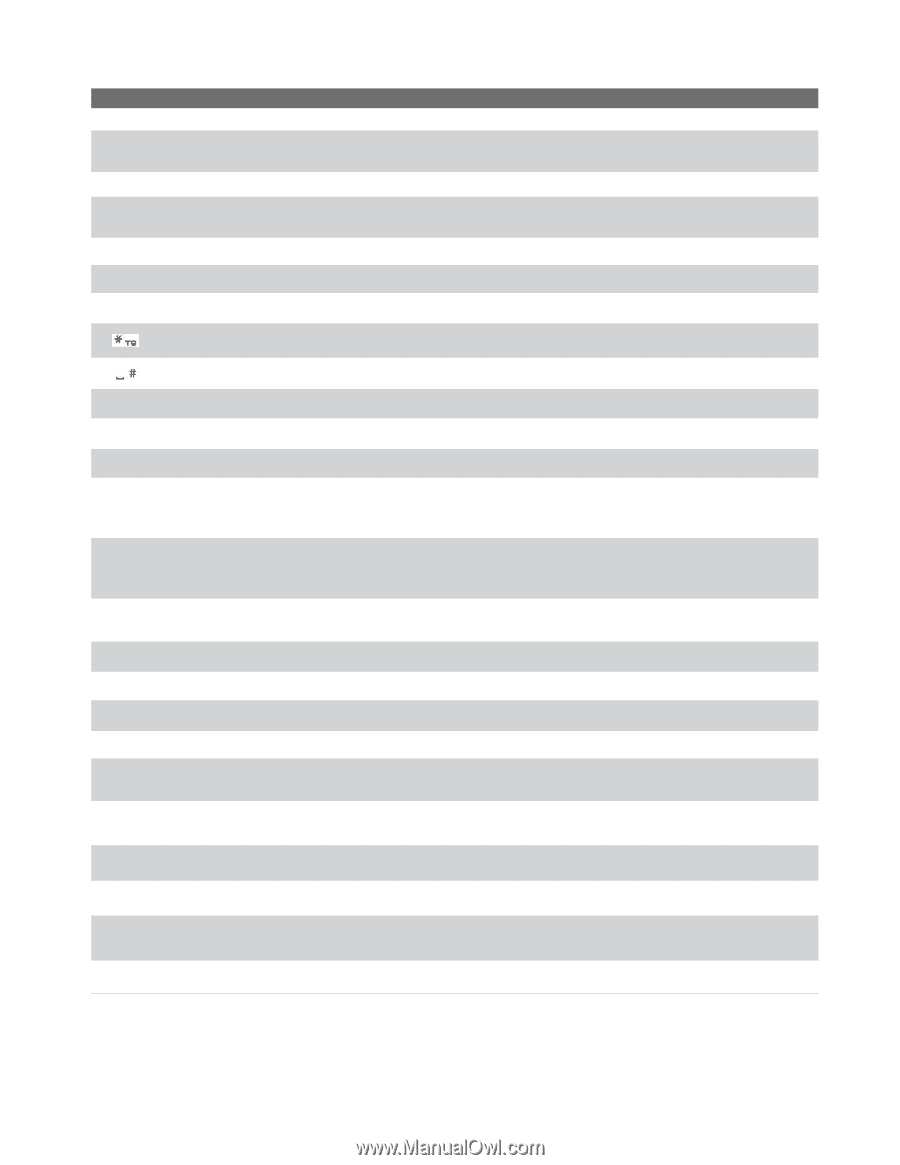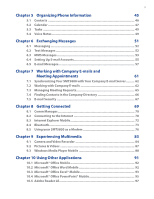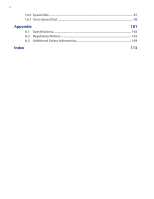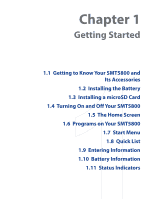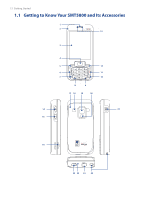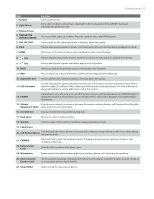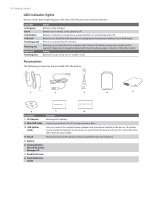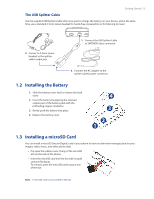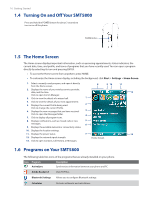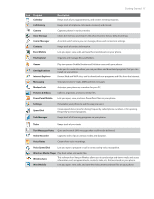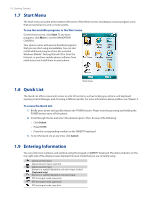HTC Verizon Wireless SMT5800 User Manual - Page 13
Getting Started, Left SOFT KEY
 |
View all HTC Verizon Wireless SMT5800 manuals
Add to My Manuals
Save this manual to your list of manuals |
Page 13 highlights
Getting Started 13 Item 1. Speaker 2. Light Sensor 3. Display Screen 4. NAVIGATION CONTROL/ENTER 5. Left SOFT KEY 6. TALK 7. HOME Function Listen to phone call. Sense dark conditions and activate a backlight under the keypad and the QWERTY keyboard automatically, glowing in dark. Use to scroll left, right, up, or down. Press the center to use as the ENTER button.. Press to perform the command shown in the label above the button. Press to dial a phone number or answer a call. Press and hold to activate/deactivate speakerphone mode. Press to go to the Home screen or press and hold to open Comm Manager. 8. Key Press to change input modes or press and hold to choose an input mode or symbols from the list. 9. Key 10. BACK Press to add a space or press and hold to display a list of symbols. Press to go back to the previous screen, or backspace over characters. 11. END Press to end a call, or press and hold to lock the phone keypad and the keyboard. 12. Right SOFT KEY Press to perform the command shown in the label above the button. 13. LED Indicators The left LED indicator (green/red/amber) notifies you of the battery and network status of your phone, while the right LED indicator (blue) notifies you of Bluetooth connectivity status. For more information about LED Indicators, see the table at the end of this section. 14. POWER Press (about 3 seconds) to turn on and off the phone. Or press and quickly release the POWER button to display the Quick List, which allows you to change profiles, open Comm Manager, and enable/disable lock feature. 15. Volume Slide this up or down to increase or decrease the earpiece volume during a call. Drag and hold the slider Adjustment Slider down to launch Voice Speed Dial. 16. microSD Slot Insert a microSD memory card for storing data. 17. Back Cover Remove to insert or replace battery. 18. Speaker Listen to audio media or phone call when using speakerphone mode. 19. Camera lens 20. Self-Portrait Mirror Turn the back side of your phone to face yourself so that your image reflects on the mirror when taking self-portrait shots. 21. CAMERA 22. Battery Cover Latch Press and hold to open the Camera program. If already running, press to capture an image or start recording a video clip. Slide this latch to release the battery cover. 23. Microphone Speak into the microphone when receiving or making a phone call or during voice recording. 24. Sync Connector/ Earphone Jack Use for synchronizing data, recharging the battery, connecting the earphone to listen to audio media, or connecting the phone's hands-free kit. 25. Strap Holder Attach a strap for carrying your device.