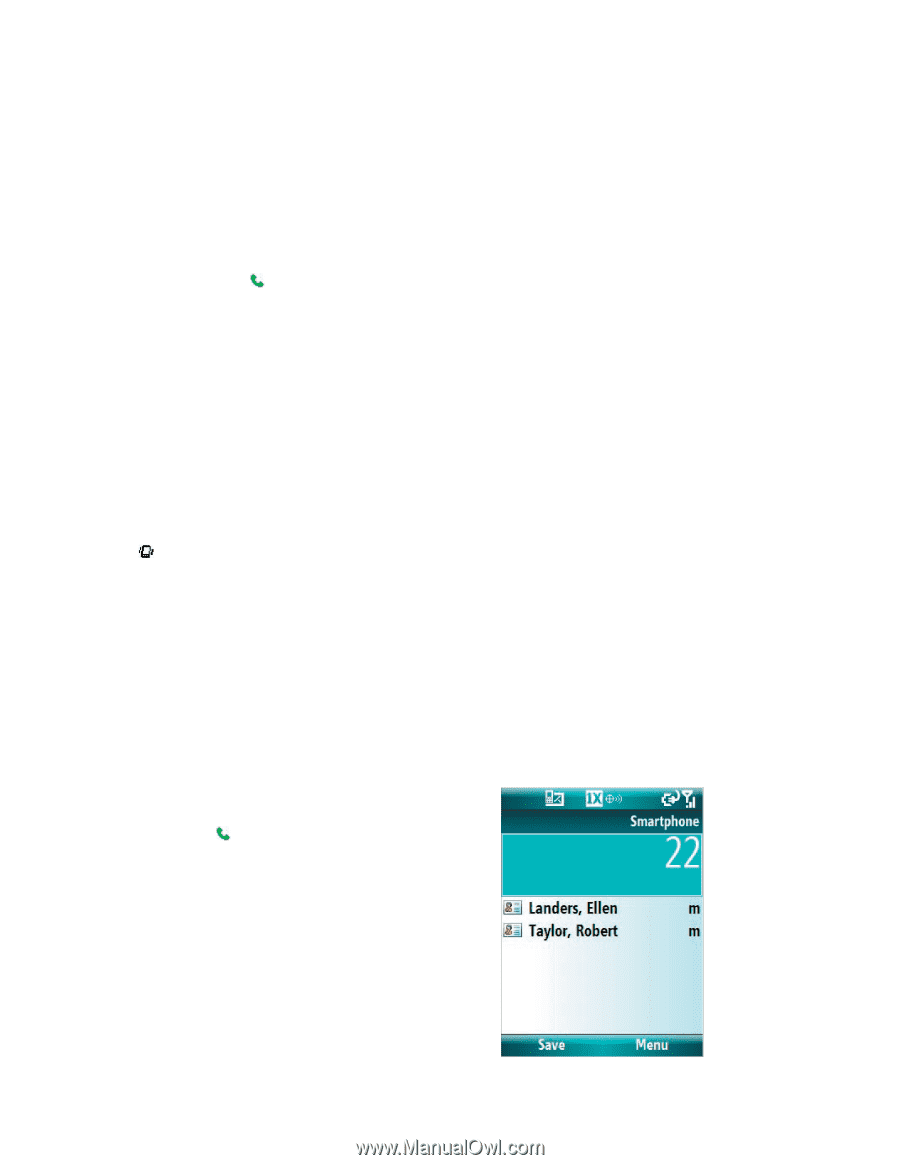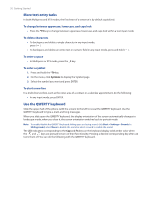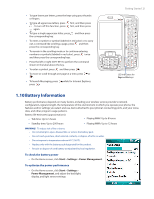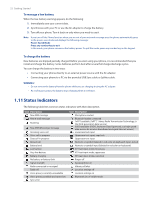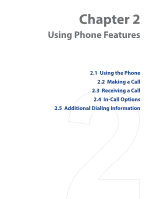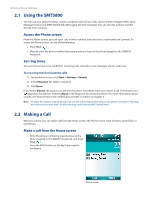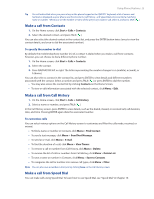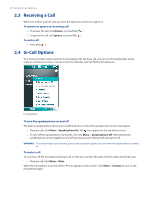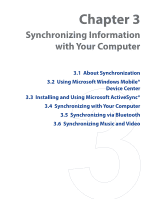HTC Verizon Wireless SMT5800 User Manual - Page 24
Using the SMT5800, 2 Making a Call, Access the Phone screen, Set ring tones
 |
View all HTC Verizon Wireless SMT5800 manuals
Add to My Manuals
Save this manual to your list of manuals |
Page 24 highlights
24 Using Phone Features 2.1 Using the SMT5800 You can use your phone to make, receive, and keep track of voice calls, and send text messages (SMS, Short Message Service) and MMS (Multimedia Messaging Service) messages. You can also dial a phone number directly from Contacts. Access the Phone screen From the Phone screen, you can open, call, or find a contact, and even save a new number in Contacts. To access the Phone screen, do any of the following: • Press TALK ( ). • Directly enter the phone number by pressing numeric keys on the phone keypad or the QWERTY keyboard. Set ring tones You can choose how to be notified for incoming calls, reminders, new messages, alarms, and more. To set a ring tone for incoming calls 1. On the Home screen, click Start > Settings > Sounds. 2. In the Ring tone list, select a ring tone. 3. Click Done. If you select Vibrate, the sound is muted and the phone will vibrate when you receive a call. The Vibrate icon ( ) appears in the title bar. Selecting None in the Ring tone list mutes the phone. For more information about sounds, see "Choose how to be notified about events or actions" in Chapter 4. Note To adjust the earpiece volume during a call, use the volume adjustment slider on the phone's side panel. Adjusting the volume at any other time can affect the ring, notification and MP3 sound levels. 2.2 Making a Call With your phone, you can make calls from the Home screen, the Phone screen, from Contacts, Speed Dial, or Call History. Make a call from the Home screen • Enter the phone number by pressing keys on the phone keypad or the QWERTY keyboard, and press TALK ( ). • Press the BACK button or Del key if you need to backspace. Phone screen