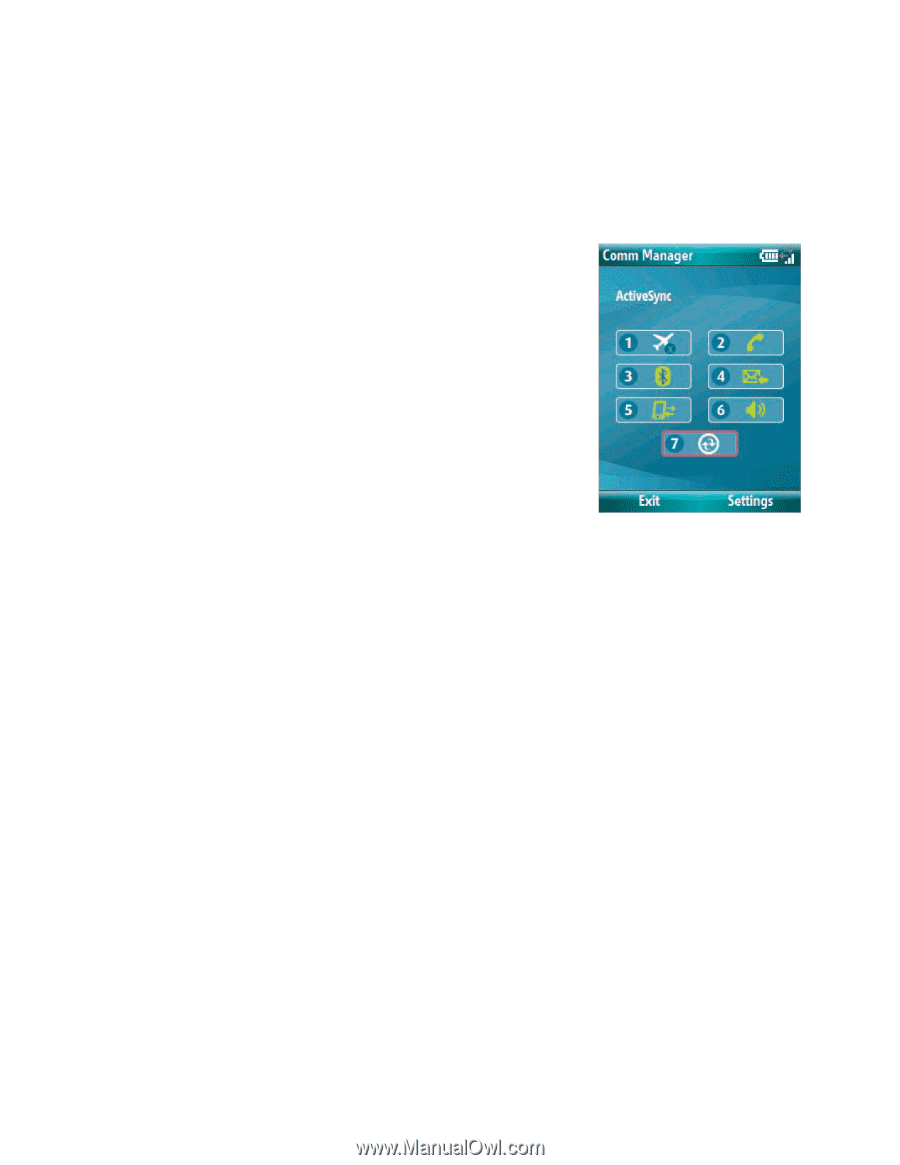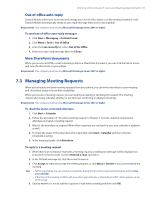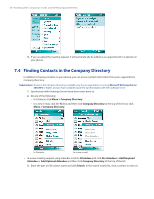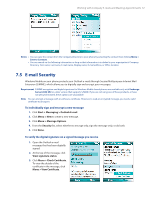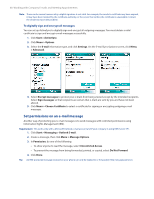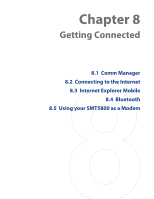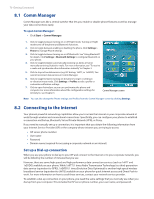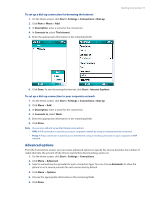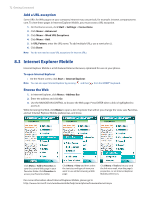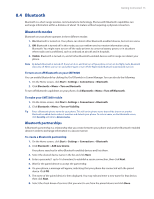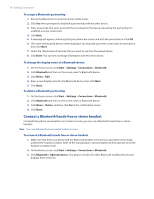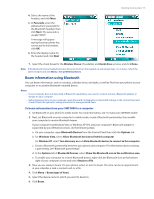HTC Verizon Wireless SMT5800 User Manual - Page 70
Comm Manager, 2 Connecting to the Internet, Set up a Dial-up connection
 |
View all HTC Verizon Wireless SMT5800 manuals
Add to My Manuals
Save this manual to your list of manuals |
Page 70 highlights
70 Getting Connected 8.1 Comm Manager Comm Manager acts like a central switcher that lets you enable or disable phone features as well as manage your data connections easily. To open Comm Manager: • Click Start > Comm Manager. 1. Click to toggle between turning on or off Flight mode. Turning on Flight mode turns off the phone and Bluetooth functions. 2. Click to toggle between enabling or disabling the phone. Click Settings > Phone to manage Phone settings. 3. Click to toggle between turning on or off Bluetooth. See "Using Bluetooth" for details. Click Settings > Bluetooth Settings to configure Bluetooth on your phone. 4. Click to toggle between automatically receiving (as items arrive) or manually retrieving Outlook e-mails. For more information, see "To receive e-mails and synchronize other information instantly" in Chapter 3. 5. Click to stop active data services (e.g. ISP dial-up, 1xRTT, or 1xEVDO). You cannot reconnect data services in Comm Manager. 6. Click to toggle between turning on the phone's ringer or setting it to vibration/mute mode. Click Settings > Profiles to edit a profile or customize notification settings. 7. Click to open ActiveSync so you can synchronize the phone and computer. For more information about the configuration settings for ActiveSync, see Chapter 3. Comm Manager screen Note You can also change the Phone settings and Profiles from the Comm Manager screen by clicking Settings. 8.2 Connecting to the Internet Your phone's powerful networking capabilities allow you to access the Internet or your corporate network at work through wireless and conventional connections. Specifically, you can configure your phone to establish a connection via Dial-up, Bluetooth, Virtual Private Network (VPN), or Proxy. If you need to manually set up a connection, it is important that you obtain the following information from your Internet Service Provider (ISP) or the company whose intranet you are trying to access: • ISP server phone number • User name • Password • Domain name (required for accessing a corporate network or an intranet) Set up a Dial-up connection When you use your phone to dial up to your ISP and connect to the Internet or to your corporate network, you will be billed by the number of minutes that you use. However, there are some high speed and high performance data connection services (such as 1xRTT and 1xEVDO) available on your phone. While 1xRTT (1 times Radio Transmission Technology) is a third-generation data service (equivalent to GPRS), 1xEVDO (1 times Evolution Data Optimized) is another high speed wireless broadband service (equivalent to UMTS) available on your phone for quick Internet access and Direct Push to work. For more information on how to avail these services, contact your network service provider. To establish a dial-up connection on your phone, you need the same settings that you normally use when you dial up from your computer. This includes the ISP server phone number, your user name, and password.