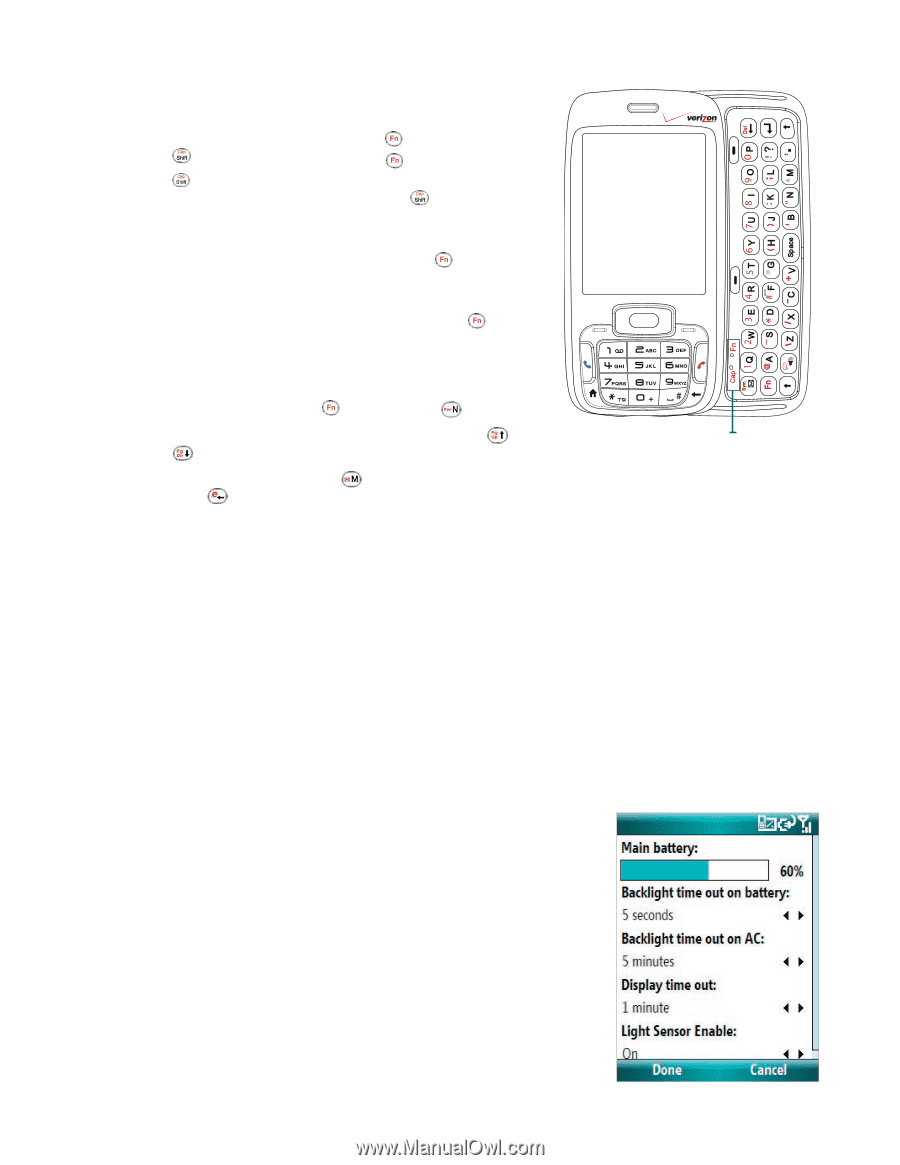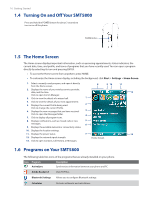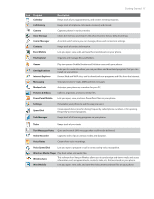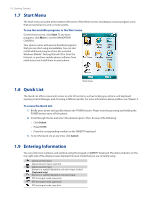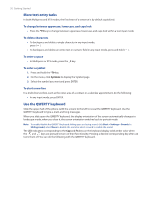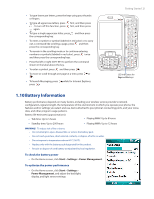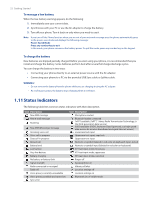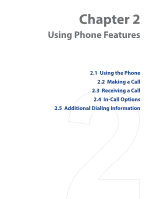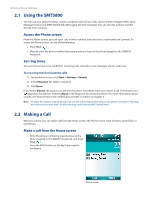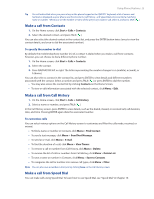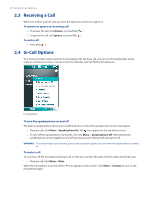HTC Verizon Wireless SMT5800 User Manual - Page 21
Battery Information, To check the battery power, To optimize the power performance
 |
View all HTC Verizon Wireless SMT5800 manuals
Add to My Manuals
Save this manual to your list of manuals |
Page 21 highlights
• To type lowercase letters, press the keys using your thumbs or fingers. • To type all uppercase letters, press . To turn off this function, press again. first, and then press first, and then press • To type a single uppercase letter, press and then press the corresponding key. • To enter a number or symbol (labeled in red color) or to carry out a command like scrolling a page, press and then press the corresponding key. • To remain in the scrolling mode or to continue entering numbers or symbols (labeled in red color), press twice and then press the corresponding keys. • Press the left or right SOFT KEY to perform the command shown in the label above the key. • To enter a symbol, press and then press . • To move or scroll through one page at a time, press or . • To launch Messaging, press , while for Internet Explorer, press . Getting Started 21 LED indicators for Cap and Fn keys 1.10 Battery Information Battery performance depends on many factors, including your wireless service provider's network configuration, signal strength, the temperature of the environment in which you operate your phone, the features and/or settings you select and use, items attached to your phone's connecting ports, and your voice, data, and other program usage patterns. Battery life estimates (approximations): • Talk time: Up to 5 hours • Playing WMV: Up to 8 hours • Standby time: Up to 200 hours • Playing WMA: Up to 12 hours WARNING! To reduce risk of fire or burns: • Do not attempt to open, disassemble, or service the battery pack. • Do not crush, puncture, short external contacts, or dispose of in fire or water. • Do not expose to temperatures above 60˚C (140˚F). • Replace only with the battery pack designated for this product. • Recycle or dispose of used battery as stipulated by local regulation. To check the battery power • On the Home screen, click Start > Settings > Power Management. To optimize the power performance • On the Home screen, click Start > Settings > Power Management, and adjust the backlight, display, and light sensor settings.