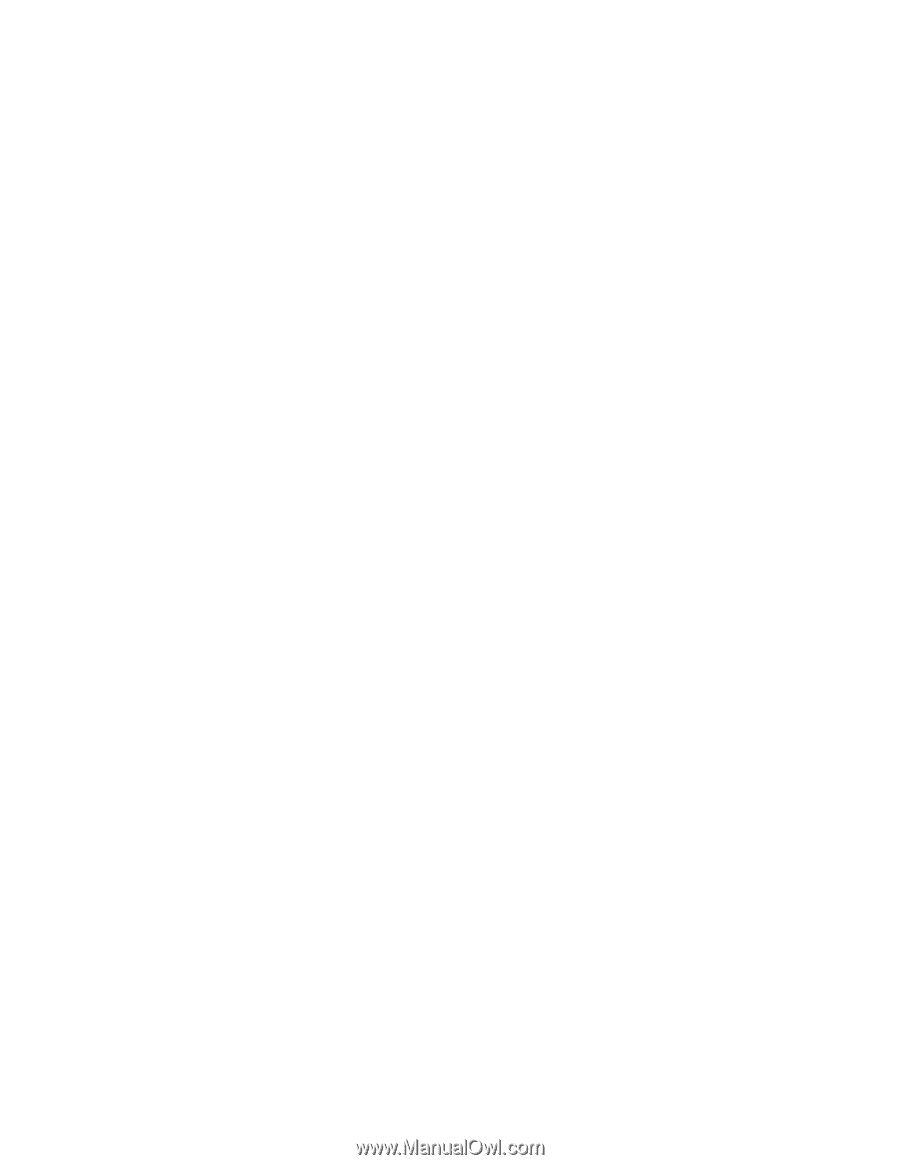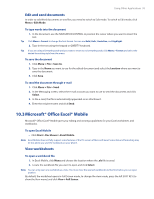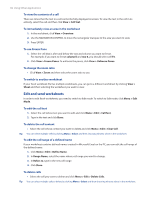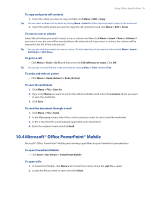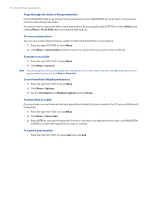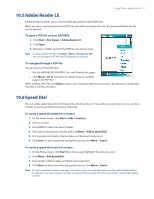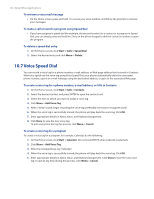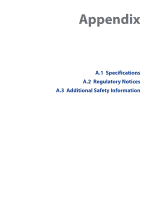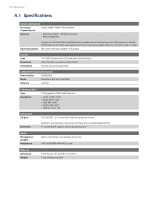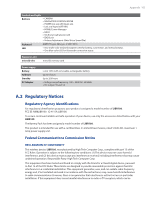HTC Verizon Wireless SMT5800 User Manual - Page 98
Voice Speed Dial, To retrieve a voice mail message
 |
View all HTC Verizon Wireless SMT5800 manuals
Add to My Manuals
Save this manual to your list of manuals |
Page 98 highlights
98 Using Other Applications To retrieve a voice mail message • On the Home screen, press and hold 1 to access your voice mailbox, and follow the prompts to retrieve your messages. To make a call or launch a program using Speed Dial • If you have assigned a speed dial (for example, the second location) to a contact or a program in Speed Dial, you can simply press and hold the 2 key on the phone keypad to dial the contact's number or open the program. To delete a speed dial entry 1. On the Home screen, click Start > Calls > Speed Dial. 2. Select the desired entry and click Menu > Delete. 10.7 Voice Speed Dial You can record a voice tag for a phone number, e-mail address, or Web page address that is stored in Contacts. When you speak out the voice tag using Voice Speed Dial, your phone automatically dials the associated phone number, opens an e-mail message using the associated address, or goes to the associated Web page. To create a voice tag for a phone number, e-mail address, or URL in Contacts 1. On the Home screen, click Start > Calls > Contacts. 2. Select the desired contact, and press ENTER to open the contact card. 3. Select the item to which you want to assign a voice tag. 4. Click Menu > Add Voice Tag. 5. After a "beep" sound, begin recording the voice tag (preferably one easy-to-recognize word). 6. When the voice tag is successfully trained, the phone will play back the voice tag. Click OK. 7. Enter appropriate details in Name, Value, and Keyboard assignment. 8. Click Done to save the new voice tag. To quit at any time during this process, click Menu > Cancel. To create a voice tag for a program To create a voice tag for a program, for example, Calendar, do the following: 1. On the Home screen, click Start > Calendar. (Do not press ENTER when Calendar is selected.) 2. Click Menu > Add Voice Tag. 3. After the message/beep, say "Calendar." 4. When the voice tag is successfully trained, the phone will play back the voice tag. Click OK. 5. Enter appropriate details in Name, Value, and Keyboard assignment. Click Done to save the new voice tag. To quit at any time during this process, click Menu > Cancel.