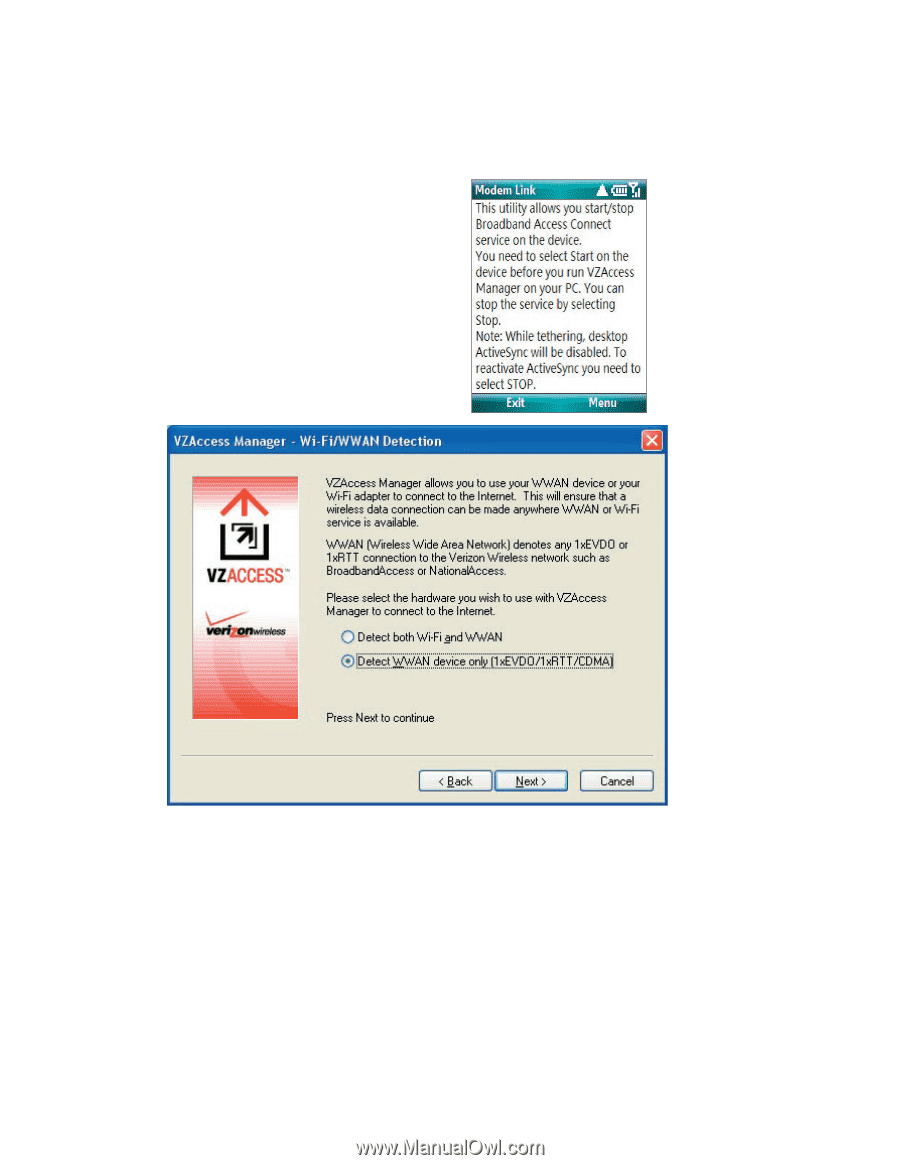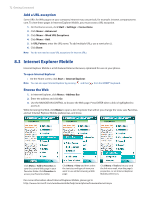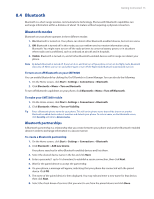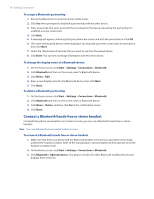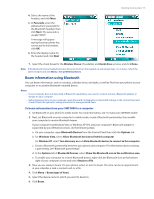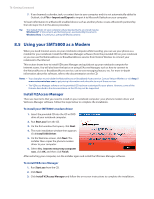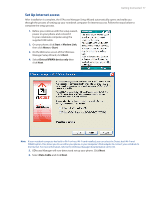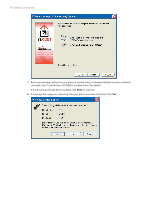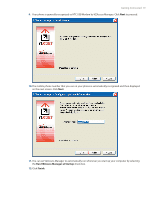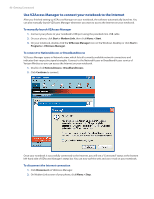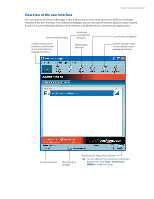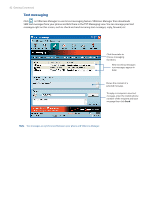HTC Verizon Wireless SMT5800 User Manual - Page 77
Set Up Internet access, Start > Modem Link, Menu > Start, Detect WWAN device only, Data Cable
 |
View all HTC Verizon Wireless SMT5800 manuals
Add to My Manuals
Save this manual to your list of manuals |
Page 77 highlights
Getting Connected 77 Set Up Internet access After installation is complete, the VZAccess Manager Setup Wizard automatically opens and walks you through the process of setting up your notebook computer for Internet access. Follow the steps below to complete the setup process. 1. Before you continue with the setup wizard, power on your phone and connect it to your notebook computer using the supplied USB cable. 2. On your phone, click Start > Modem Link, then click Menu > Start. 3. On the Welcome screen of the VZAccess Manager Setup Wizard, click Next. 4. Select Detect WWAN device only then click Next. Note If your notebook computer has built-in Wi-Fi or has a Wi-Fi card installed, you can select the Detect both Wi-Fi and WWAN option. This allows you to use either your phone or your computer's Wi-Fi adapter to connect your notebook to the Internet. For more information, refer to the VZAccess Manager documentation on the CD. 5. VZAccess Manager will now detect and set up your phone. Click Next. 6. Select Data Cable and click Next.