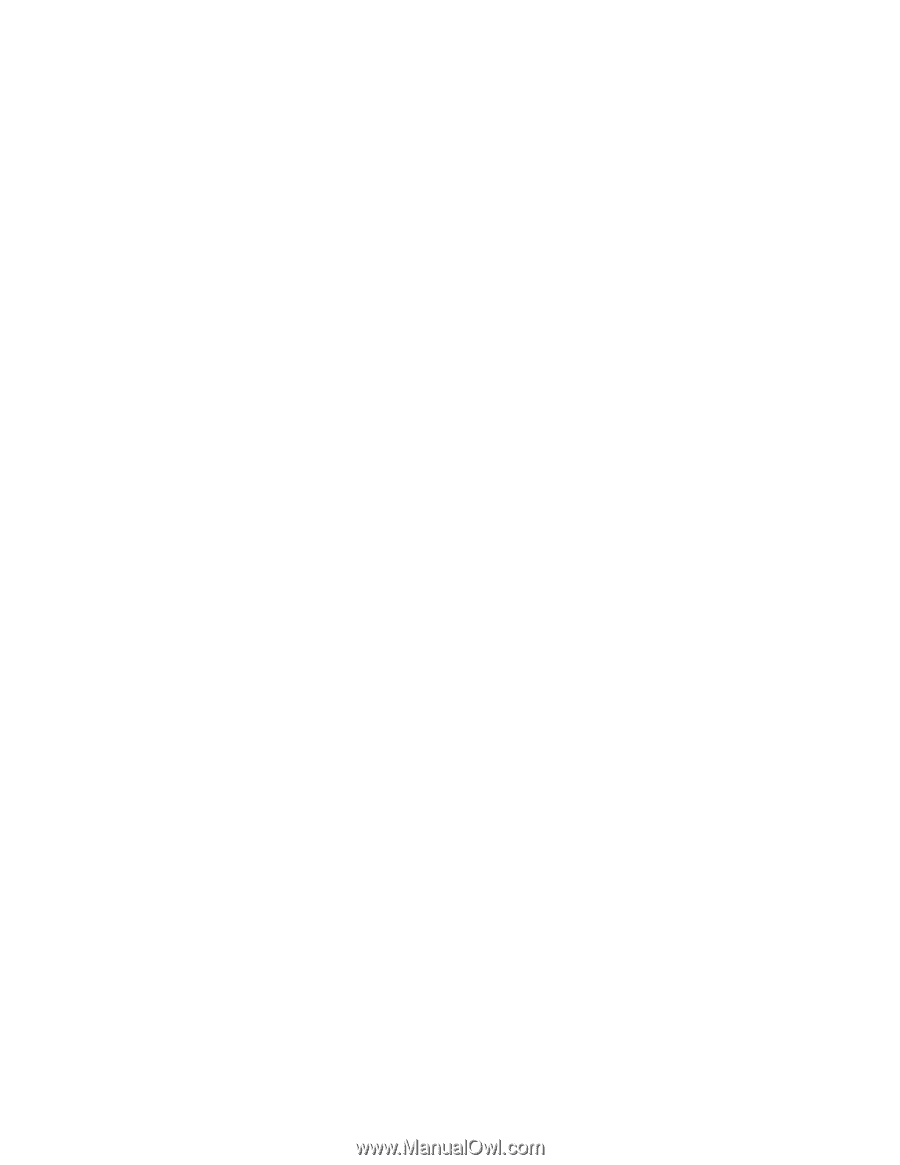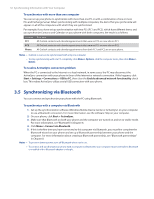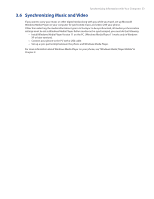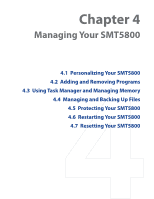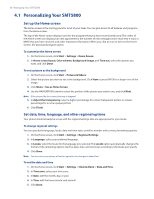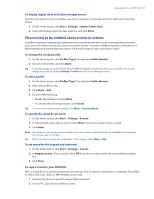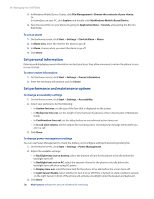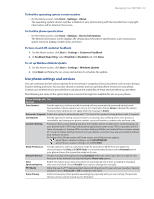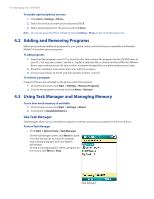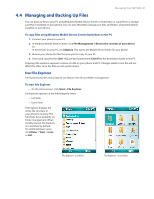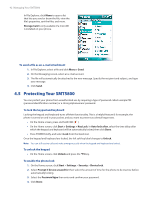HTC Verizon Wireless SMT5800 User Manual - Page 37
Choose how to be notified about events or actions, To set sound for the keypad and keyboard
 |
View all HTC Verizon Wireless SMT5800 manuals
Add to My Manuals
Save this manual to your list of manuals |
Page 37 highlights
Managing Your SMT5800 37 To display digital clock on Unlock message screen You have the option to choose whether you want to view the current date and time while you unlock the phone. 1. On the Home screen, click Start > Settings > Unlock Screen Clock. 2. Select the desired option for date and time, and click Done. Choose how to be notified about events or actions A profile is a group of settings that determine how your phone will alert you to incoming calls and events, such as e-mail receipt notifications, alarms, or system events. A number of different preset combinations of these settings are included with your phone. Each profile appears with a descriptive name. To change the current profile 1. On the Home screen, click Profile: [Type]. For example, Profile: Normal. 2. Choose a new profile, and click Done. Tip To quickly change the profile, briefly press POWER to display the Quick List, and choose a profile. You can also change the profile by clicking Settings > Profiles from the Comm Manager screen. To edit a profile 1. On the Home screen, click Profile: [Type]. For example, Profile: Normal. 2. Select the profile to edit. 3. Click Menu > Edit. 4. Do one of the following: • Modify the settings, and click Done. • To cancel without saving changes, click Cancel. Tip To revert to the default profile settings, click Menu > Reset to default. To specify the sound for an event 1. On the Home screen, click Start > Settings > Sounds. 2. For the desired event, select a sound. Select None if you do not want to hear a sound. 3. Click Done. Note For ring tones, you can use sounds in either .wav, .mid, .wma, or .mp3 file format. For notifications or reminders, you can use .wav or .mid files. Tip When you select a sound, the sound plays. To hear it again, select Menu > Play. To set sound for the keypad and keyboard 1. On the Home screen, click Start > Settings > Sounds. 2. In Keypad control, select a sound. Select Off if you do not want to hear any sound while pressing a key. 3. Click Done. To copy a sound to your SMT5800 After a sound file is located on your phone, you can use it for a ring tone, notification, or reminder. Sound files in either .wav, .mid, .wma, or .MP3 formats can be used. 1. Connect the phone to your PC using a USB connection. 2. On your PC, copy the sound file you want.