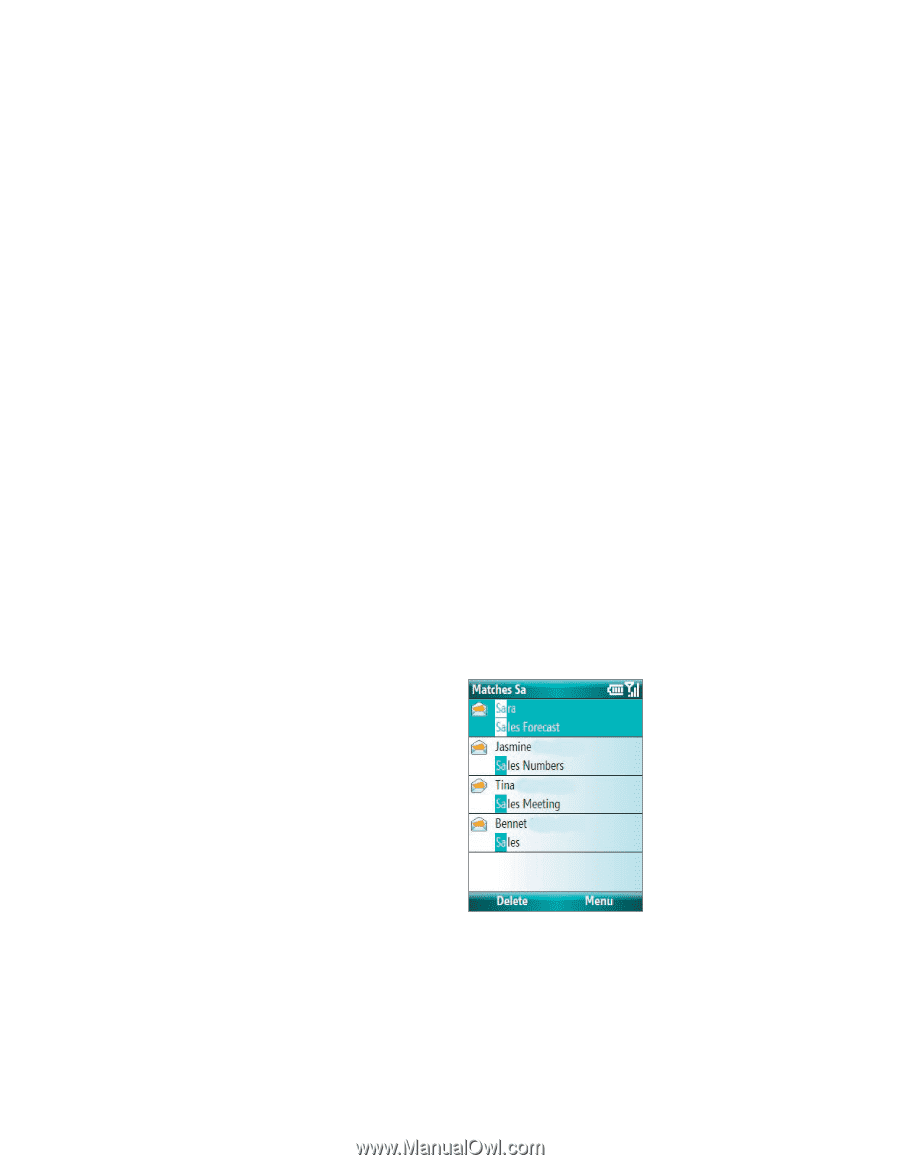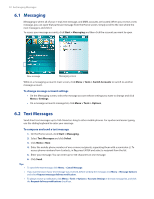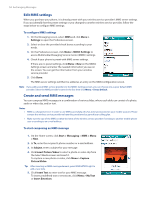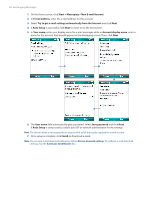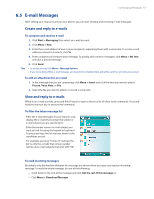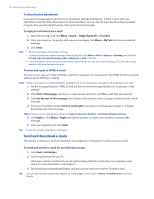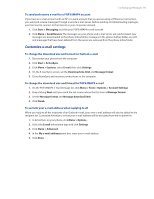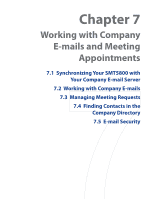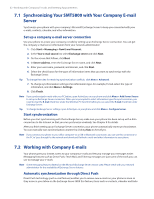HTC Verizon Wireless SMT5800 User Manual - Page 57
E-mail Messages, Create and reply to e-mails
 |
View all HTC Verizon Wireless SMT5800 manuals
Add to My Manuals
Save this manual to your list of manuals |
Page 57 highlights
Exchanging Messages 57 6.5 E-mail Messages After setting up e-mail accounts on your phone, you can start sending and receiving e-mail messages. Create and reply to e-mails To compose and send an e-mail 1. Click Start > Messaging then select an e-mail account. 2. Click Menu > New. 3. Enter the e-mail address of one or more recipients, separating them with a semicolon. To access e-mail addresses stored in Contacts, click To. 4. Enter a subject and compose your message. To quickly add common messages, click Menu > My Text and click a desired message. 5. Click Send. Tips • To set the priority, click Menu > Message Options. • If you are working offline, e-mail messages are moved to the Outbox folder and will be sent the next time you connect. To add an attachment to an e-mail 1. In the message that you are composing, click Menu > Insert and click the item you want to attach: Picture, Voice Note, or File. 2. Select the file you want to attach, or record a voice note. View and reply to e-mails When in an e-mail account, press and hold 0 (zero) to open a shortcut list of often-used commands. Press and hold the shortcut key to execute the command. To filter the Inbox message list Filter the e-mail messages in your Inbox to only display the e-mails that contain the sender or e-mail subject you are searching for. Enter the sender name or e-mail subject you want to look for using the keypad or keyboard. As you press keys, the list narrows down to the conditions you set. For example, pressing "S" then "A" narrows the list to only the e-mails that contain sender names and e-mail subjects that start with "SA." To read incoming messages By default, only the first few kilobytes of a message are shown when you open and read an incoming message. To read the whole message, do one of the following: • Scroll down to the end of the message and click Get the rest of this message; or • Click Menu > Download Message.