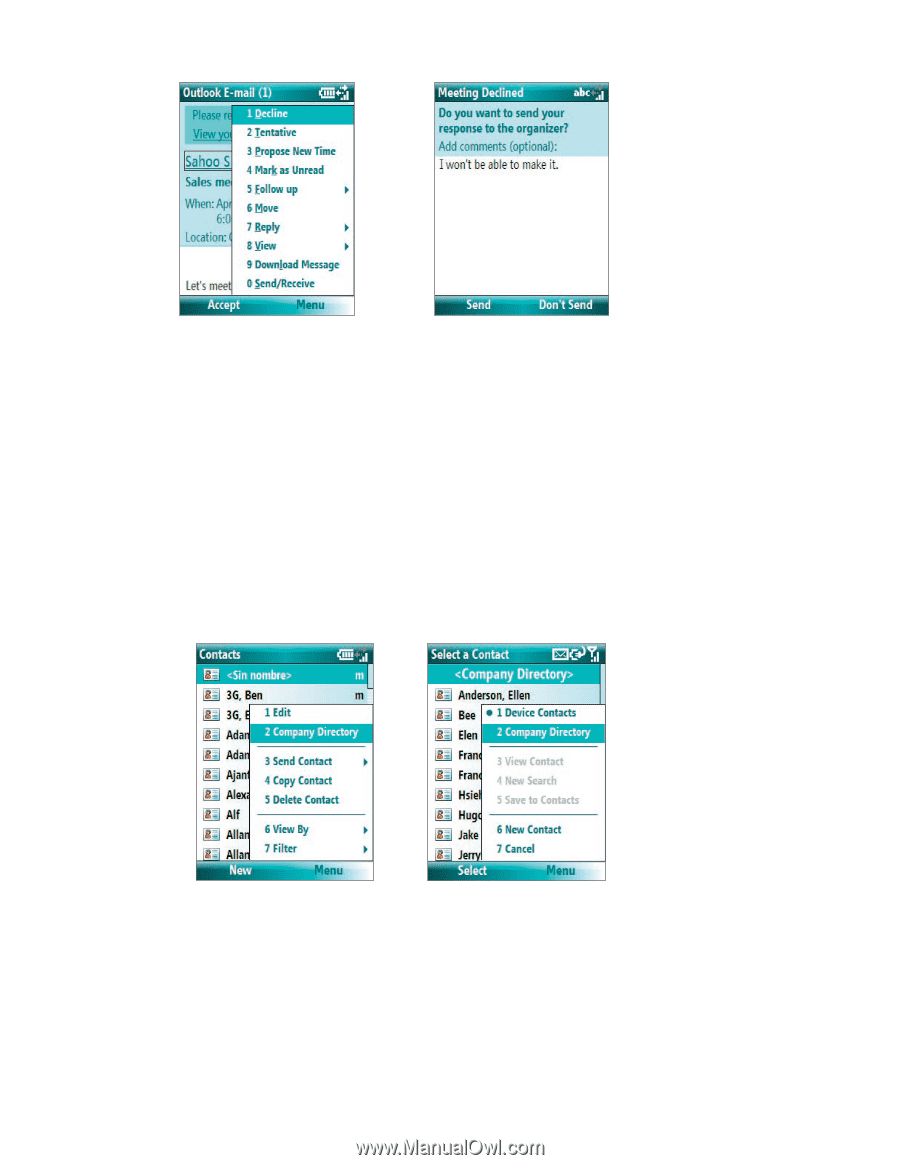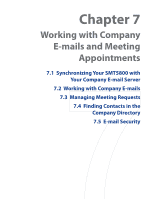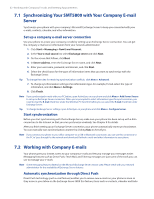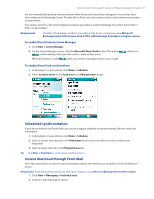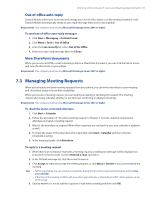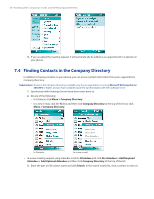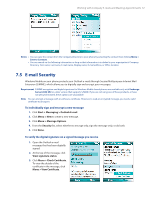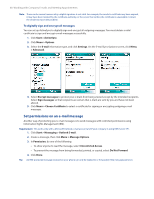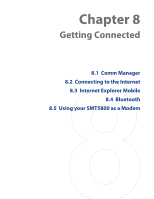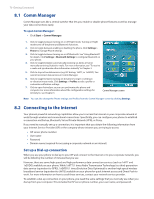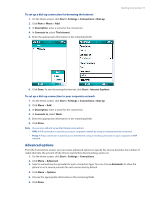HTC Verizon Wireless SMT5800 User Manual - Page 66
Finding Contacts in the Company Directory, Menu > Company Directory, Company Directory, Attendees
 |
View all HTC Verizon Wireless SMT5800 manuals
Add to My Manuals
Save this manual to your list of manuals |
Page 66 highlights
66 Working with Company E-mails and Meeting Appointments 4. If you accepted the meeting request, it will automatically be added as an appointment in Calendar on your phone. 7.4 Finding Contacts in the Company Directory In addition to having contacts on your phone, you can access contact information from your organization's Company Directory. Requirement Access to the Company Directory is available only if your organization is running Microsoft Exchange Server 2003 SP2 or higher, and you have completed your first synchronization with the Exchange Server. 1. Synchronize with Exchange Server if you have never done so. 2. Do any of the following: • In Contacts, click Menu > Company Directory. • In a new e-mail, click the To box and then click Company Directory at the top of the list or click Menu > Company Directory. In Contacts In a new e-mail • In a new meeting request using Calendar, scroll to Attendees and click No attendees > Add Required Attendee or Add Optional Attendee and then click Company Directory at the top of the list. 3. Enter the part or full contact name and click Search. In the search results list, click a contact to select it.