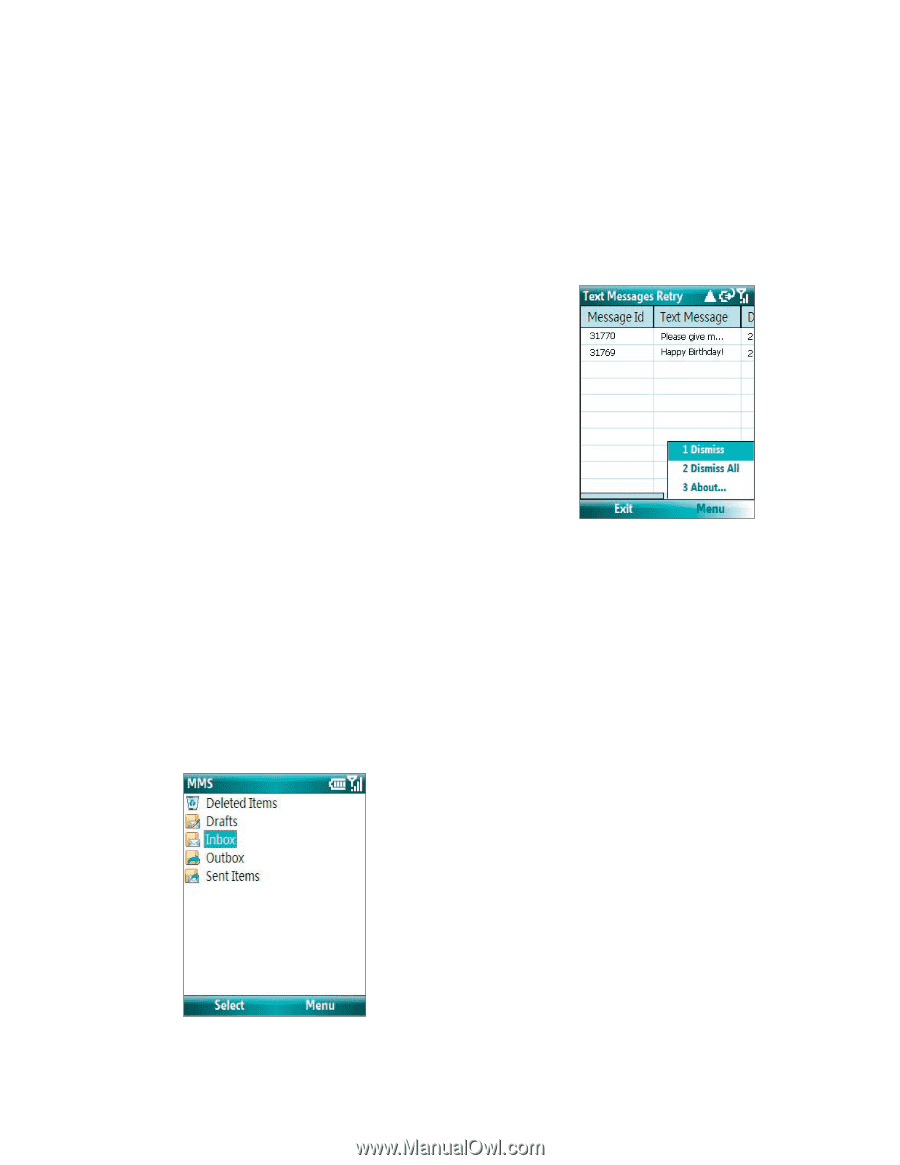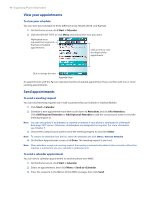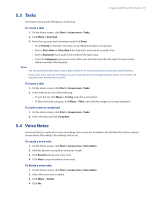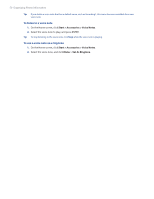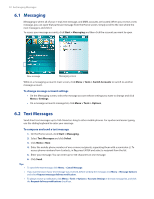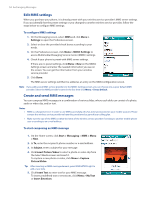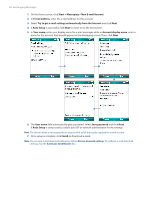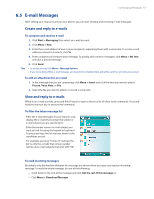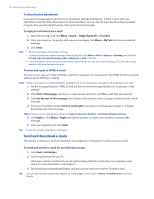HTC Verizon Wireless SMT5800 User Manual - Page 53
MMS Messages, To access MMS
 |
View all HTC Verizon Wireless SMT5800 manuals
Add to My Manuals
Save this manual to your list of manuals |
Page 53 highlights
Exchanging Messages 53 To receive a text message Text messages are automatically received when the Phone function is turned on. When the phone is turned off, text messages are held by your wireless service provider until the next time the phone is turned on. To reply to or forward a text message • Select the message and click Menu > Reply, Menu > Reply All, or Menu > Forward. • Open the message and click Reply, Menu > Reply All, or Menu > Forward. To automatically resend text messages that failed delivery If text messages were not successfully sent due to network problem or loss of signal coverage, they will be queued in the Text Messages Retry program and automatically resent. While text messages remain queued, you can choose to delete some or all of them by following these steps: 1. Click Start > Text Messages Retry. 2. Do one of the following: • To delete a text message, select the message then click Menu > Dismiss. • To delete all queued text messages, click Menu > Dismiss All. 6.3 MMS Messages Creating and sending Multimedia Message Service (MMS) messages to your friends and family is fun and easy. To access MMS • On the Home screen, click Start > Messaging > MMS. To access MMS message folders • Click Start > Messaging > MMS, then click Menu > Folders. MMS Message Folders