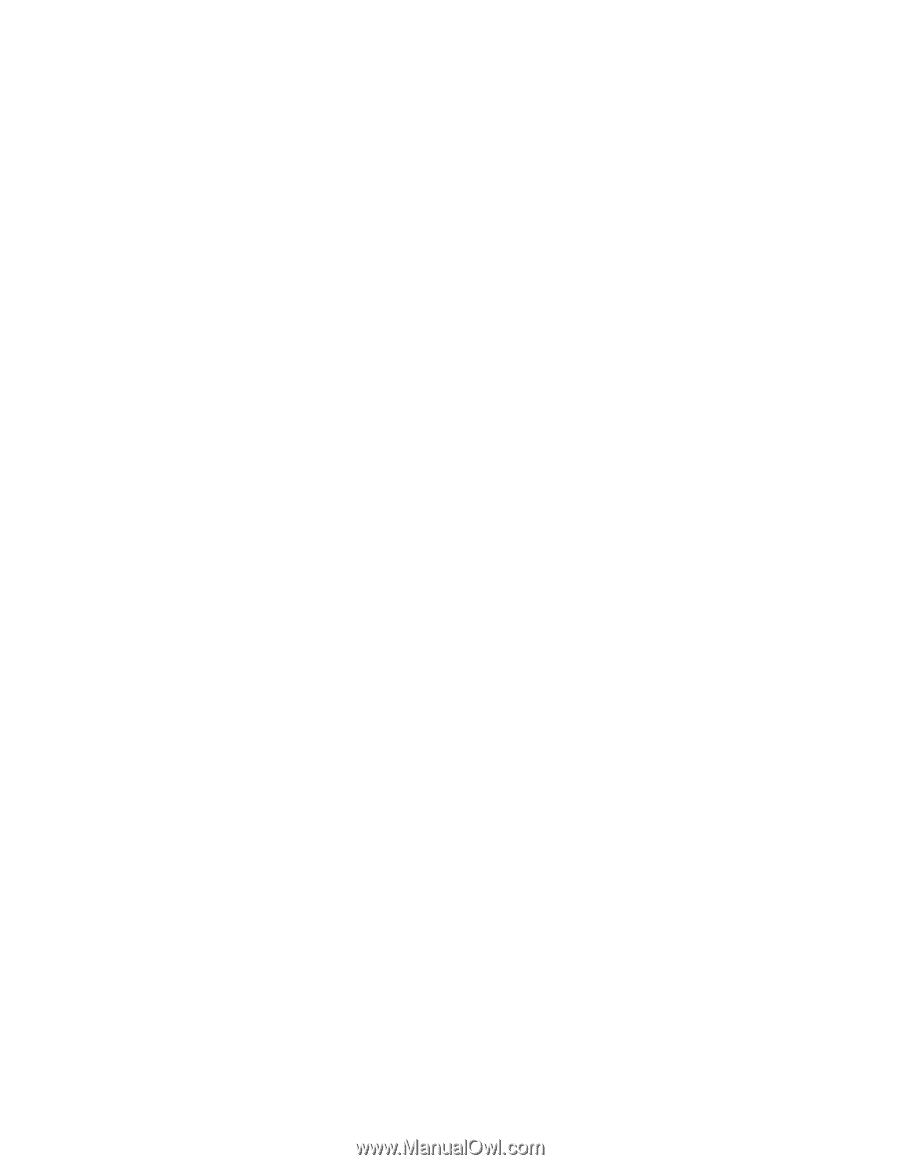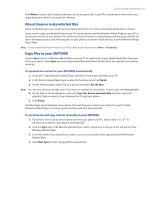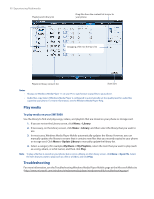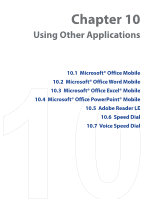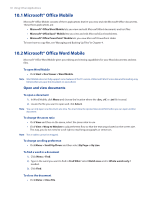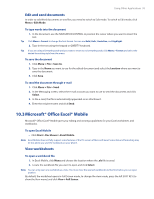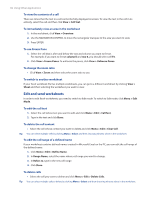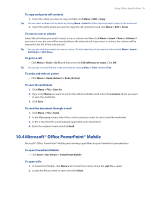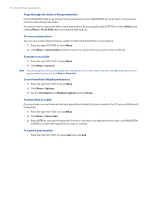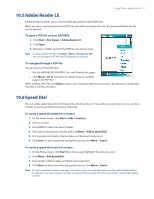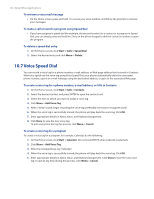HTC Verizon Wireless SMT5800 User Manual - Page 94
Edit and send worksheets, To use Freeze Pane
 |
View all HTC Verizon Wireless SMT5800 manuals
Add to My Manuals
Save this manual to your list of manuals |
Page 94 highlights
94 Using Other Applications To view the contents of a cell There are times that the text in a cell cannot be fully displayed onscreen. To view the text in the cell in its entirety, select the cell and then click View > Cell Text. To immediately view an area in the worksheet 1. In the worksheet, click View > Overview. 2. Use the NAVIGATION CONTROL to move the rectangular marquee to the area you want to view. 3. Press ENTER. To use Freeze Pane 1. Select the cell that is after and below the row and column you want to freeze. For example, if you want to freeze column E and row 4, you should select cell F5. 2. Click View > Freeze Panes. To unfreeze the panes, click View > Unfreeze Panes. To change the zoom ratio • Click View > Zoom and then select the zoom ratio to use. To switch to another worksheet If your Excel workbook file has multiple worksheets, you can go to a different worksheet by clicking View > Sheet and then selecting the worksheet you want to view. Edit and send worksheets In order to edit Excel worksheets, you need to switch to Edit mode. To switch to Edit mode, click Menu > Edit Mode. To edit the cell text 1. Select the cell whose text you want to edit and click Menu > Edit > Cell Text. 2. Type in the text and click Done. To delete the cell content • Select the cell whose content you want to delete and click Menu > Edit > Clear Cell. Tip You can select multiple cells by clicking Menu > Select and then choosing what to select in the worksheet. To edit the cell range of a defined name If your worksheet contains defined names created in Microsoft Excel on the PC, you can edit the cell range of the defined name. 1. Click Menu > Edit > Define Name. 2. In Range Name, select the name whose cell range you want to change. 3. In Refers to, type in the new cell range. 4. Click Done. To delete cells • Select the cell you want to delete and click Menu > Edit > Delete Cells. Tip You can select multiple cells to delete by clicking Menu > Select and then choosing what to select in the worksheet.