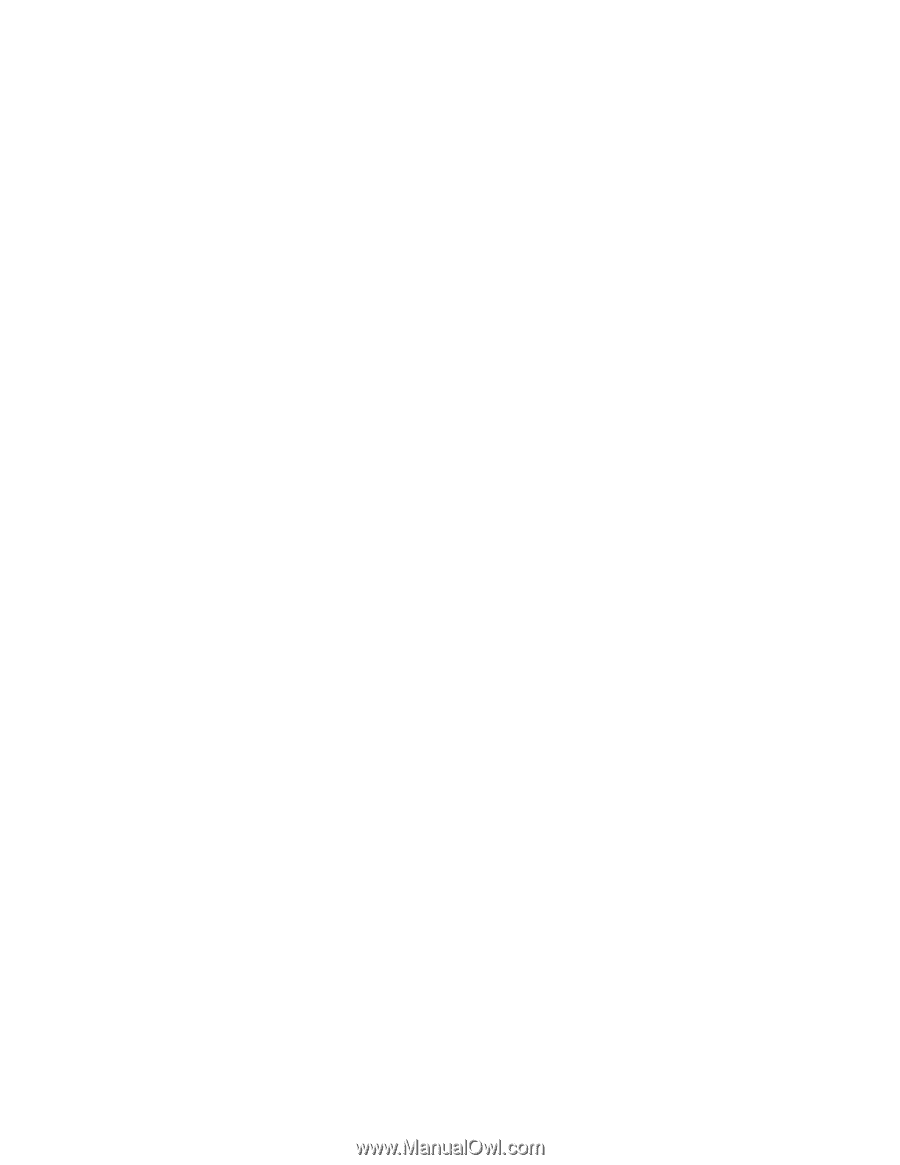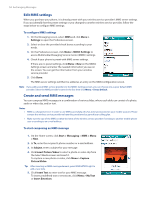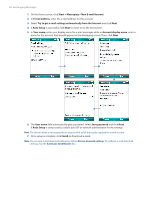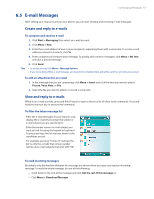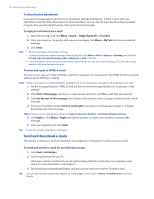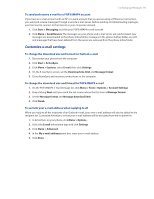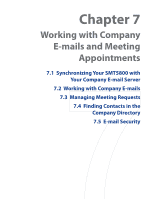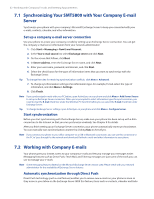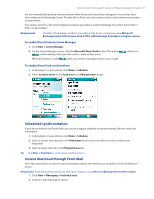HTC Verizon Wireless SMT5800 User Manual - Page 59
Customize e-mail settings, To send and receive e-mail for a POP3/IMAP4 account
 |
View all HTC Verizon Wireless SMT5800 manuals
Add to My Manuals
Save this manual to your list of manuals |
Page 59 highlights
Exchanging Messages 59 To send and receive e-mail for a POP3/IMAP4 account If you have an e-mail account with an ISP or a work account that you access using a VPN server connection, you send and receive messages through a remote e-mail server. Before sending and downloading messages, you first need to connect to the Internet or your corporate network. 1. Click Start > Messaging and click your POP3/IMAP4 e-mail account. 2. Click Menu > Send/Receive. The messages on your phone and e-mail server are synchronized: new messages are downloaded to the phone Inbox folder, messages in the phone Outbox folder are sent, and messages that have been deleted from the server are removed from the phone Inbox folder. Customize e-mail settings To change the download size and format for Outlook e-mail 1. Disconnect your phone from the computer. 2. Click Start > ActiveSync. 3. Click Menu > Options, select E-mail, then click Settings. 4. On the E-mail Sync screen, set the Download size limit and Message format. 5. Close ActiveSync and reconnect your phone to the computer. To change the download size and format for POP3/IMAP4 e-mail 1. On the POP3/IMAP4 e-mail message list, click Menu > Tools > Options > Account Settings. 2. Keep clicking Next until you reach the last screen where the first item is Message format. 3. Set the Message format and Message download limit. 4. Click Finish. To exclude your e-mail address when replying to all When you reply to all the recipients of an Outlook e-mail, your own e-mail address will also be added to the recipient list. Customize ActiveSync so that your e-mail address will be excluded from the recipient list. 1. In ActiveSync on your phone, click Menu > Options. 2. Select the E-mail information type and click Settings. 3. Click Menu > Advanced. 4. In the My e-mail addresses text box, enter your e-mail address. 5. Click Done.