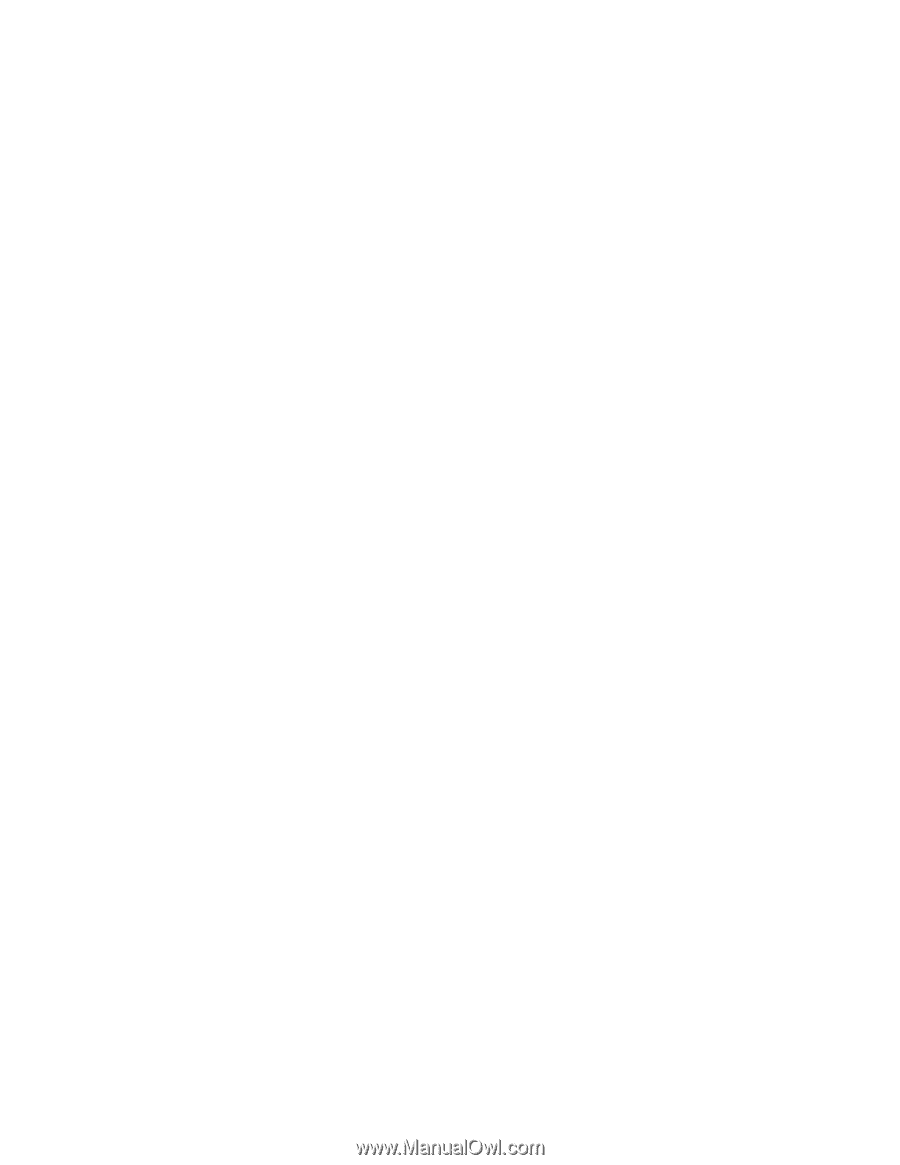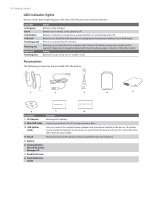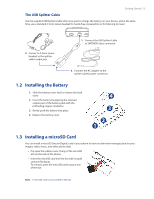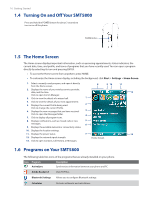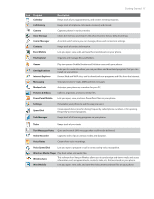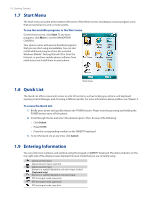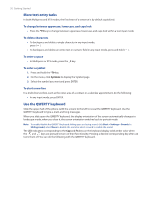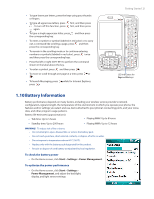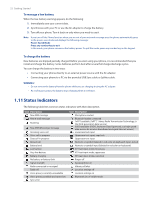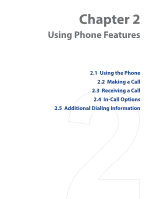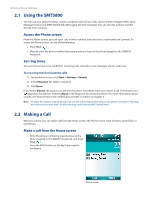HTC Verizon Wireless SMT5800 User Manual - Page 19
Use the Keypad, Use Multipress mode, Use XT9 mode, Use Numeric mode, To change the input mode
 |
View all HTC Verizon Wireless SMT5800 manuals
Add to My Manuals
Save this manual to your list of manuals |
Page 19 highlights
Use the Keypad Use the keypad to dial phone numbers or type short text messages. Getting Started 19 To change the input mode 1. Press and hold the *T9 key. 2. On the menu, click the input mode you want. Use Multipress mode In Multipress mode, you enter a character by pressing the numeric key on which the character appears. To enter text in Multipress mode • To enter the first character on the numeric key, press once. To enter the second character on the numeric key, press twice, and so on. • To enter character that are on the same numeric key, pause after you enter the first character. • To enter punctuation, press 1 repeatedly until you see the punctuation you want. To change the Multipress time out You can change the length of time to pause between keypresses on the same numeric key. 1. On the Home screen, click Start > Settings > Accessibility. 2. In Multipress time out, select the length of the pause between keypresses. Use XT9 mode To form a word in XT9 mode, press the numeric keys that contain the letters you want. As you enter letters, XT9 analyzes your keypresses and attempts to complete the word. For example, to enter the word "shoe," press 7, 4, 6, 3. To enter text in T9 mode 1. Press and hold the *T9 key. 2. On the menu, click XT9 English. 3. Do any of the following to start entering text in XT9 mode: • Enter letters by pressing the keys on which the letters appear. Press a key only once for each letter. If there is more than one choice in the XT9 dictionary for your entry, a list of available words is displayed at the bottom of the screen. • Press the _# key to enter a space after the word. • To enter punctuation, press 1, and then select from the list at the bottom of the screen. Use Numeric mode If a text box permits a numeric entry only, such as a phone number, the input mode automatically defaults to Numeric mode. However, if you need to enter numbers within a line of text, change to Numeric mode, and then change back to Multipress or XT9 mode to finish entering the text. To enter numbers in text boxes 1. Press and hold the *T9 key to change to Numeric mode (12#). 2. On the keypad, enter the number or numbers you want. 3. Change back to Multipress or XT9 input mode by pressing and holding the *T9 key, and then finish entering your text.