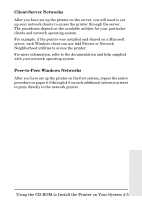HP 170X HP JetDirect 170X - Installation and Configuration Guide - Page 29
Print a 170X Configuration Installing the HP Jetdirect 170X Print Server - jetdirect test button
 |
UPC - 882780300699
View all HP 170X manuals
Add to My Manuals
Save this manual to your list of manuals |
Page 29 highlights
Print a 170X Configuration Page After you have installed the 170X, you are ready to verify the installation. 1. Press the Test button on the back of the 170X to generate a configuration page (see Figure 3-2). Test Button Figure 3-2 Test Button on the back of the 170X 2. The configuration page should print. If it does not, see chapter 7 for troubleshooting information. Now you are ready to install the HP Jetdirect software (see chapter 4). 3-4 Installing the HP Jetdirect 170X Print Server

3-4 Installing the HP Jetdirect 170X Print Server
Print a 170X Configuration Page
After you have installed the 170X, you are ready to verify the
installation.
1.
Press the Test button on the back of the 170X to generate a
configuration page (see Figure 3-2).
Figure 3-2
Test Button on the back of the 170X
2.
The configuration page should print. If it does not, see chapter 7 for
troubleshooting information.
Now you are ready to install the HP Jetdirect software (see chapter 4).
Test Button