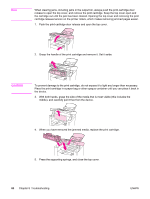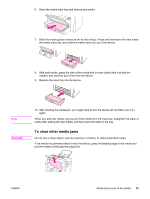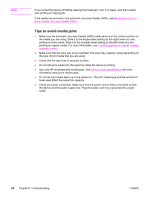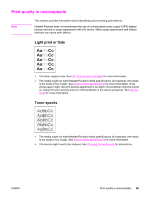HP 3015 HP LaserJet 3015 All-in-One - User Guide - Page 100
Dropouts, Vertical lines, Type is, Paper, Paper/Quality - laserjet toner cartridge
 |
View all HP 3015 manuals
Add to My Manuals
Save this manual to your list of manuals |
Page 100 highlights
Dropouts Note ● A single sheet of media might be defective. Try reprinting the job. ● The moisture content of the media is uneven or the media has moist spots on the surface. Try printing on different media. See Device media specifications for more information. ● The media lot is bad. The manufacturing processes can cause some areas to reject toner. Try a different type of media. ● The print cartridge might be defective. See HP LaserJet print cartridges for more information. ● Check Type is: on the Paper tab or the Paper/Quality tab of the printer driver, and make sure that it is set to the appropriate media. See Optimizing print quality for media types for more information. If these steps do not correct the problem, contact an HP-authorized dealer or service representative. See the support flyer that came with your device for information about contacting HP. Vertical lines ● Make sure that the priority input slot is in place. ● The photosensitive drum inside the print cartridge might be scratched. Try installing a new HP print cartridge. See the start guide for instructions. 90 Chapter 8 Troubleshooting ENWW