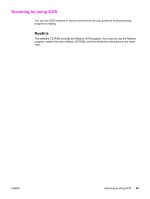HP 3015 HP LaserJet 3015 All-in-One - User Guide - Page 70
Scanning from the device control panel, Programming the Scan to button, Scanning to e-mail
 |
View all HP 3015 manuals
Add to My Manuals
Save this manual to your list of manuals |
Page 70 highlights
Scanning from the device control panel Note Use the following instructions to scan directly from the device control panel. The computer that is connected to the device must be turned on. Programming the Scan to button To program the device SCAN TO button, you must gain access to the device settings. Go to the Scan section of the HP toolbox and click the Scan to... tab. For more information, see the HP toolbox Help. Note Scanning to e-mail To scan to e-mail by using the SCAN TO button on the device control panel, use the following procedure: To use this feature, an e-mail recipient must be programmed in the Scan to... tab. See Programming the Scan to button. 1. Load the originals that are to be scanned face-down in the automatic document feeder (ADF) input tray, with the top of the document leading into the device. Adjust the media guides to hold the originals in place. 2. Press SCAN TO on the device control panel. 3. Use the < or the > button to select an e-mail recipient. 4. Press START SCAN or MENU/ENTER. The scanned item is attached to an e-mail message, which is then sent automatically to the e-mail recipient that you selected in step 3. Note Scanning to a folder To scan to a folder by using the SCAN TO button on the device control panel, use the following instructions. To use this feature, a folder must be set up in the Scan to... tab prior to use. See Programming the Scan to button. 1. Load the originals that are to be scanned face-down in the automatic document feeder (ADF) input tray, with the top of the document forward, and adjust the media guides. 2. Press SCAN TO on the device control panel. 3. Use the < or the > button to select a folder. 4. Press START SCAN or MENU/ENTER. The document is scanned to a file, which is then saved in the folder that you selected in step 3. 60 Chapter 5 Scanning ENWW