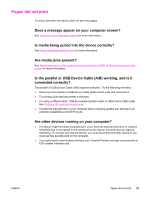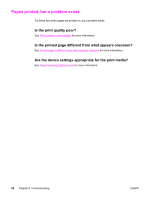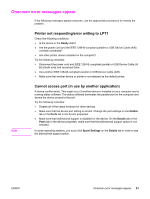HP 3015 HP LaserJet 3015 All-in-One - User Guide - Page 87
The device control panel display has black lines or dots, or fades, Black lines or dots
 |
View all HP 3015 manuals
Add to My Manuals
Save this manual to your list of manuals |
Page 87 highlights
The device control panel display has black lines or dots, or fades Try the tips in this section if the device control panel display has black lines or dots, or fades. CAUTION Note Black lines or dots Static electricity can cause unexpected black lines or dots to appear on the device control panel display. Do not touch the device control panel display if there is a chance that you have collected a static electric charge (for example, by walking on carpet in a low-humidity environment). Unexpected lines or dots might appear on the device control panel display if the device control panel display is exposed to a static electric charge. Wait until the black lines or dots fade away (usually within a few minutes). Do not print while the black lines or dots are visible. Do not turn the device off and on. This does not solve the problem. CAUTION Note Faded device control panel display Magnets or strong electric fields can cause the device control panel display to fade. Do not place the device near magnets or strong electric fields. The device control panel display might fade if the device is exposed to magnets or strong electric fields. Move the device away from the magnets or strong electric fields, and wait until the device control panel display returns to normal (usually within a few minutes). Do not print while the device control panel display is faded. Do not turn the device off and on unless you are moving it to a different location. This does not solve the problem. ENWW The device control panel display has black lines or dots, or fades 77