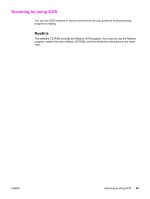HP 3015 HP LaserJet 3015 All-in-One - User Guide - Page 73
Scanning to the Readiris OCR software, Start, Hewlett-Packard, hp LaserJet 3015 - laserjet tray
 |
View all HP 3015 manuals
Add to My Manuals
Save this manual to your list of manuals |
Page 73 highlights
Note Note The options that you set in step 6 are for the current job only, unless you save them as a Quick Set. Scanning to the Readiris OCR software 1. Adjust the automatic document feeder (ADF) media lever to accommodate either a single sheet or a stack of media. (For more information, see Loading originals to scan. 2. Load the originals that are to be scanned face-down in the automatic document feeder (ADF) input tray, with the top of the document leading into the device. Adjust the media guides to hold the originals in place. 3. On the computer, click Start, select Hewlett-Packard, select hp LaserJet 3015, and then select Scan. OR Press START SCAN on the device. HP LaserJet Scan software opens on the computer. Pressing START SCAN to start the HP LaserJet Scan software is not supported when the device is connected to a network. (Direct-connect only.) 4. In the HP LaserJet Scan dialog box, select Send it to the Readiris OCR software. 5. Click Scan. Readiris must be installed on the computer before the device can scan to the Readiris OCR program. The software CD-ROM that came with the device includes the Readiris OCR program. ENWW Scanning by using hp LaserJet Scan software 63