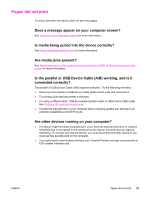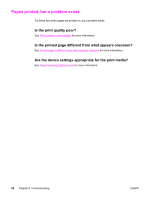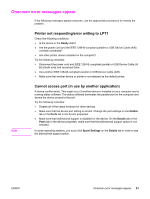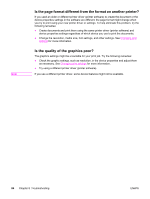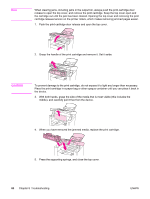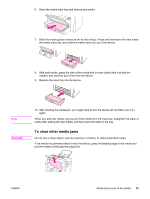HP 3015 HP LaserJet 3015 All-in-One - User Guide - Page 92
Paper-handling problems exist, Print is skewed (crooked), More than one sheet feeds at one time - service manual
 |
View all HP 3015 manuals
Add to My Manuals
Save this manual to your list of manuals |
Page 92 highlights
Paper-handling problems exist Use the tips in this section when the device experiences paper-handling problems. Print is skewed (crooked) Are the media guides adjusted properly? Remove all media from the input tray, straighten the stack, and then load the media in the input tray again. Adjust the media guides to the width and length of the media that you are using and try printing again. See Device media specifications or the start guide for more information. More than one sheet feeds at one time Is the media input tray too full? See the start guide for more information about loading media input trays. Is the media wrinkled, folded, or damaged? Make sure the media is not wrinkled, folded, or damaged. Try printing on media from a new or different package. Is the automatic document feeder (ADF) media lever set incorrectly? Make sure the ADF media lever is set to the multiple-sheet setting (to the left). Device does not pull media from the media input tray Is the device in manual feed mode? Try one of the following remedies: ● If Manual feed appears on the device control panel display, press MENU/ENTER to print the job. ● Make sure that the device is not in manual feed mode and print your job again. Is the pickup roller dirty or damaged? Contact a local HP authorized service provider. See Service and support for instructions. Media curls when fed through device See Curl or wave for more information. 82 Chapter 8 Troubleshooting ENWW