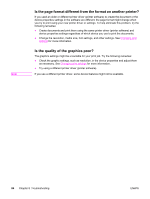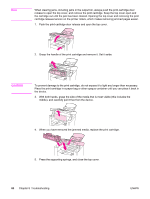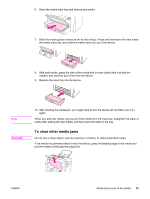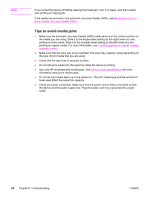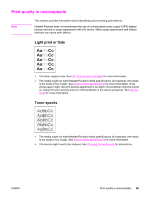HP 3015 HP LaserJet 3015 All-in-One - User Guide - Page 98
Tips to avoid media jams, information about print media types. - troubleshooting toner
 |
View all HP 3015 manuals
Add to My Manuals
Save this manual to your list of manuals |
Page 98 highlights
Note If you turned the device off before clearing the media jam, turn it on again, and then restart your printing or copying job. If the media has jammed in the automatic document feeder (ADF), see Media jams occur in the automatic document feeder (ADF). Tips to avoid media jams ● Make sure the automatic document feeder (ADF) media lever is in the correct position for the media you are using. Slide it to the single-sheet setting (to the right) when you are printing on thick media. Slide it to the multiple-sheet setting (to the left) when you are printing on regular media. For more information, see Loading originals to copy or Loading originals to scan. ● Make sure that the input tray is not overfilled. The input tray capacity varies depending on the type of print media that you are using. ● Check that the input tray is securely in place. ● Do not add print media into the input tray while the device is printing. ● Use only HP-recommended media types. See Device media specifications for more information about print media types. ● Do not let print media stack up in the output bin. The print media type and the amount of toner used affect the output bin capacity. ● Check the power connection. Make sure that the power cord is firmly connected to both the device and the power supply box. Plug the power cord into a grounded AC power outlet. 88 Chapter 8 Troubleshooting ENWW