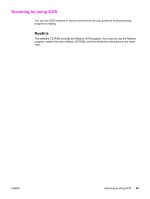HP 3015 HP LaserJet 3015 All-in-One - User Guide - Page 74
Scanning by using TWAIN-compliant and WIA-compliant software, Using TWAIN-compliant and WIA- - laserjet scanner
 |
View all HP 3015 manuals
Add to My Manuals
Save this manual to your list of manuals |
Page 74 highlights
Scanning by using TWAIN-compliant and WIA-compliant software Note The device is TWAIN-compliant and Windows Imaging Application (WIA)-compliant. The device works with Windows-based programs that support TWAIN-compliant or WIA-compliant scanning devices. If the software program you are using is not TWAIN-compliant or WIA-compliant, see Scanning to another software program. Using TWAIN-compliant and WIA-compliant software While you are in a TWAIN-enabled or WIA-enabled program, you can gain access to the scanning feature and scan an image directly into the open program. For more information, see the Help file or the documentation that came with your TWAIN-compliant or WIA-compliant software program. Scanning from a TWAIN-enabled program Generally, a software program is TWAIN-enabled if it has a command such as Acquire, File Acquire, Scan, Import New Object, Insert from, or Scanner. If you are unsure whether the program is compliant or you do not know what the command is called, see the software program Help or documentation. When scanning from a TWAIN-enabled program, the HP LaserJet Scan software might start automatically. If the HP LaserJet Scan software starts, you can make changes while you are previewing the image. If the program does not start automatically, the image goes to the TWAIN-enabled program immediately. To scan from a TWAIN-enabled program Start the scan from within the TWAIN-enabled program. See the software program Help or documentation for information about the commands and steps to use. Scanning from a WIA-enabled program (Windows XP only) WIA is another way to scan an image directly into a software program, such as Microsoft® Word. WIA uses Microsoft software to scan, instead of HP LaserJet Scan software. Generally, a software program is WIA-enabled if it has a command such as Picture/From Scanner or Camera in the Insert or File menu. If you are unsure whether the program is WIA-enabled, see the software program Help or documentation. To scan from a WIA-enabled program Start the scan from within the WIA-enabled program. See the software program Help or documentation for information about the commands and steps to use. OR In the Cameras and Scanner folder, double-click the device icon. This opens the standard WIA-enabled software program, which enables you to scan to a file. 64 Chapter 5 Scanning ENWW