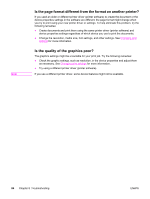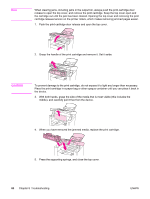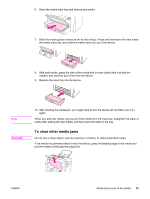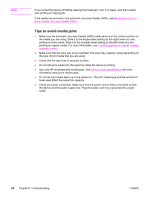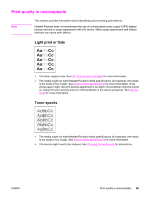HP 3015 HP LaserJet 3015 All-in-One - User Guide - Page 97
To clear other media jams, Do not use a sharp object, such as a pencil or scissors
 |
View all HP 3015 manuals
Add to My Manuals
Save this manual to your list of manuals |
Page 97 highlights
6. Open the media input tray and remove any media. 7. Slide the media guides inward as far as they will go. Press and hold down the tabs inside the media input tray, and slide the media input tray out of the device. 8. With both hands, grasp the side of the media that is most visible (this includes the middle), and carefully pull it free from the device. 9. Replace the input tray into the device. Note CAUTION 10. After clearing the media jam, you might need to turn the device off, and then turn it on again. When you add new media, remove all of the media from the input tray, straighten the stack of media after adding the new media, and then place the stack in the tray. To clear other media jams Do not use a sharp object, such as a pencil or scissors, to remove jammed media. If the media has jammed where it exits the device, grasp the leading edge of the media and pull the media out through the output bin. ENWW Media jams occur in the printer 87