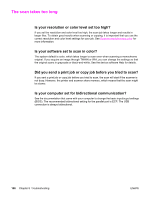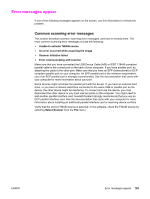HP 3015 HP LaserJet 3015 All-in-One - User Guide - Page 118
The scan takes too long, Is your resolution or color level set too high?
 |
View all HP 3015 manuals
Add to My Manuals
Save this manual to your list of manuals |
Page 118 highlights
The scan takes too long Is your resolution or color level set too high? If you set the resolution and color level too high, the scan job takes longer and results in larger files. To obtain good results when scanning or copying, it is important that you use the correct resolution and color level settings for your job. See Scanner resolution and color for more information. Is your software set to scan in color? The system default is color, which takes longer to scan even when scanning a monochrome original. If you acquire an image through TWAIN or WIA, you can change the settings so that the original scans in grayscale or black-and-white. See the device software Help for details. Did you send a print job or copy job before you tried to scan? If you sent a print job or copy job before you tried to scan, the scan will start if the scanner is not busy. However, the printer and scanner share memory, which means that the scan might be slower. Is your computer set for bidirectional communication? See the documentation that came with your computer to change the basic input/ouput settings (BIOS). The recommended bidirectional setting for the parallel port is ECP. The USB connection is always bidirectional. 108 Chapter 8 Troubleshooting ENWW