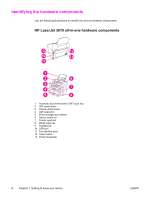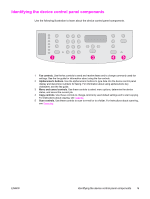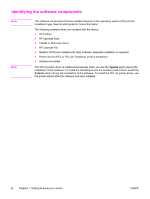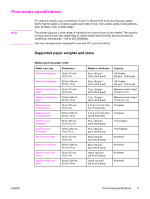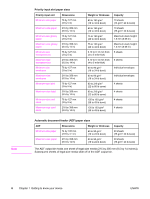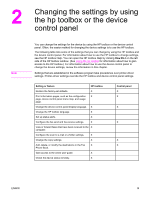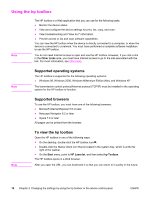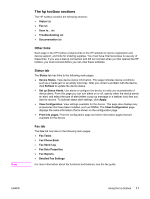HP 3015 HP LaserJet 3015 All-in-One - User Guide - Page 19
Changing the settings by using the hp toolbox or the device control panel - review
 |
View all HP 3015 manuals
Add to My Manuals
Save this manual to your list of manuals |
Page 19 highlights
2 Changing the settings by using the hp toolbox or the device control panel Note You can change the settings for the device by using the HP toolbox or the device control panel. Often, the easier method for changing the device settings is to use the HP toolbox. The following table lists some of the settings that you can change by using the HP toolbox and the device control panel. For information about how to use the HP toolbox to change settings, see the HP toolbox Help. You can open the HP toolbox Help by clicking How Do I on the left side of the HP toolbox window. (See Using the hp toolbox for information about how to gain access to the HP toolbox.) For information about how to use the device control panel to change the device settings, review the information in this chapter. Settings that are established in the software program take precedence over printer-driver settings. Printer-driver settings override the HP toolbox and device control panel settings. Setting or feature HP toolbox Restore the factory-set defaults. X Print information pages, such as the configuration X page, device control panel menu map, and usage page. Change the device control panel display language. X Change the HP toolbox language. X Set up status alerts. X Configure the fax-send and fax-receive settings. X View or forward faxes that have been received to the X computer. Configure the scan to e-mail or a folder settings. X Change the copy settings. X Add, delete, or modify the destinations in the Fax X Phone Book. Gain access to the online user guide. X Check the device status remotely. X Control panel X X X X X X ENWW 9