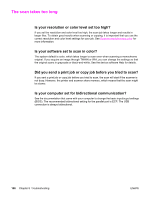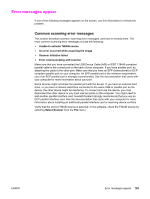HP 3015 HP LaserJet 3015 All-in-One - User Guide - Page 117
Part of the image did not scan, Was the original loaded correctly?
 |
View all HP 3015 manuals
Add to My Manuals
Save this manual to your list of manuals |
Page 117 highlights
Part of the image did not scan CAUTION Was the original loaded correctly? Make sure that you loaded the original correctly. See Loading originals to scan for instructions. Does the original have a colored background? Colored backgrounds can cause images in the foreground to blend into the background. Try adjusting the settings before you scan the original or enhancing the image after you scan the original. See Scanner resolution and color for more information. Are text or images on the back of a two-sided original appearing in the scan? Two-sided originals can "bleed" text or images from the back side to the scan if the originals are printed on media that is too thin or too transparent. Is the original longer than 381 mm (15 inches)? The maximum scannable length is 381 mm (15 inches) when you use the automatic document feeder (ADF). If the page exceeds the maximum length, the scanner stops. (Copies can be longer.) Do not try to pull the original from the ADF; you might damage the scanner or your original. See Media jams occur in the automatic document feeder (ADF) for instructions. Is the original too small? The minimum size that the automatic document feeder (ADF) supports is 51 by 89 mm (2 by 3.5 inches). The original might be jammed. See Media jams occur in the automatic document feeder (ADF) for instructions. Is the media size correct? In Scan settings, make sure that the input media size is large enough for the document that you are scanning. See Scanner resolution and color for more information. ENWW Part of the image did not scan 107