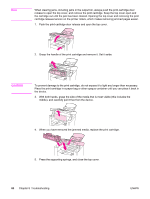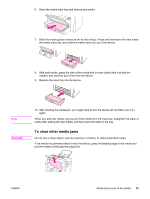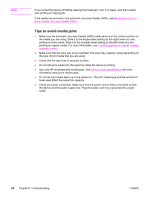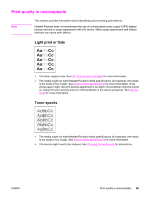HP 3015 HP LaserJet 3015 All-in-One - User Guide - Page 101
Gray background, Toner smear, Type is, Paper, Quality - toner cartridge
 |
View all HP 3015 manuals
Add to My Manuals
Save this manual to your list of manuals |
Page 101 highlights
Gray background ● Make sure that the priority input slot is in place. ● Decrease the print density setting by using the HP toolbox. This decreases the amount of background shading. See the device software Help for more information. ● Change the media to a lighter basis weight. See Device media specifications for more information. ● Check the device environment. Very dry (low humidity) conditions can increase the amount of background shading. ● Install a new HP print cartridge. See the start guide for instructions. Toner smear ● The fuser temperature might be too low. Check Type is: on the Paper tab or the Paper/ Quality tab of the printer driver, and make sure that it is set to the appropriate media. See Optimizing print quality for media types for more information. ● If toner smears appear on the leading edge of the media, the media guides might be dirty. Wipe the media guides with a dry, lint-free cloth. See Cleaning the media path for more information. ● Check the media type and quality. ● Try installing a new HP print cartridge. See the start guide for instructions. ENWW Print quality is unacceptable 91