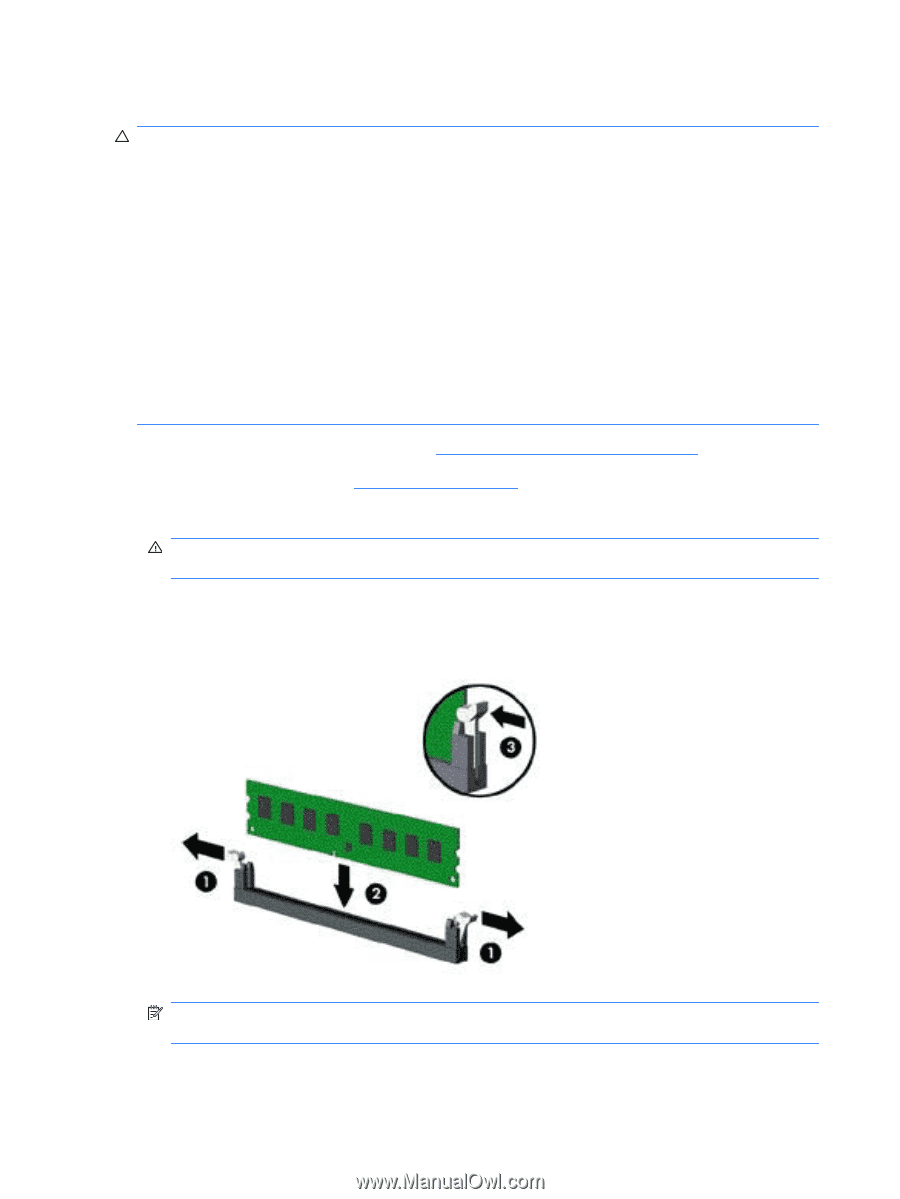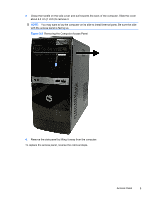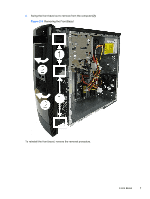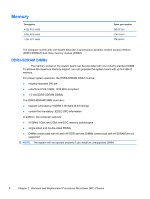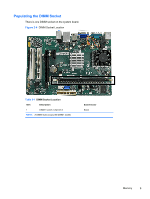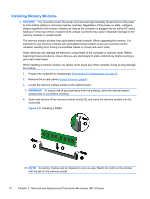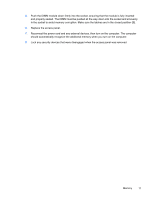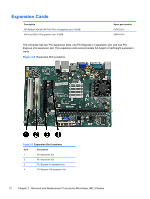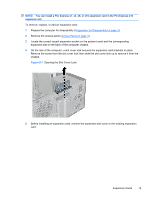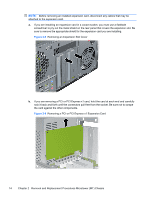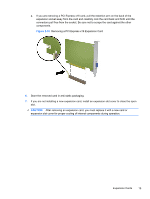HP 303B Maintenance & Service Guide: HP 303B Microtower Business PC - Page 18
Installing Memory Modules, CAUTION, WARNING,
 |
View all HP 303B manuals
Add to My Manuals
Save this manual to your list of manuals |
Page 18 highlights
Installing Memory Modules CAUTION: You must disconnect the power cord and wait approximately 30 seconds for the power to drain before adding or removing memory modules. Regardless of the power-on state, voltage is always supplied to the memory modules as long as the computer is plugged into an active AC outlet. Adding or removing memory modules while voltage is present may cause irreparable damage to the memory modules or system board. The memory module sockets have gold-plated metal contacts. When upgrading the memory, it is important to use memory modules with gold-plated metal contacts to prevent corrosion and/or oxidation resulting from having incompatible metals in contact with each other. Static electricity can damage the electronic components of the computer or optional cards. Before beginning these procedures, ensure that you are discharged of static electricity by briefly touching a grounded metal object. When handling a memory module, be careful not to touch any of the contacts. Doing so may damage the module. 1. Prepare the computer for disassembly (Preparation for Disassembly on page 3). 2. Remove the access panel (Access Panel on page 4). 3. Locate the memory module socket on the system board. WARNING! To reduce risk of personal injury from hot surfaces, allow the internal system components to cool before touching. 4. Open both latches of the memory module socket (1), and insert the memory module into the socket (2). Figure 2-5 Installing a DIMM NOTE: A memory module can be installed in only one way. Match the notch on the module with the tab on the memory socket. 10 Chapter 2 Removal and Replacement Procedures Microtower (MT) Chassis