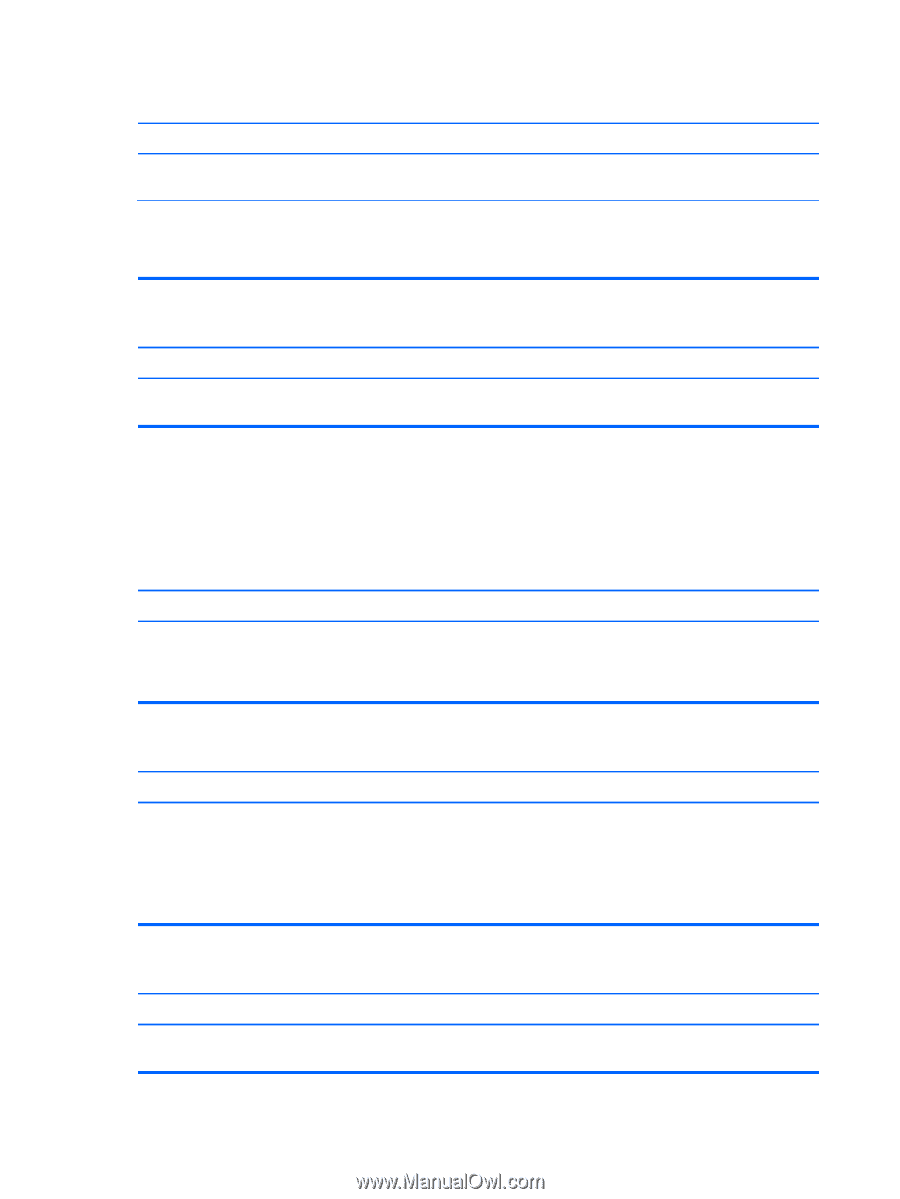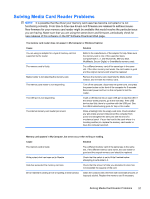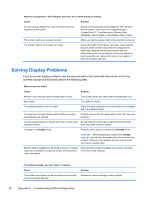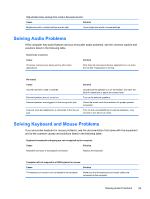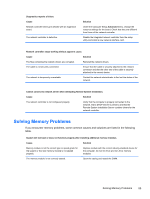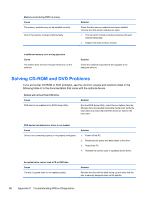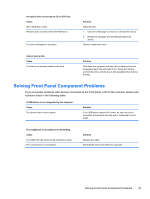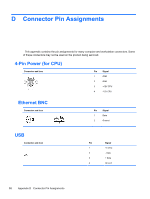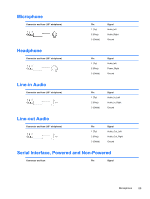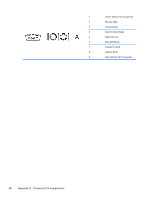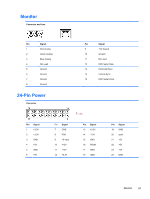HP 303B Maintenance & Service Guide: HP 303B Microtower Business PC - Page 64
Solving CD-ROM and DVD Problems
 |
View all HP 303B manuals
Add to My Manuals
Save this manual to your list of manuals |
Page 64 highlights
Memory count during POST is wrong. Cause The memory modules may not be installed correctly. One of the memory modules might be faulty. Solution Check that the memory modules have been installed correctly and that proper modules are used. 1. Find out which module is faulty by booting with each module individually. 2. Replace the faulty memory module. Insufficient memory error during operation. Cause The system does not have enough memory to run the software. Solution Check the software requirements and upgrade to an adequate amount. Solving CD-ROM and DVD Problems If you encounter CD-ROM or DVD problems, see the common causes and solutions listed in the following table or to the documentation that came with the optional device. System will not boot from DVD drive. Cause DVD boot is not enabled in the BIOS Setup Utility. Solution Run the BIOS Setup Utility, select Device Options from the Storage menu and enable removable media boot. Verify the boot order and check that the DVD drives are listed in the boot order. DVD device not detected or driver is not loaded. Cause Drive is not connected properly or not properly configured. Solution 1. Power off the PC. 2. Reconnect the power and data cables to the drive. 3. Reboot the PC 4. Reinstall the correct (new or updated) device driver. An optical drive cannot read a CD or DVD disc. Cause The disc is upside down or not seated properly. Solution Reinsert the disc with the label facing up and verify that the disc is securely snapped down on the spindle. 56 Appendix C Troubleshooting Without Diagnostics