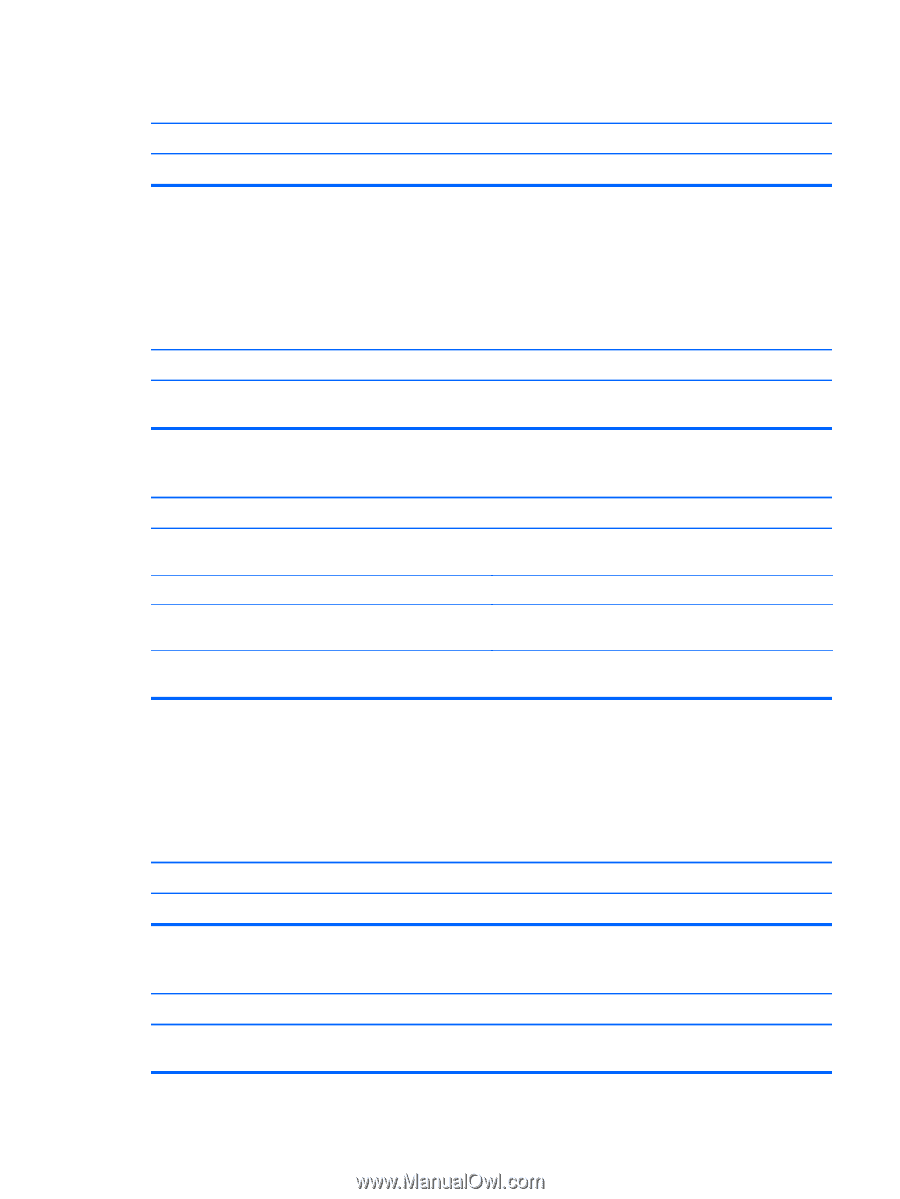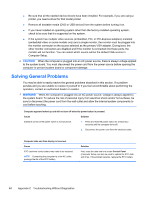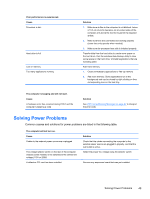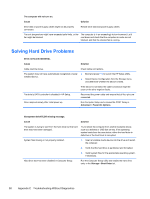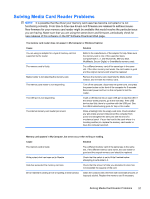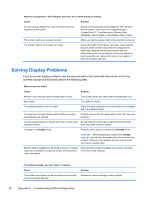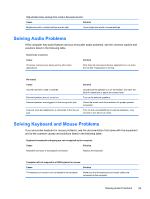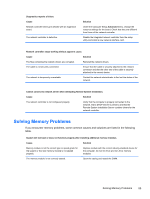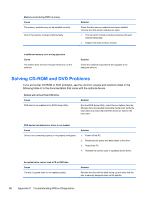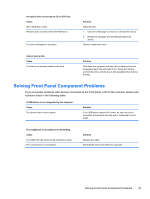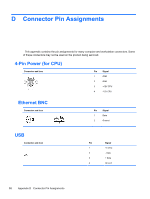HP 303B Maintenance & Service Guide: HP 303B Microtower Business PC - Page 61
Solving Audio Problems, Solving Keyboard and Mouse Problems
 |
View all HP 303B manuals
Add to My Manuals
Save this manual to your list of manuals |
Page 61 highlights
High pitched noise coming from inside a flat panel monitor. Cause Solution Brightness and/or contrast settings are too high. Lower brightness and/or contrast settings. Solving Audio Problems If the computer has audio features and you encounter audio problems, see the common causes and solutions listed in the following table. Sound cuts in and out. Cause Processor resources are being used by other open applications. Solution Shut down all processor-intensive applications or cut down the number of applications running. No sound. Cause Solution Volume has been muted or lowered. Double-click the speaker icon on the taskbar, and clear the Mute All check box or adjust the volume level. External speakers are not turned on. Turn on the external speakers. External speakers are plugged into the wrong audio jack. Check the sound card documentation for proper speaker connection. A device, such as headphones, is connected to the line-out jack. Turn on and use headphones or external speakers-only connect to one device at a time. Solving Keyboard and Mouse Problems If you encounter keyboard or mouse problems, see the documentation that came with the equipment and to the common causes and solutions listed in the following table. Keyboard commands and typing are not recognized by the computer. Cause Solution Keyboard connector is not properly connected. Replace the keyboard. Computer will not respond to a USB keyboard or mouse. Cause Solution The keyboard or mouse is not connected to the computer. Make sure that the keyboard and mouse cables are connected to the computer. Solving Audio Problems 53