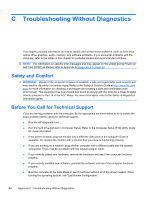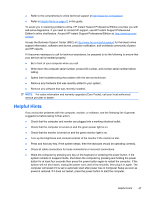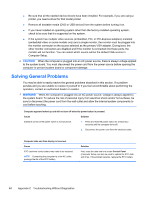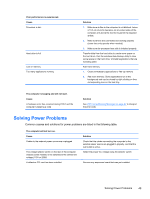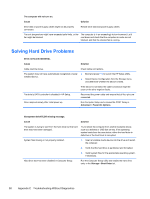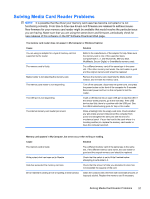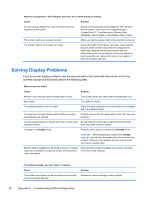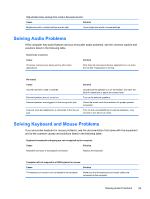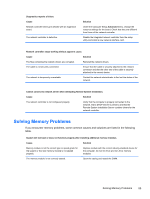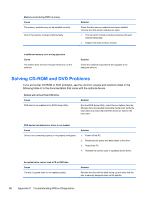HP 303B Maintenance & Service Guide: HP 303B Microtower Business PC - Page 59
Solving Media Card Reader Problems
 |
View all HP 303B manuals
Add to My Manuals
Save this manual to your list of manuals |
Page 59 highlights
Solving Media Card Reader Problems NOTE: It is possible that the driver your memory card uses has become corrupted or is not functioning correctly. From time to time new drivers and firmware are released to address issues. New firmware for your memory card reader might be available that would resolve the particular issue you are having. Make sure that you are using the latest driver and firmware, periodically check for new releases of this software on the HP Software Download Web page. The memory card reader does not appear in My Computer or Windows Explorer. Cause Solution You are using an adapter for a type of memory card not supported by the reader. Refer to the manufacturer of the adapter for help. Make sure the memory card is one of the supported types: CompactFlash (1, 2, and Microdrive), Memory Stick, MultiMedia, Secure Digital, or SmartMedia memory cards. The memory card is faulty. Try a different memory card of the same type in the same slot. If the other memory card works, the card reader is good and the original memory card should be replaced. Media Center is not detecting the memory card. Remove the memory card, maximize the Media Center window, and re-insert the memory card. The memory card reader is not responding. Turn off the computer, disconnect the power cord, and press the power button on the front of the computer for 5 seconds. Reconnect power and turn on the computer to test the reader. The USB port is not responding. Insert a USB device into an open USB port to test the USB. If the device works properly, go to the next step. If the USB device also fails, there is a problem with the USB port. See the USB troubleshooting guide for help in this matter. The internal memory card reader pin is bent. Shine a flashlight into the empty card slots. Check whether any pins inside are bent. Disconnect the computer from power and straighten the bent pins with the end of a mechanical pencil. If a pin has bent to the point where it is touching another pin, replace the memory card reader or have the computer serviced. Memory card appears in My Computer, but errors occur when writing or reading. Cause Solution The memory card is faulty. Try a different memory card of the same type in the same slot. If the different memory card works, the card reader is good and the original memory card should be replaced. Write protect click has been set to Disable. Check that the switch is set to Write Enabled before attempting to write data to it. Data has exceeded the memory card size. Check that the amount of data you attempted to store has not exceeded the capacity of the card. Dirt or material is closing a hole or spoiling a metal contact. Clean the contacts with a lint-free cloth and small amounts of isopropyl alcohol. Replace the memory card if necessary. Solving Media Card Reader Problems 51