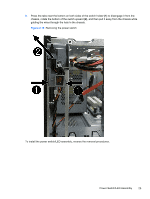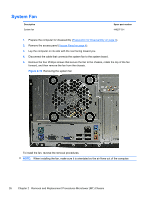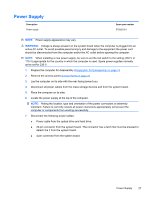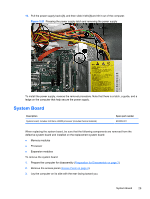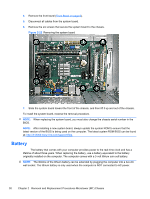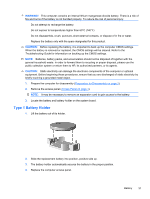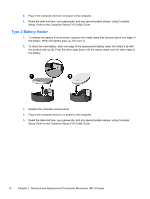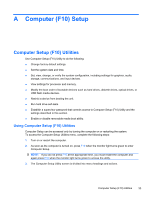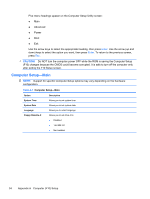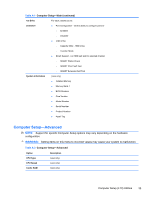HP 303B Maintenance & Service Guide: HP 303B Microtower Business PC - Page 38
Battery,
 |
View all HP 303B manuals
Add to My Manuals
Save this manual to your list of manuals |
Page 38 highlights
4. Remove the front bezel (Front Bezel on page 6). 5. Disconnect all cables from the system board. 6. Remove the six screws that secure the system board to the chassis. Figure 2-22 Removing the system board 7. Slide the system board toward the front of the chassis, and then lift it up and out of the chassis. To install the system board, reverse the removal procedure. NOTE: When replacing the system board, you must also change the chassis serial number in the BIOS. NOTE: After installing a new system board, always update the system ROM to ensure that the latest version of the BIOS is being used on the computer. The latest system ROM BIOS can be found at: http:\\h18000.www1.hp.com/support/files. Battery The battery that comes with your computer provides power to the real-time clock and has a lifetime of about three years. When replacing the battery, use a battery equivalent to the battery originally installed on the computer. The computer comes with a 3-volt lithium coin cell battery. NOTE: The lifetime of the lithium battery can be extended by plugging the computer into a live AC wall socket. The lithium battery is only used when the computer is NOT connected to AC power. 30 Chapter 2 Removal and Replacement Procedures Microtower (MT) Chassis