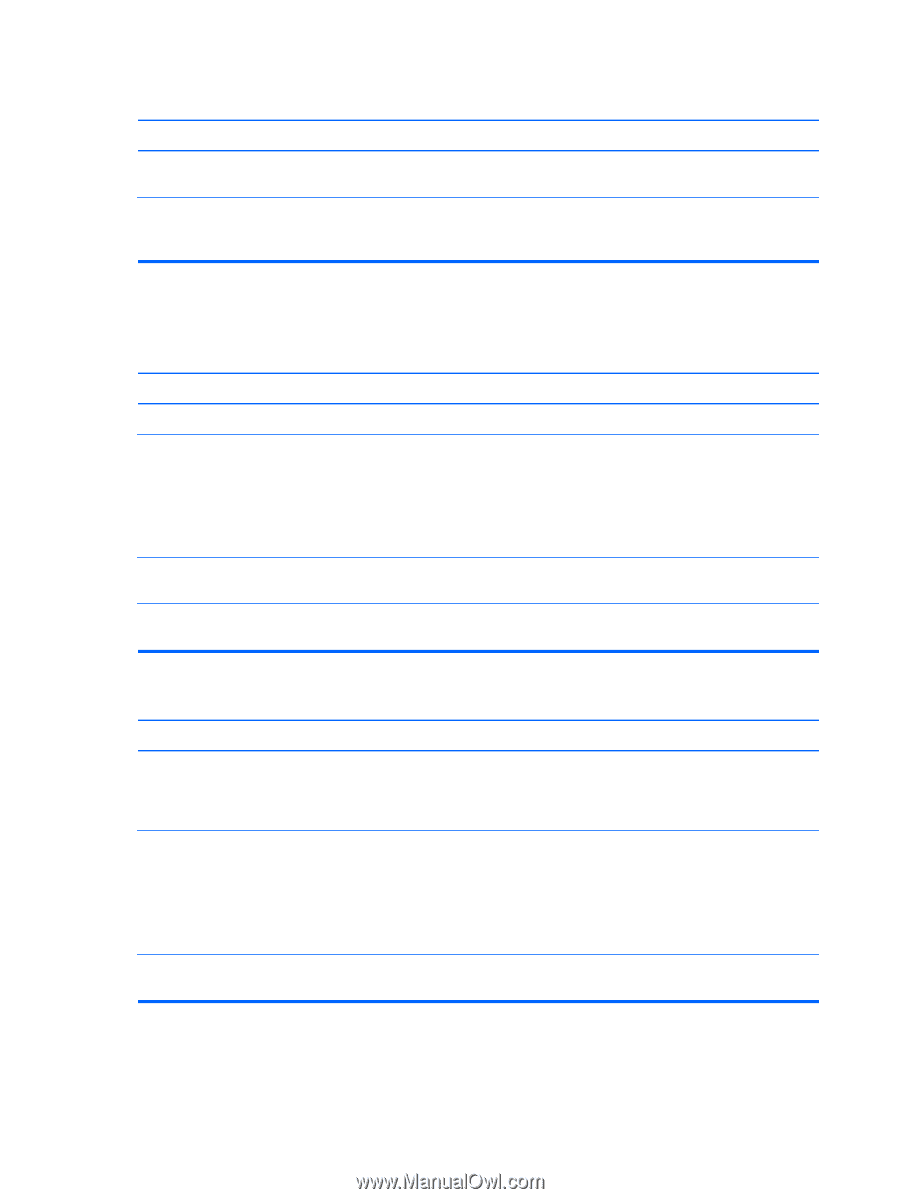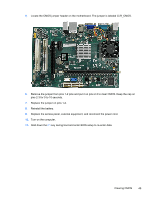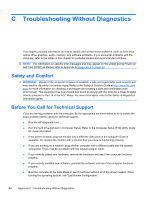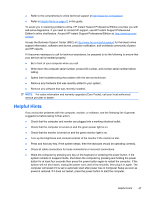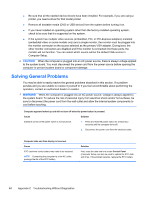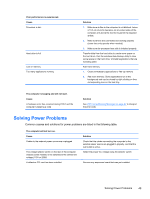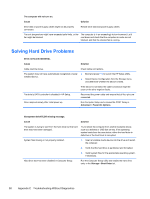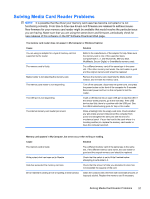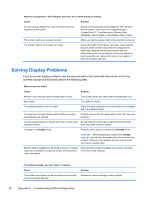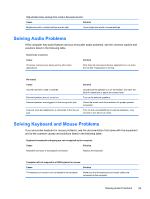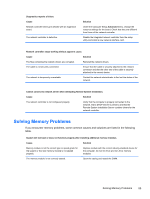HP 303B Maintenance & Service Guide: HP 303B Microtower Business PC - Page 58
Solving Hard Drive Problems
 |
View all HP 303B manuals
Add to My Manuals
Save this manual to your list of manuals |
Page 58 highlights
The computer will not turn on. Cause Solution Drive data or power supply cables might not be properly connected. Reseat drive data and power supply cables. The unit temperature might have exceeded safe limits, or the The computer is in an exceedingly hot environment. Let it fan might be blocked. cool down and check that the computer air vents are not blocked, and that the internal fan is running. Solving Hard Drive Problems Drive not found (identified). Cause Solution Cable could be loose. The system may not have automatically recognized a newly installed device. Check cable connections. ● Boot and press F10 to launch the HP Setup Utility. ● Select Device Configuration from the Storage menu, and determine whether the device is listed. If the device is not listed, the cable connection might be loose or the drive might be faulty. The drive's SATA controller is disabled in HP Setup. Reconnect the power cable and ensure that all four pins are connected. Drive responds slowly after initial power up. Run Computer Setup and increase the POST Delay in Advanced > Power-On Options. Nonsystem disk/NTLDR missing message. Cause Solution The system is trying to start from the hard drive but the hard drive may have been damaged. Try to reboot the computer from another bootable device, such as a diskette or USB disk-on-key. If the operating system boots from the new device, either the hard drive is defective or the boot block is corrupted. System files missing or not properly installed. 1. Insert a bootable media device into the drive and restart the computer. 2. Verify that the hard drive is partitioned and formatted. 3. Install system files for the appropriate operating system, if necessary. Hard drive boot has been disabled in Computer Setup. Run the Computer Setup utility and enable the hard drive entry in the Storage > Boot Order list. 50 Appendix C Troubleshooting Without Diagnostics