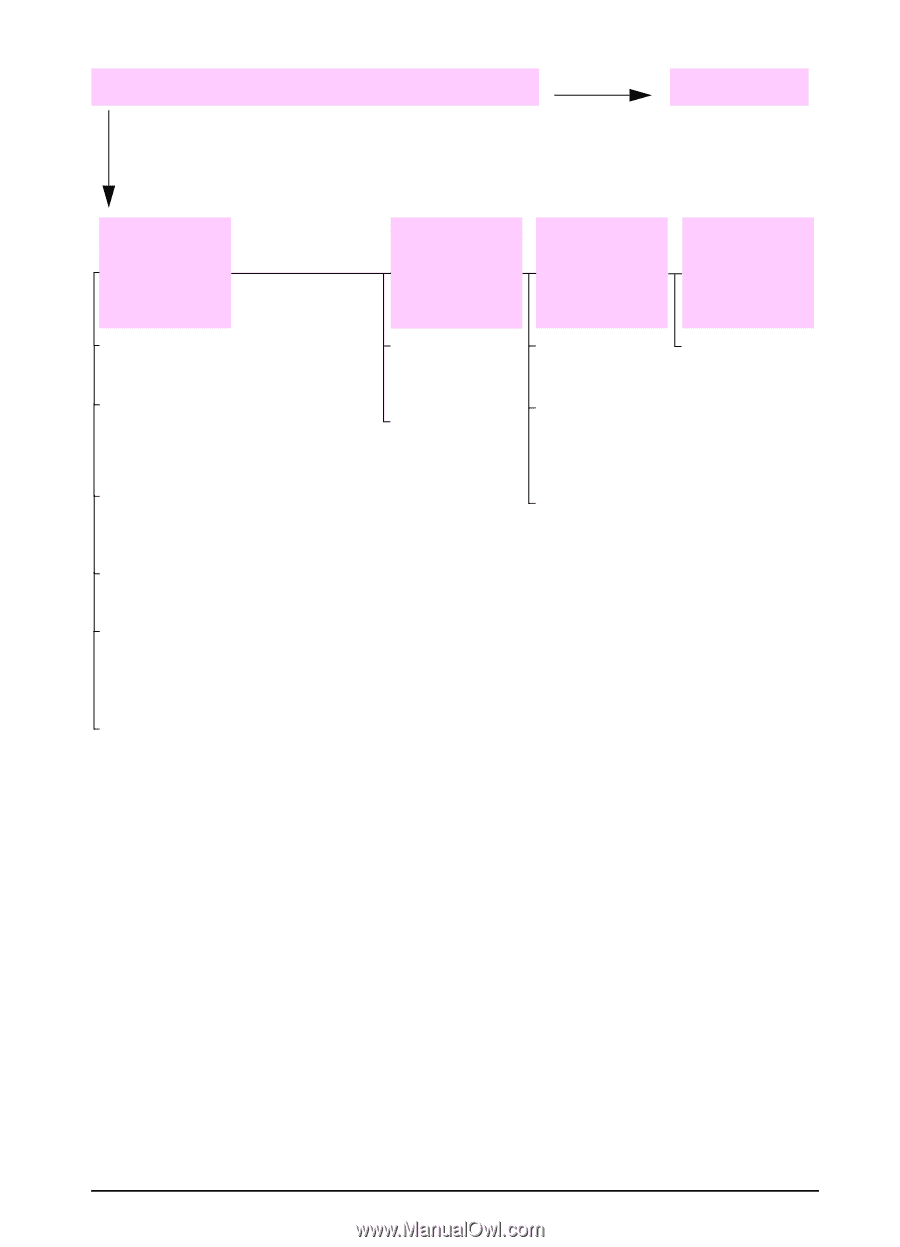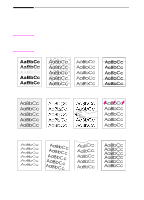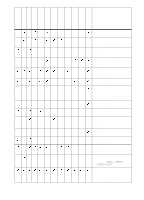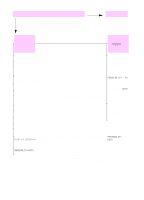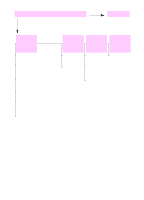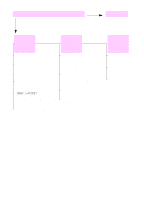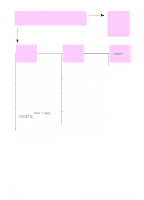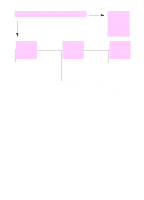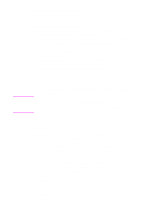HP 5100 HP LaserJet 5100 Series - User Guide - Page 105
Does the job print as expected?, Warnings and Auto Continue
 |
UPC - 808736092500
View all HP 5100 manuals
Add to My Manuals
Save this manual to your list of manuals |
Page 105 highlights
4 Does the job print as expected? NO YES continued Print is garbled or only a portion of the page prints. Printing stops in the middle of the job. Print speed is slower than expected. A control panel setting is not taking effect. Check that you are using the proper printer driver (page 20). The data file sent to the printer might be corrupt. To test, try printing it on another printer (if possible), or try a different file. Check the interface cable connections. Test the cable by trying it on another computer (if possible). Replace the printer cable with a high-quality cable (page 9). [Cancel Job] might have been pressed. Check that the power supplied to the printer is steady, and meets printer specifications (page A-18). Simplify the print job. Add more memory to the printer (page C-1). Turn banner pages off. (See your network administrator.) Check settings in the printer driver or software application. (Printer driver and software commands override control panel settings.) Reduce the job's complexity, print at a lower resolution (page B-6), or install more printer memory (page C-1). You might be missing a printer message that could help you solve the problem. From the Configuration Menu in the printer's control panel, temporarily turn the Clearable Warnings and Auto Continue settings off (page B-13) and then print the job again. ENWW Chapter 4: Problem Solving 97